7 Convenient Options to Transfer Music from Samsung to Samsung
Want to transfer music from Samsung to Samsung without redownloading everything? While tools like Smart Switch or NFC work for some Galaxy S and Note models, this guide offers practical solutions for all users. Read on for seven efficient ways to move your music hassle-free!

- #1: How to Transfer Music from Samsung to Samsung with One Click
- #2: How to Transfer Music from My Samsung to Samsung via Assistant for Android
- #3: How Do I Transfer Music from Samsung to Samsung Using Smart Switch
- #4: How to Transfer Music from Samsung to Samsung via Bluetooth
- #5: How to Transfer Songs from One Samsung to Another Samsung with NFC
- #6: How to Copy Songs from Galaxy to Galaxy with Quick Share
- #7: How to Move Music from Samsung to Samsung with WhatsApp
#1: How to Transfer Music from Samsung to Samsung with One Click
You don't have to worry about incompatibility issues anymore with MobiKin Transfer for Mobile (Windows or Mac version), and it is not time-consuming at all. This phone transfer program allows you to transfer music from Samsung to Samsung within 3 easy steps. Aside from music, data like contacts, SMS, call logs, pictures, videos, and apps can be synced between two Samsung cell phones too. Want to know more about it?
Here are what makes it appealing to countless users:
- Transfer music between Samsung devices with no quality loss.
- Copy music, contacts, SMS, call logs, photos, videos, apps, and more.
- Supports Android to/from iOS and iOS to/from iOS/Android transfers.
- Option to erase target device data before transfer.
- Fast, secure, and easy to use with no data loss.
- Works smoothly on Galaxy S25–S7, Note, Tab series, etc.
Download this software to perform music transfer between two Samsung devices now. (Mac users can download the Mac version instead and take the same steps.)
The mannual on how to transfer music/songs from Samsung to Samsung Galaxy with MobiKin Transfer for Mobile:
Step 1. Run this slick tool on your computer - Install MobiKin Transfer for Mobile on your computer first, and open it. Then you'll see the initial interface of this program.

Step 2. Link Samsung devices to PC - Pick up suitable USB cables to link the two Samsung phones to the computer. Then, after the detection, you'll see them on two sides of the window. Right their positions by clicking "Flip" if the recipient isn't your destination Samsung.

Step 3. Transfer Music from Samsung to Samsung - Mark the "Music" option and then click the "Start Copy" button to start the transfer process. After a while, you'll find the transferred music on your new Samsung.

Video Instructions:
#2: How to Transfer Music from My Samsung to Samsung via Assistant for Android
MobiKin Assistant for Android (for both Windows and Mac) is a smart and versatile tool that makes transferring music from your old Samsung to a new one quick and simple. In addition to music, it lets you transfer contacts, SMS, photos, videos, apps, and more between Samsung devices with just one click.
You can also back up and restore Android data effortlessly, and manage contacts, messages, and apps with ease. Click the download buttons below to explore more.
How do I transfer music from my old Samsung to my new Samsung with MobiKin Assistant for Android?
Step 1. Download, install, and start the program. Then, connect your source Samsung to the computer via a USB cable and enable USB debugging on it if you haven't done it before. Then follow the prompts to get your phone recognized by the software. After that, you'll see the main interface as below.

Step 2. Go to "Super Toolkit" > "Backup" to tick on the "Music" option and tap "Browse" to locate a folder on your computer for the songs. Then tap "Back Up" to transfer all your songs from your source Samsung to your PC. Once done, disconnect this phone.

Step 3. Link your destination Samsung to the computer, and also go to the "Super Toolkit" page. Then tap "Restore" to mark the "Music" option, and click "Restore" again to get your desired songs you've just backed up on your computer to your new Samsung.

The above method relies on the one-click backup and restore function of the Assistant for Android. Suppose you want to be able to preview all music files and transfer specified songs from Samsung to Samsung, then you can follow the steps below:
1. Launch Assistant for Android and connect the source Samsung to the computer.
2. Choose the "Music" tab from the left side bar.
3. Preview and select the music files you want to transfer.
4. Click the "Export" option from the top menu to transfer selected music files to computer.
5. Connect the destination Samsung to computer.
6. Choose the "Music" tab from the left side bar.
7. Click the "New" option from the top menu.
8. Choose the exported music from your source Samsung and import it to your destination Samsung.
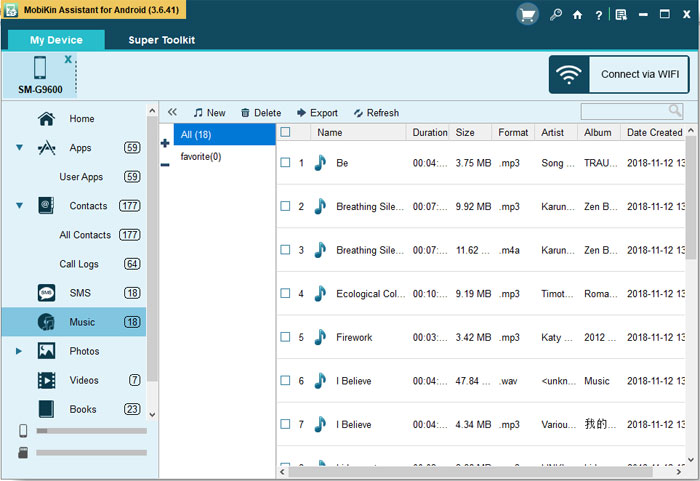
You May Need:
#3: How Do I Transfer Music from Samsung to Samsung Using Smart Switch
Being able to move music, contacts, photos, videos, SMS, and calendars from an old phone to a Samsung phone or MP3 player, Smart Switch can be connected via USB cables or WiFi.
This feature is not supported on some Samsung Galaxy and Note models, though they may run on Android 6.0 or above. While your phone is on Android 5.0 or below, make sure it has the "NFC" feature and "Tap & Go" configuration. Otherwise, suggest you jump to #1.
How do I transfer music from Samsung to Samsung using Smart Switch?
- Install Smart Switch on both Samsung devices from the Galaxy Store or Google Play, if not pre-installed.
- Open the app on both phones. On the old device, tap 'Send data'; on the new one, tap 'Receive data.'
- Choose 'Cable' or 'Wireless' as your transfer method.
- Once connected, select 'Custom' > tap “Next', then check 'Music.'
- Tap 'Transfer' to begin moving your music files to the new Samsung device.
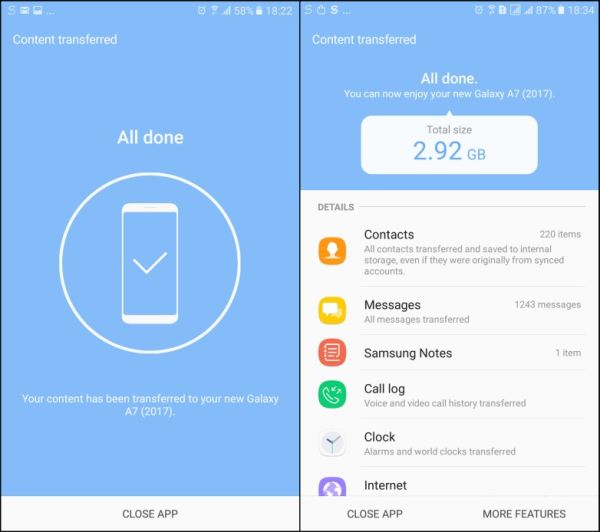
#4: How to Transfer Music from Samsung to Samsung via Bluetooth
It has been a long time since Bluetooth was a vogue tool for moving stuff like music, photos, contacts, etc., between two mobiles (here is a guide about how to Bluetooth pictures from Samsung to Samsung). To use it, first you need to turn on the Bluetooth function of the two phones respectively, and then mark one as the sender and the other as the receiver to pair them. After this task is done, you should be good to go.
Below is how to transfer music from Samsung to Samsung via Bluetooth:
Step 1. Go to "Settings" or slide down from the phone screen to find Bluetooth. Then enable "Bluetooth" on both Samsung phones.
Step 2. Pair the two Samsung devices by Bluetooth. Sometimes this process requires a passcode that has to be accepted by the receiver. Then, wait till the devices are paired.
Step 3. After that, go to your source Samsung phone and select the music files that you'd like to transfer to the target Samsung. Next, choose "Bluetooth" as the way to transfer the files and press "OK". This will complete the process in full.
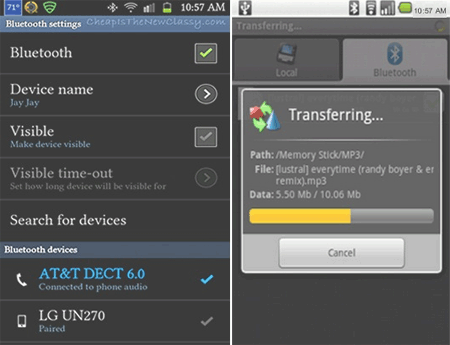
You May Also Like:
#5: How to Transfer Songs from One Samsung to Another Samsung with NFC
NFC (Near Field Communication) uses electromagnetic induction to wirelessly transfer data like videos, contacts, and apps between Samsung devices. It requires a brief physical connection and is supported on models like Galaxy S25–S20. Before transferring music, ensure Wi-Fi is enabled on both phones.
This is how to transfer songs from Samsung to Samsung with NFC:
Step 1. First, you should ensure that both Samsung phones have built-in NFC. Then go to "Settings" > "Wireless and Networking" > "More..." on your source Samsung and switch on the NFC button and touch "Android Beam" to turn it on.
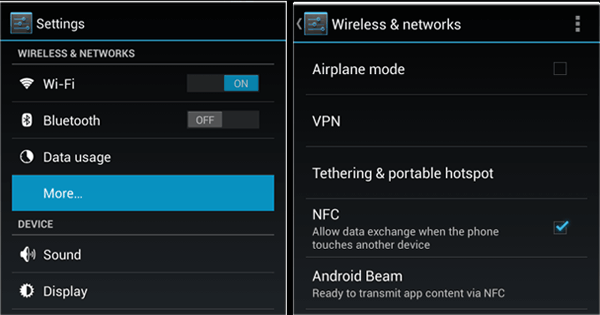
Step 2. The same operation needs to be applied for the destination Samsung as well. Then, to create the connection between the two phones, you have to touch them back to back until you feel a slight vibration or hear a notification sound.
Step 3. After that, you will be prompted to share Samsung files. Just choose the data type - "Music" and click on "Transfer" > "OK" to transfer music/songs from Samsung to Samsung.
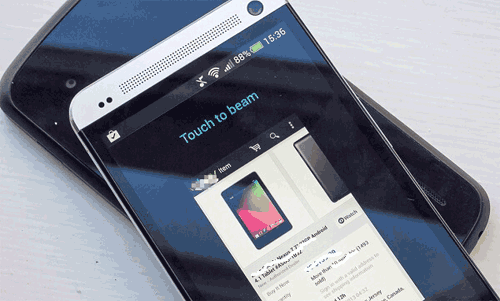
Enabling NFC on Samsung can pose security risks, such as unauthorized data access or accidental payments. It may also cause slight battery drain, and only works at very close range. To stay safe, turn off NFC when not in use.
#6: How to Copy Songs from Galaxy to Galaxy with Quick Share
Quick Share is Samsung's built-in tool for fast, wireless transfers between Galaxy devices. It lets you easily copy songs from one Samsung to another without cables or extra apps. Here's the specific guide:
- On the sending Samsung phone, open the "File Manager" or "Music" app and select the music files you want to share
- Long-press a file, tap the "Share" icon, then choose "Quick Share" from the available options.
- Select the receiving device, and a prompt will appear on that phone.
- Tap "Accept" to begin the transfer.
- Once done, you'll get a notification confirming the successful transfer.
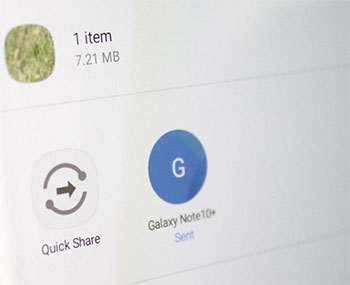
#7: How to Move Music from Samsung to Samsung with WhatsApp
WhatsApp is a popular messaging app that also supports file sharing, including music files. You can use it to move music from one Samsung device to another by sending audio files through a chat. Although it's not designed for bulk music transfer, it's a quick and easy method for sharing a few songs between devices. Here's how to implement it:
- Open WhatsApp on the old Samsung phone and select a contact (can be yourself if using the same number).
- Tap the attachment icon (paperclip), choose "Audio" or "Document," and select the music file to send.
- On the new Samsung phone, download the received music from the chat.
- Locate the file in your Downloads or WhatsApp folder to play or move it.
Conclusion
Among the 7 solutions, MobiKin Transfer for Mobile stands out for its wide compatibility and secure, efficient music transfer. Alternatively, MobiKin Assistant for Android offers not only data transfer, backup, and restore but also contact and SMS management. So when you get a new Samsung S25, enjoy a smooth music transfer as part of the upgrade experience.
Related Articles:
Top 8 Best Android Music Managers You Should Never Miss [Updated]
Top 5 Ways to Transfer WhatsApp from Old Samsung to New Samsung
How to Screen Mirror Samsung Tablet in 5 Tried-and-true Ways?
How to Transfer Music from Android to iPhone in Minutes? Top 6 Options



