5 Ingenious Methods to Recover Deleted Photos from OnePlus
"Is there any way I can recover a permanently deleted file that was stored in both a normal OnePlus gallery and a copy in the private safe?" -- from Reddit
You may capture and store cherished moments on your OnePlus phone, only to discover later that some important photos have gone missing. In fact, OnePlus images can be lost for various reasons - such as accidental deletion, hard reset, virus infections, system crashes, and more. Among these, mistakenly deleting photos is one of the most common causes.
So, you probably wonder how to recover deleted photos from OnePlus if that happens to you on your phone. Well, here's what you want in this post.
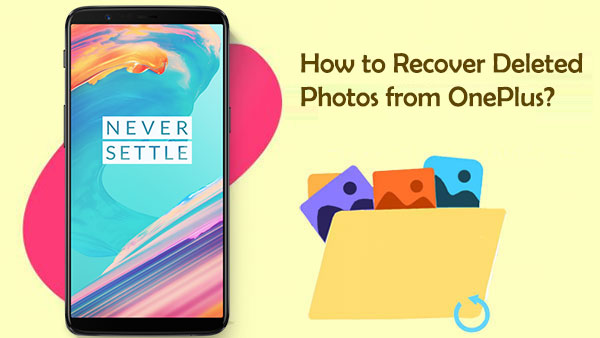
- Solution 1: Recover Deleted Photos in OnePlus from Recently Deleted Folder
- Solution 2: Retrieve Deleted Photos from OnePlus with Clone Phone
- Solution 3: Restore Deleted Pictures in OnePlus with Google Photos
- Solution 4: Restore Deleted Images from OnePlus with Google Drive
- Solution 5: Recover Deleted Photos from OnePlus without Backup
Click the video below to learn this topic visually.
Solution 1: Recover Deleted Photos in OnePlus from Recently Deleted Folder
Apple users are enabled to recover iPhone pictures from the Recently Deleted folder. Likewise, OnePlus Gallery is shipped with the folder in its 2.5.17 version (Or above). If you updated the app to that version, you could try to find the deleted photos from your phone directly within 30 days of the items being deleted.
How to recover deleted photos in the OnePlus 13T/12/11/10T (Pro)/9/8/7 from its Recently Deleted folder?
- Open the Gallery app on your OnePlus phone.
- Go to the "COLLECTIONS" section.
- Choose the "Recently Deleted" folder.
- When you get into the folder, select your desired photos to retrieve.
- Go for "Restore" to fetch your deleted OnePlus photos.
- Once done, please go to "Gallery" to check them.

You Might Also Like:
Solution 2: Retrieve Deleted Photos from OnePlus with Clone Phone
Clone Phone (Pre OnePlus Switch) helps perform OnePlus backup and restore officially. Generally, it keeps a copy of your data within its "Backup"/"MobileBackup" folder. So, you may have the ability to regain your deleted photos as long as a previous backup is made using the app.
How to recover deleted photos from OnePlus phones via the Clone Phone?
- Navigate to your OnePlus "Settings" > "Advanced" > "Clone Phone".
- Choose "Backup and Restore" at the bottom left.
- Hit "Restore Backup" and choose your wanted images to get back.
- Tap on "Restore" to initiate OnePlus retrieval.
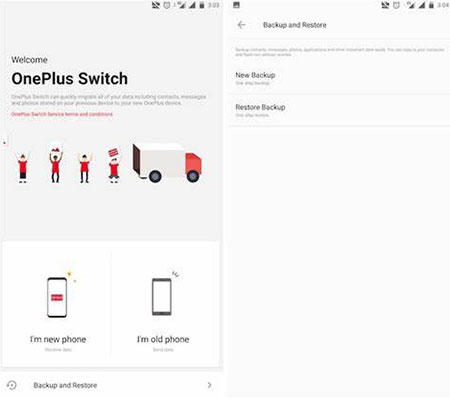
Solution 3: Restore Deleted Pictures in OnePlus with Google Photos
Google Photos, similar to Google Drive, lets you restore your Google Photos in the folder from where they were previously removed. (How can I restore deleted content from Google Drive?) Have you ever synced your OnePlus images to it by enabling the "Back Up & Sync" feature? If so, you may only lose your local copy of the pictures, and you can try to get the removed content from Google Photos' "Trash".
Pick up your OnePlus to recover deleted photos via Google Photos:
- Activate "Google Photos" by starting it on your OnePlus mobile.
- Go to the "Menu"/"Settings" tab from the top left.
- Get into the "Trash" section.
- Touch and hold the photos or even videos you'd like to retrieve.
- Finally, tap the "restore" sign from the upper right corner to regain your lost pictures.

Can I recover deleted OnePlus photos from Google Photos on a computer? Yes! (Quick Look: Go to "photos.google.com" on PC > tap the menu icon from the page > click "Trash". Then select any pictures to recover > "Restore".)
Further Reading:
Solution 4: Restore Deleted Images from OnePlus with Google Drive
If you used the OnePlus Gallery app after syncing to Google, try this method. For photos permanently deleted or beyond the 30-day window, try a data recovery tool like MobiKin Doctor for Android (without backup), as described in the next section. Here's how:
- Click on the "Trash" icon after accessing the Google Drive application. Once you are in the "Trash" section, choose the photos you wish to recover. Begin the restoration process by clicking the "Restore" icon.
- Alternatively, open a browser and navigate to https://drive.google.com. Sign in using your Google account. Select Trash from the left sidebar. Right-click on the deleted photo and choose Restore.
Solution 5: Recover Deleted Photos from OnePlus without Backup
It's okay if you haven't backed up your OnePlus photos. Ironically, even when a backup exists, it might not contain the deleted images you're trying to recover. Fortunately, no matter which situation you're facing, MobiKin Doctor for Android (Win and Mac) can help lift the fog. So, what exactly is this tool? Let's begin by exploring its key features:
MobiKin Doctor for Android - Best OnePlus Data Recovery Tool:
- Hassle-free to recover deleted photos from OnePlus internal storage or SD card. (Tips to recover deleted items from an SD card.)
- Bend itself to retrieving such Android files as images, videos, movies, audio, music, text messages, contacts, call logs, etc.
- You're enabled to preview and choose any number of photos to retrieve.
- Free trial, easy to use, and high success rate.
- Compatible with almost all Android phones/tablets, including OnePlus 13T/12/11/10 (Pro)/9 (Pro)/8 (Pro)/7 (Pro)/6/5/4/3/2, 10T/9T/8T/7T/6T/5T/4T/3T/2, OnePlus Nord, etc.
- It won't disclose your privacy.
Note: After you find the photos lost, please temporarily stop using your phone to improve the success rate of recovery.
How to recover deleted photos from OnePlus via MobiKin Doctor for Android?
Step 1. Run the software and link OnePlus to PC
Install this OnePlus data recovery program on a computer when you download it. Open the program and connect OnePlus to the computer via USB. Next, a prompt will direct you to let the software identify the phone.
Step 2. Scan for deleted OnePlus images
When recognized, choose "Photos" > "Next" from the given screen to make the tool scan your device. If you cannot find the OnePlus pictures you want after scanning, try following the interface to root your phone for a complete scan.

Step 3. Recover deleted photos from OnePlus
After that, you'll find all the existing and deleted OnePlus photos on the program interface. Finally, just review and choose the pics you desire and tap "Recover" to save the items on your computer. (Is there a cracked version of MobiKin Doctor for Android?)

Video Guide:
Calling It a Wrap
As you have discovered, numerous methods exist to assist you in recovering deleted photos from OnePlus, provided that you possess a backup that includes the desired images. If not, consider using MobiKin Doctor for Android to directly recover your deleted pictures from your device. This software enables you to restore all lost images, and the same process can be utilized for other types of data, including contacts, SMS, audio files, and more.
Finally, a note here - a regular phone backup is also recommended to decrease the chance of losing your essential OnePlus content. This is the end of this tutorial. Thank you for reading!
Related Articles:
How to Bypass FRP on OnePlus Nord/Ace/13T/12/11/10/9/8/7/6? 4 Ways
5 Simple Approaches to Recover Data from a Broken OnePlus Phone
How to Back Up Contacts in OnePlus to Different Platforms? 4 Strategies
How to Root OnePlus 13T/12/11/10/9/8/7/6 without Difficulty? 3 Ways



