6 Tactics: How to Recover Deleted Photos from Private Safe OPPO
"Accidentally, I have deleted my Private Safe photos. I kindly request please sir help me to recover those photos from my Private Safe". -- from Google Photos Help
The Private Safe on OPPO securely stores sensitive files in a hidden, password-protected folder, using a lock such as a password, pattern, or fingerprint. It helps protect personal and confidential data from unauthorized access.
The Private Safe on OPPO devices securely protects your photos, but accidental deletion, software issues, or factory resets can still lead to image loss.
Welcome to the guide on how to recover deleted photos from Private Safe on OPPO , where we'll explore methods to help you retrieve your valuable pictures. Let's begin!
- Part 1: How to Restore Photos from Private Safe OPPO via OPPO Cloud Backup
- Part 2: How to Recover Deleted Photos from Private Safe OPPO via Local Backup
- Part 3: How to Find Private Photos in OPPO from Google Backup
- Part 4: How to Recover Deleted Photos from Private Safe OPPO via Dropbox Backup
- Part 5: How to Recover Deleted Photos from Private Safe OPPO without Backup [Suggested]
- FAQs for Photo Recovery from Private Safe OPPO
Part 1: How to Restore Photos from Private Safe OPPO via OPPO Cloud Backup
By creating and linking an OPPO Cloud account on your handset, you can potentially recover your deleted pictures from there. Simply sign up for an OPPO Cloud account from your device and complete the account linking process. Once done, you can access the Cloud and retrieve deleted photos from ColorOS.
Know how to recover permanently deleted photos in OPPO with OPPO Cloud backup:
- Navigate to the "Settings" menu on OPPO and select the "OPPO Cloud" tab.
- Within this tab, you will find options such as "OPPO Cloud Backup" and "Back Up Now".
- Enable the "OPPO Cloud Backup" option to automatically back up your data to the OPPO cloud at regular intervals.
- Once the backup is complete, you can proceed to select the specific deleted photos you wish to restore.
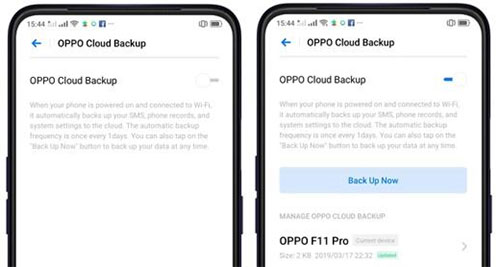
OPPO Cloud doesn't allow selective restoration of Private Safe items alone. You may need to restore the full photo backup to recover them. If restored photos don't appear in the Private Safe, check your main gallery or File Manager. You might need to re-import them into Private Safe manually.
Click to Learn More:
Part 2: How to Recover Deleted Photos from Private Safe OPPO via Local Backup
Local backup services provide the option to make a duplicate copy of your data on your OPPO R/Reno/A/Find X or an external hard drive for OPPO phone backup and restore. This presents a beneficial solution for safeguarding your data by having a backup that can be accessed even without an Internet connection.
How to access Private Safe photos in OPPO from local backup?
- Access the "Settings" menu on your OPPO phone.
- Scroll down and find "Additional Settings".
- Tap on "Backup and reset", then select "Backup and Restore".
- Choose "Local Backup" to view all available backups.
- Select the specific backup that contains the photos you wish to recover.
- Click "Start" to begin the restoration process.
- Wait for the restoration to complete, and your files will be restored to your phone.
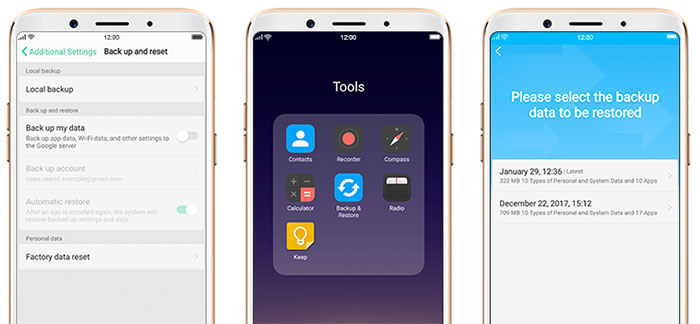
Additional Reference:
Part 3: How to Find Private Photos in OPPO from Google Backup
Using Google Photos:
Google Photos allows you to back up and manage photos on both Android and iOS. It can restore deleted photos from OPPO's Private Safe within 30 days. Here's how:
- Open the Google Photos app on OPPO.
- Scroll over to the bottom and tap "Trash".
- Tap and hold the images you want to recover and tap "Restore".
- Go to File Manager > Private Safe and move the images into the secure folder.

Using Google Drive:
Google Drive, a Google Photos replacement, is a cloud storage service that lets you back up photos. If you've backed up images to Google Drive, you can recover them from there. Here's how:
- Open the Google Drive app on OPPO and sign in to your account.
- Tap the three horizontal lines at the top right corner to access the drop-down menu.
- From the menu, select "Backups".
- Locate the deleted videos within the backups section.
- Download the desired photos to your OPPO phone by selecting them and using the "Download" option.

Part 4: How to Recover Deleted Photos from Private Safe OPPO via Dropbox Backup
Dropbox is a cloud storage service that syncs files across devices. If you have enabled automatic photo backups to back up content with Dropbox, you can recover your deleted Private Safe photos from there. How do I recover deleted photos from Private Safe OPPO with Dropbox backup?
- Install the Dropbox app on your OPPO and sign in.
- Navigate to your backup location and select the backup containing your photos.
- Download the file to your device.
- Open the File Manager, locate the downloaded backup, and extract its content.
- Find the Private Safe folder or photos you want to recover.
- Move or copy them to the desired location.
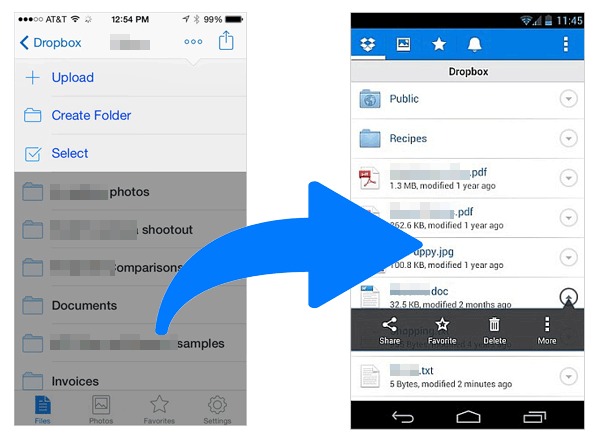
* Restoring photos from Dropbox will not overwrite existing data on your OPPO device. The photos will simply be downloaded and saved in your device's storage, leaving other files unaffected.
Part 5: How to Recover Deleted Photos from Private Safe OPPO without Backup [Suggested]
The aforementioned methods for recovering photos from OPPO Private Safe primarily rely on having a backup. However, if you don't possess a backup of your OPPO data, your best option would be to utilize trustworthy Android data recovery software.
And one recommended one is MobiKin Doctor for Android (Win and Mac). What sets this program apart is its ability to recover various types of deleted photos and other items in nearly all scenarios.
Main Functions of MobiKin Doctor for Android:
- Recover deleted photos from the Private Safe on OPPO [High success rate].
- Restore a variety of items, including photos, music, videos, contacts, SMS, call logs, documents, audio, etc.
- Retrieve media files from SD card Android without requiring root access.
- Preview the data on your phone and selectively restore the desired files.
- Work well with almost all Android devices, including OPPO R21/R19/R17/R15/R13/R11, Reno 13/12/11/10/9/8, A73/A57/A9/A8, Find X8/X7/X6/X5/X4/X3/X2/X, etc.
- It won't compromise your privacy.
Learn how to restore deleted photos from Private Safe OPPO with MobiKin Doctor for Android:
Step 1. Connect your OPPO phone to a computer using a USB cable. Once linked, launch the downloaded and installed program on your machine. To ensure smooth detection, please enable USB debugging on OPPO.
Step 2. Once recognized, the tool will display all recoverable data categories. Select "Photos" and click "Next". It'll initiate a scan of OPPO to locate the selected items. (To regain deleted photos from Private Safe on OPPO, it may be necessary to root your device, granting the program further access to the internal memory before scanning.)

Step 3. After the scan is complete, preview the deleted images and select the ones you wish to recover. Lastly, click "Recover" to save the chosen items onto your computer.

Video Directions:
FAQs for Photo Recovery from Private Safe OPPO
Q1. Where are the Private Safe files saved?
Private Safe files are usually stored in your OPPO's internal storage. To access them, open File Manager, tap "Private Safe," and unlock it with your authentication before starting photo recovery.
Q2. Does OPPO Support offer recovery for deleted photos from Private Safe?
OPPO Support cannot directly recover deleted photos from the Private Safe. They may guide you on how to check for existing backups through OPPO Cloud or local backups, but if no backup exists, recovery may not be possible.
Q3. How can I prevent losing photos in the future from the Private Safe?
- Backup Regularly: Use OPPO Cloud or Google Photos to back up your photos.
- Double-check before deletion: Be cautious when deleting files from the Private Safe, as deletions are permanent.
- Use a file manager: Consider exporting photos from the Private Safe to a more accessible location like your device's gallery or SD card.
Q4. Can I transfer photos from Private Safe to another device?
Yes, you can transfer photos from the Private Safe to a different device by first unlocking the Private Safe and exporting them to the gallery. From there, you can transfer them to another device via Bluetooth, email, or cloud services like Google Drive or Dropbox.s
The End
If your pics have been unintentionally deleted from the Private Safe on your OPPO device, there is hope for recovery. While various ways exist, we recommend getting MobiKin Doctor for Android as a reliable solution. This powerful software offers a seamless option to recover all lost images from the Private Safe on OPPO, even without a backup. Finally, any queries? Please let us know below.
Related Articles:
4 Proven Ways on How to Back Up OPPO to Mac [Tried-and-true]
How to Hard/Factory Reset OPPO Phone? 4 Options You'd Better Know
How to Transfer Data from OPPO to OPPO? 5 Easy Ways You Should Never Miss
How to Transfer Apps to SD Card on OPPO Effortlessly? 4 Techniques



