[Fully Solved] How to Transfer Files from OnePlus to Mac in 5 Ways?
"I really want to share my Gallery with my laptop. I have already tried to connect my laptop to my phone via a cable (data transfer), but my laptop was unable to detect my device. How to transfer files from OnePlus to Mac? Any App needed? Please help me out." -- from Reddit
Typically, transferring data from iPhone to Mac is a breeze. But what if you want to make the transfer for a OnePlus phone? We all know that OnePlus and Mac computers are not compatible with each other. File sharing between Mac and OnePlus requires some just and a little skill. In fact, it's not that tough.
You can use professional file transfer software or use the backup and restore functions of cloud storage to transfer files from OnePlus to Mac. Without further ado, let's start with the most efficient solution now.
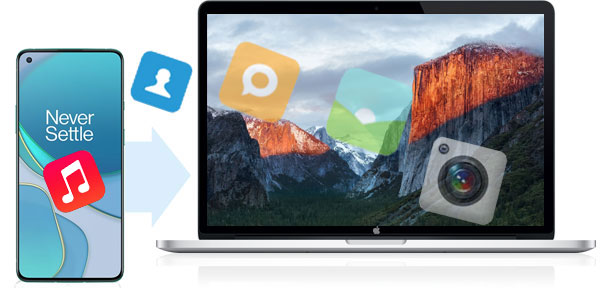
- Way 1. How to Transfer Files from OnePlus to Mac with Assistant for Android (5 Minutes Way)
- Way 2. How to Connect OnePlus to Mac for File Transfer via Android Backup & Restore
- Way 3. How Do I Transfer Files from OnePlus to My Mac with Android File Transfer
- Way 4. How to Transfer Data from OnePlus to Mac Using Cloud Storage
- Way 5. How to Transfer Files from OnePlus to Mac with SD Card
Video Guide: For more reference, please go through the video below.
Way 1. How to Transfer Files from OnePlus to Mac with Assistant for Android
Regarding the use of professional software for data transfer to Mac from OnePlus, MobiKin Assistant for Android (Mac) can be incorporated as a first choice. This is a one-stop solution specifically designed for Android data management and transfer. It covers the main functions related to data management, data backup, and restoration. The file synchronization from OnePlus to Mac can be completed in up to three steps.
What can you gain from MobiKin Assistant for Android?
- Transfer various files like contacts, text messages, books, videos, music, etc., from OnePlus to Mac, and vice versa.
- Manage and edit Android data on a computer directly.
- Back up and restore your phone data with one click.
- All files can be transferred without any skills and data loss.
- Support overall Android phones, including the latest Samsung OnePlus 12, Galaxy S24, Huawei Pura 70, etc.
- Windows version of Assistant for Android is also available.
- Value your privacy.
OK, let's get into the topic and see a detailed step-by-step guide on how to transfer files from OnePlus to Mac using MobiKin Assistant for Android Mac.
Step 1. Connect OnePlus to Mac
Download and install the software on your Mac and launch it to get ready. Then, connect your OnePlus phone to the computer with a USB cable. The connected device will be detected by the software, and you will see a window popping up like the picture below.

Make sure you have turned on USB debugging on your phone. If you don't know how to do it, you can click this link to learn how to activate USB debugging on a OnePlus phone.
Step 2. Select the files to transfer
Go to the left side menu to select the file types you want to transfer. For example, if you want to transfer photos, you should choose the "Photos" tab, preview the scanned-out pictures, and then select those you want to transfer to Mac.
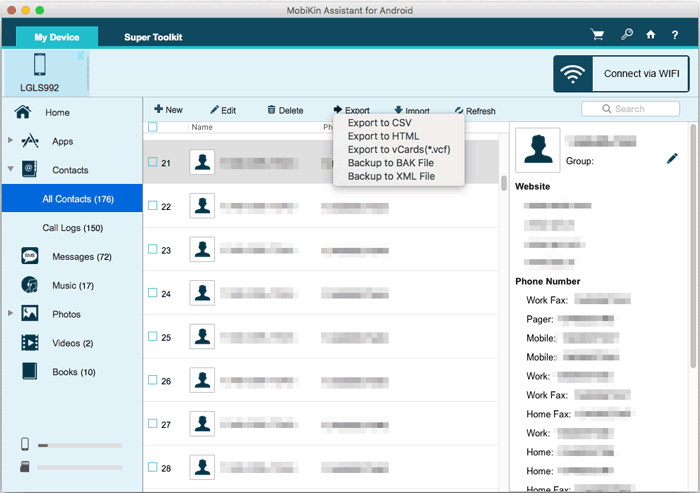
Step 3. Complete the OnePlus to Mac file transfer
After selecting all the files you need, you can click on the "Export" button from the top screen and then choose an output location to save the transferred files on your Mac.
* If you want to restore the backup files to the phone next time, you can click the "Import" button at the top of the interface after the phone is successfully connected to the computer.
How do I transfer files from OnePlus to my Mac with one click?
This product can also transfer data with one click. Quick Look: Go to the top menu to click the "Super Toolkit" tab. Then, you will enter the 1-click backup & restore window. Tap on the "Backup" option, select the data types you want to sync, choose a location on your Mac to save the backup file, and hit "Back Up" from the lower right corner of the screen.
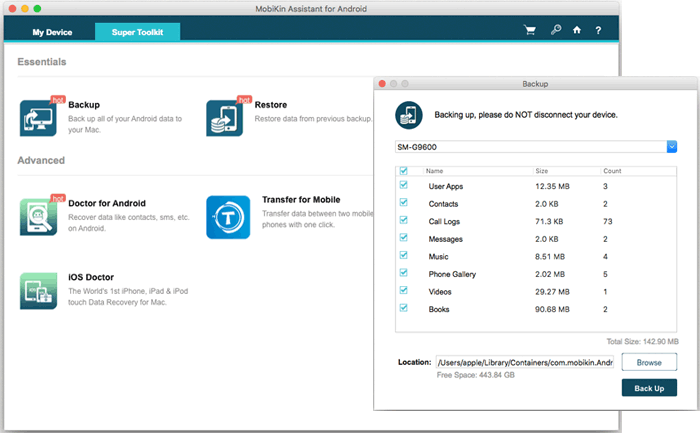
Way 2. How to Connect OnePlus to Mac for File Transfer via Android Backup & Restore
Backup Manager for Android (Mac and Windows Version)is a powerful Android backup and restore software designed for Mac users to back up and restore Android data with Mac easily and quickly. It is able to back up contacts, messages, call logs, photos, videos, music, documents, apps, and other types of data between Android and Mac, and restore the data from the backup to any Android device with ease. This tool is 100% secure and easy to use. Let's now start to transfer data from OnePlus to Mac by using this tool now.
Step 1. Connect - Launch the downloaded and installed MobiKin Android Backup and Restore software on your Mac. Connect your OnePlus phone to the Mac via a USB cable. Once connected, the software will detect your phone automatically.
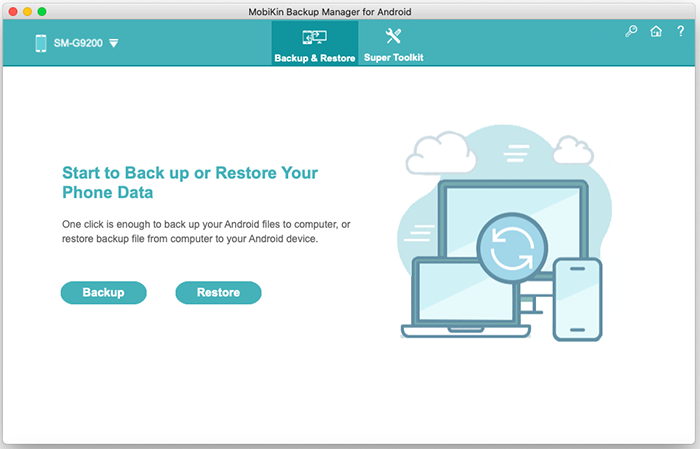
Step 2. Select - On the main interface, choose the "Backup" option to enter the Android data backup window (Here, you can click "Restore" if you want to restore data from backup to your phone). Tick off the file types you want to back up from the data list.
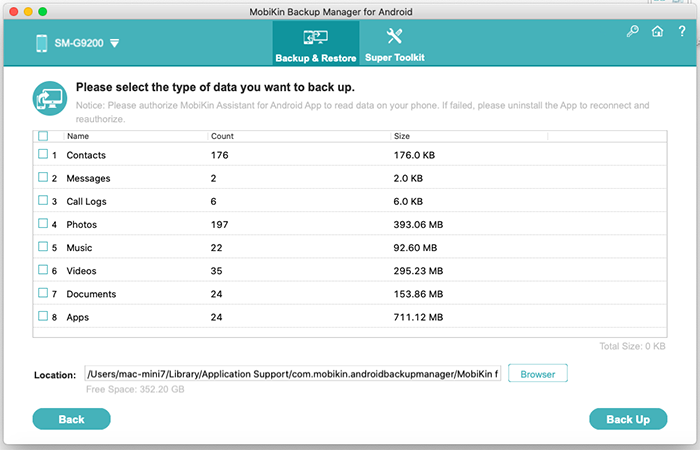
Step 3. Copy - You can click "Browser" to choose an output location to save the exported phone data. Lastly, click the "Back Up" button to begin saving the OnePlus phone data on your Mac computer.
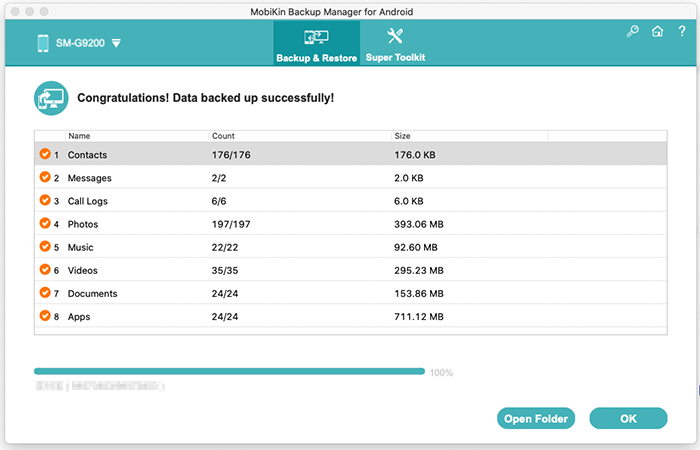
Way 3. How Do I Transfer Files from OnePlus to My Mac with Android File Transfer
Android File Transfer is a free application made by Google. It can connect your OnePlus phone to your Mac like an external USB drive, allowing you to easily view and transfer files and folders.
However, it should be noted that Android File Transfer requires your Android device to be running Android version 3.0 or higher, and it can only be compatible with macOS 10.7 or higher.
Here is the step-by-step guide on how to transfer files from OnePlus phone to Mac using Android File Transfer:
- Download and install Android File Transfer on your Mac.
- Open "Finder" on your Mac, find and run the installed software.
- It will open automatically the next time you get your phone linked.
- Connect your OnePlus phone to the Mac via a USB cable.
- Tap the "Charging this device via USB" notification on your device.
- Choose "File Transfer"/"MTP" under "Use USB for".
- An AFT window will open on your Mac, and you can select your wanted data and drag and drop them to your Mac.
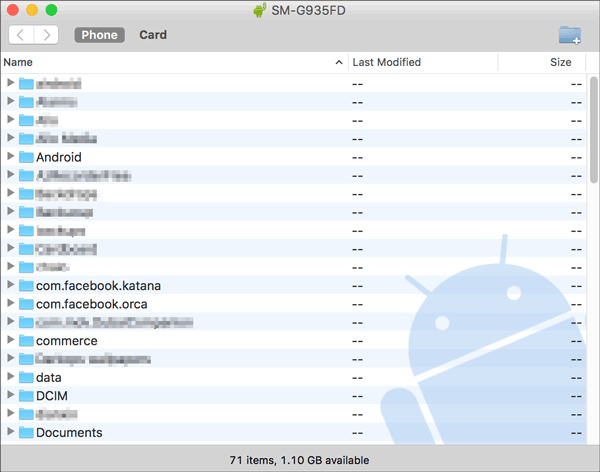
How do I transfer photos from OnePlus 12/11/11/10/8/8/7T/6T/One to my Macbook Pro via Android File Transfer? You can open the "DCIM"/"Pictures" folder to find your wanted pictures. Further, this tool only allows you to migrate media files.
Way 4. How to Transfer Data from OnePlus to Mac Using Cloud Storage
There are many cloud storage services that can transfer your files from OnePlus to your Mac via the Internet. Because cloud accounts can be logged in at different places, this gives great possibilities for data transmission and synchronization. To make it, synchronize OnePlus phone data to your cloud account, then log in to this account on your Mac, and finally download the synced files.
Among many such applications, you can try the sophisticated Google Drive or Dropbox. The following are the approximate steps:
- First, find the application in the Google Play Store and install it on your OnePlus phone.
- After the installation is complete, use the existing or newly registered account to log in.
- Go to the corresponding option to sync your target file to cloud storage (See how to upload Android content to Dropbox here).
- Go to the Mac, download, and install the Google Drive or Dropbox desktop program.
- Log in to the same account, and you will find a folder that contains all the files that have been automatically synced.
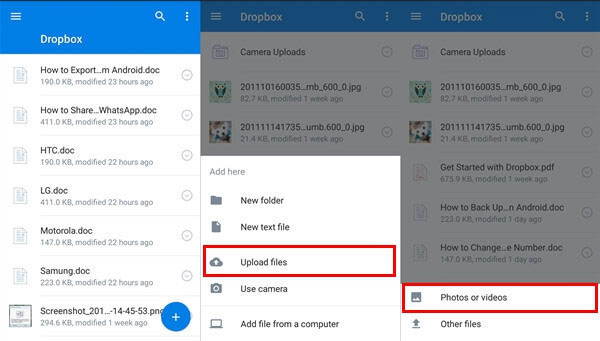
Alternatively, you can set up automatic backups using Google Drive or Dropbox. Files will sync across devices whenever you have an internet connection. After that, create folders within Google Drive or Dropbox on your OnePlus to organize files before uploading. These folders will appear the same way when you access them on your Mac.
Way 5. How to Transfer Files from OnePlus to Mac with SD Card
An SD card is a portable storage device used to expand storage on devices like OnePlus phones. When you use a card after being formatted as exFAT or FAT32 and a proper SD reader, you can do OnePlus to Mac file transfer without additional software installation. Here's how to transfer photos, videos, and documents from OnePlus to Mac via SD card:
- Transfer the desired files from the internal storage to the SD card by utilizing the device's built-in file browser or a preferred alternative.
- Subsequently, insert the SD card into the SD card reader and connect the reader to the SD card slot on the Mac.
- The Mac should recognize the card as a storage device, allowing you to navigate through the files and easily drag and drop them onto the Mac.
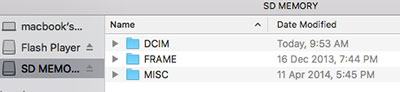
In Closing
We hope this tutorial has helped you successfully transfer files from your OnePlus to your Mac. All the methods discussed are safe and effective, but MobiKin Assistant for Android Mac stands out for its speed and versatility, supporting more file formats and offering robust features compared to Android File Transfer and cloud services. Ultimately, feel free to share your experience in the comments below!
Related Articles:
[5 Tips] How to Recover Deleted/Lost Data from OnePlus 12/11/10/10 Pro/9/8/7/6?
How to Transfer Data from OnePlus to OnePlus? 5 Ways That Grab Attention
How to Hard/Factory Reset OnePlus with Minimum Effort? 4 Options
[Beginners Guide] How to Fix Contacts Not Syncing to Mac in 13 Hot Tips?





