Let's Fix No Sound on YouTube Videos Effectively [Updated]
Cannot hear any sound when you play videos on YouTube? Just calm down! This might be an individual phenomenon and you can try to open other videos to have a check. If other videos work normally, that means there are something wrong with the video that have no sound. But if you fail to hear the sound from all the videos, you are probably encountering an issue "no sound on YouTube videos". So here, in order to help you fix no sound on YouTube videos issue, this article is written to tell you how to:
Just directly go to the part that you want to know and get the corresponding solutions to settle the problem.
Solve No Sound on YouTube Videos on Mobile Phones (Android & iPhone)
If YouTube videos become soundless, you can try the following methods to solve the problem:
Method 1. Check the volume setting on your Android/iPhone
When you are having a meeting or having a rest, you may turn your phone to silence mode to avoid interruption. So it is possible that your phone is mute when you watch the video. In other words, you can try to turn up the volume of your phone to fix the no sound issue.
For iPhone users, you should check out the Ring/Silent button on the device. If the phone is in the Silent mode, you need to toggle the button to turn it the Ring mode.
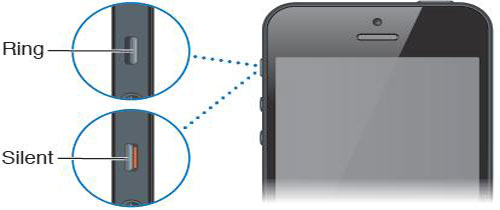
For Android phone users, you can simply turn up the volume and then go to see whether the videos can play sound normally.
Method 2. Restart the mobile phone
The YouTube videos no sound problem is very likely to be caused by a temporary system glitch and this can be easily solved by a fresh new restart. Just attempt to hold down the Power button on your device to turn off the phone and then long press the button again to switch it on. This means seems very simple and time-saving but it can settle many mobile phone issues.
Method 3. Clear cached data (Android only)
Once you open and run a software on your Android phone, the application must leave some caches on your device. And certainly, every time you use an application, there are only a small amount of caches would be created. But if you do not delete them timely, the amount of caches and useless data will increase, which would interrupt the normal working of the application. Hence, clearing cached data is also a method to solve the phone problem and you also can try it to solve the YouTube videos issue.
To remove the cached data of YouTube, you can tap on the options Settings> App/Application Management> YouTube. Then you will enter an App info page. On this page, you can click on the option Clear cache and Clear data to easily wipe the useless data.
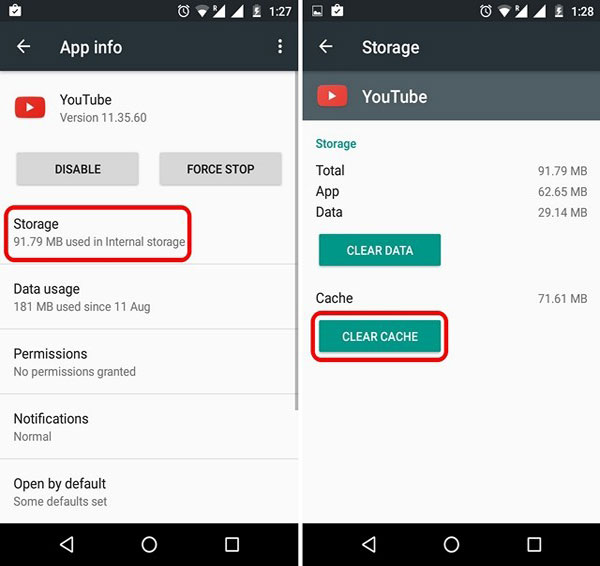
Method 4. Upgrade or reinstall YouTube
An outdated or improper YouTube version can cause the YouTube videos no sound issue sometimes. So at this moment, you should try to update YouTube on your phone since a new software version always can fix some bugs on the old version. Or you can try to reinstall the program to see whether the sound on YouTube can play normally. And when you upgrade or reinstall the YouTube, you should remember to install it properly or it won't run successfully.
Method 5. Watch YouTube videos on browser
If you have tried out all the methods above but still fail to play the sounds on YouTube application, you can switch to watch the videos on browsers like Google Chrome, Safari, Firefox, etc.
Method 6. Send the phone to maintenance center
The worst situation is that there is a hardware problem with your speaker on the cell phone. In this case, we can do nothing but send it to an authorized maintenance center. Only an expert can solve this kind of problem.
After fixing the issue, you are able to watch and download YouTube videos to your Android or iPhone and share them with your friends without a YouTube account easily. If you don't know how to share a long video, you can click to learn how to send large videos from iPhone or Android device.
Fix YouTube No Sound Issue on Computer (Windows & Mac)
For the users who like to watch videos on computer, they would not install the YouTube software on their PC. Instead, most of them would like to play the videos on the browser directly. However, YouTube videos still appear to play no sound on a computer. And when you are encountering this situation, you can try the following means to solve the problem.
Method 1. Check the Sound Card
When videos play no sound, the first thing you can do is to check whether the Sound Card on your computer is breaking. This can be easily inspected- play an online video on other websites or play a local media files in Windows Media Player. If these videos or audios can play with sounds normally, that means your Sound Card works well and you need to check other settings on your computer.
Method 2. Adjust the sound settings
After checking the Sound Card and sound settings on your computer, you also need to inspect the sound settings on YouTube. It is common that you have accidentally turned down the volume of YouTube and forget to unmute it. So you can take a glance at sound setting to see if there is an "X" label available when you open a YouTube video online. If there is, you should adjust the volume slider on YouTube to make the sound audible.
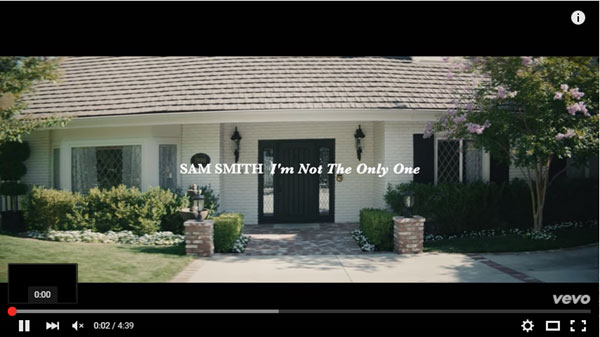
Method 3. Clear cache and cookies on your browser
The caches and cookies of browser would affect the running of YouTube also. Therefore, deleting caches and cookies on browser is a feasible way to solve the no sound problem. Here the methods to remove the caches cookies on different browsers are different so you need to Google the right way to clear them. Or you can try a quick access to perform the clearing process: press "Shift" + "Control" + "Delete". Then you can check the unwanted data in the pop-up window and then tap on Clear Browsing Data to remove them.
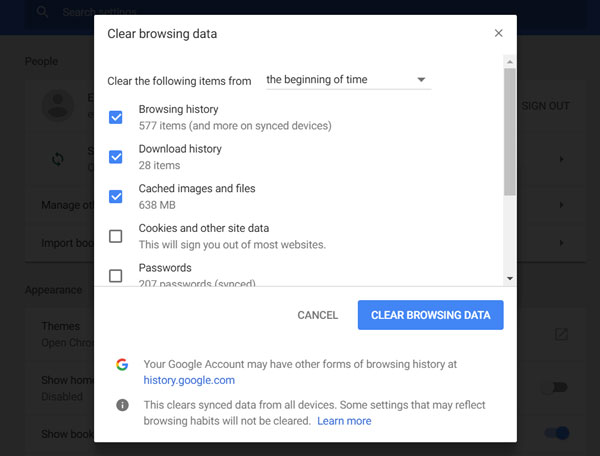
Method 4. Update Adobe Flash Player
Adobe Flash Player is an essential condition of playing videos on website so you need to ensure this plug-in is installed properly on your computer and is up to date. That's because any incompatibility of Adobe Flash Player would result in some YouTube problems and YouTube no sound issue is included. So, you need to update and install the latest version of Adobe Flash Player on your computer properly to ensure the smooth running of YouTube.
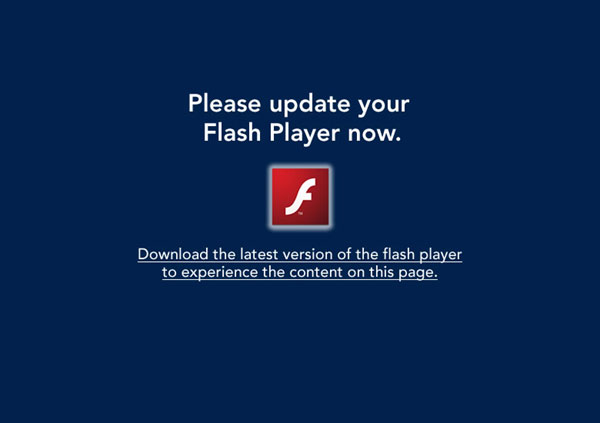
Method 5. Uninstall incompatible extensions
Another method is to check whether you have installed some incompatible extensions on browser. To inspect that, you can enter the incognito mode to see if any error message appears. If not, that means you might have an issue with extension on browser. Then you need remove the faulted extensions from your browser to fix the error. You just need to right click on your browser and then choose Remove from to uninstall the incompatible extensions.
Method 6. Download the videos
To better enjoy the video, you can also attempt to download the YouTube videos from browser to your computer and then play them with a video player. And in this case, if the Sound Card and sound settings on your computer have no any problem, you will be able to hear the sound of the videos and watch them without being interrupted.
Method 7. Try other browsers
Here is another possibility of the YouTube videos no sound issue- the browser you use is incompatible with YouTube. This is easy to be solved- you can play the YouTube videos on other browsers to have a try.
Related Articles:
YouTube Keeps Freezing and Not Responding, How to Fix It? [Solved]
What to Do If YouTube Video Cannot Play?
YouTube Keeps Freezing and Not Responding, How to Fix It? [Solved]
How to Download YouTube Videos to iPhone 14/13/12/11/X/8
YouTube Keeps Freezing and Not Responding, How to Fix It? [Solved]

