2 Ways to Clear Google Search History on iPhone
One of the most commonly used features on the iPhone is for web browsing. We know that the default browser for Apple devices is Safari, but there are still many people who are used to installing Google Chrome on their iPhones. Now that search engines are smart enough, every search record you enter in the Google search app is automatically saved in the iPhone's memory, giving you suggestions based on previous searches. However, if you want to keep your browsing session private and don't want others to see what you just searched for, you'll need to clear the Google search history on your iPhone at any time.
This article will introduce two different ways to help you delete your Google browsing history on your iPhone 14/13/12/11/XS/XR.
Way 1. How to Clear Google Search History on iPhone Manually?
Part 1: Clear a specific Google search history item on iPhone
1. To start off, click on the icon of Google Chrome, which can be found on the home screen, to open it from your iPhone.
2. Tap on the search text box on the screen of Google Chrome, and then a list of your most-recent queries will appear.
3. Now, you can select a search history from the list of recent queries and swipe it to the left, in order to remove a specific Google Chrome search history from your iPhone memory.
Part 2: Delete the entire Google search history from iPhone
Step 1. Open Google Chrome app from your iPhone and click on the three-point symbol from the top right section of the screen.
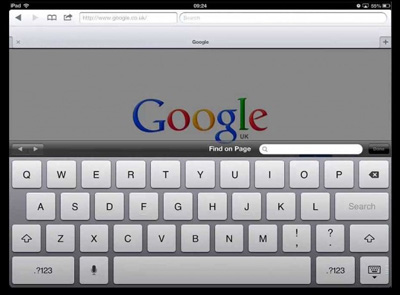
Step 2. A drop-down menu will appear after you click on the three-point symbol. Click on the "Settings" options located at the near bottom and then another menu will appear, from which you can search for the advanced group options and then you should click on the "Privacy" button.
Step 3. Navigate to the bottom of the privacy window and you can find the option of "Clear Browsing Data". Just click on it and you need to check if there is a blue checkmark present to the right of it. If it is, this means deletion of browsing history will take place.
Step 4. Apart from Google search history, you can also decide whether to delete other data types, including saved passwords, cached images and files, and cookies. If yes, you can tick them off and then click on "Clear Browsing Data" located near the bottom to begin the deletion process.
More Useful Articles:
Top 3 iPhone Data Eraser - Erase Everything on iOS Devices
How to Uninstall Unwanted Apps on iPhone and iPad
Cons: The above describes how to manually delete the Google search history on the iPhone. Although it is very single, simply deleting the search history does not guarantee absolute privacy. There is some technical knowledge to dig deep into your phone's system and get to know your latest developments. And some professional iphone recovery software can recover these deleted content. You need some programs to permanently delete your Google search and browsing history.
Way 2. How to Delete Google Search History on iPhone Permanently?
If you need a program to help you delete Google search history from iPhone permanently, you can't miss the iPhone Data Eraser, which is specially designed for that purpose. It uses advanced technology to wipe out information fully on your iOS devices, such as iPhone X/8/8 Plus/7/6S/6, iPad Pro/Air/4/mini/3/2, iPod touch, etc., and no one can retrieve them or use them anymore. In addition to Google search history, iPhone Data Eraser can also erase more other data types. It is quite suitable for those people who plan to sell their devices and want to make the devices as clean as new.
Main features you can enjoy from the iPhone Data Eraser:
- 1 click to permanently erase your iPhone/iPad data with zero opportunity to restore;
- Erase selected data in the form of categories, such as contacts, photos, videos, calendars, music, apps, messages and so on;
- Clean up private data with simple clicks and free up spaces on your iDevices.
- Compatible with both iOS and Android device.
Steps to Clear Google Search History on iPhone Permanently with iPhone Data Eraser:
Step 1. iPhone Data Eraser perfectly works on Windows and Mac OS X computers. First of all, you should download and install the program on your computer. After installation has completed, launch it and you will get its primary interface like below.

Step 2. Plug your iPhone to the computer via Apple provided cable. Make sure iTunes was installed on your computer previously. Once connected, the program will detect the iPhone and show it on its screen. Now, you can click on "start scan" button and all deletable file types will be scanned out for your choice.
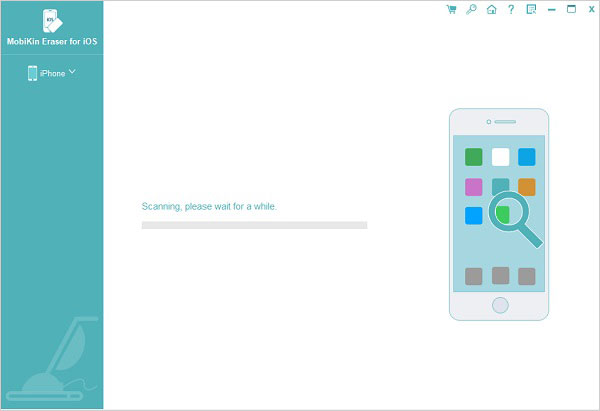
Step 3. Choose "Google Chrome" search history and then confirm deletion when prompted. You will be notified as soon as every bookmark has been deleted. Yes, it is this easy! The whole deleting process will be finished in a few seconds, which is pretty fast.

Related Articles:
2 Ways to Delete Voicemails on iPhone



