How to Prepare iPhone for Trade in: Everything You Need to Know
If you're upgrading to a new iPhone 17, iPhone 17 Pro, iPhone 17 Pro Max, or iPhone Air, and thinking about trading in your old one for some cash, there are a few key things you should do first. These steps will not only help speed up the process but also make sure your personal info stays secure and that you don't lose any important data. If you're also looking for advice on preparing an Android phone for trade-in, we have a guide for that, but here we'll focus on iPhones.
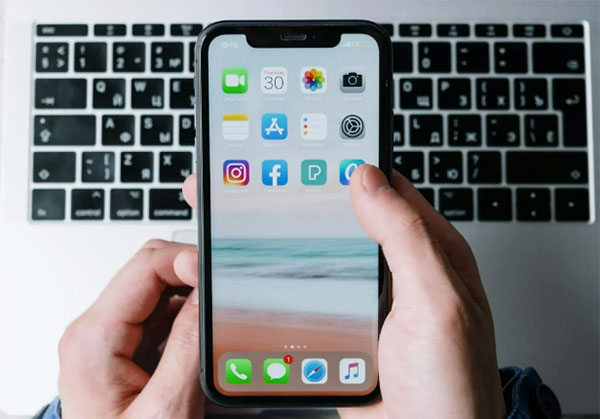
- Tip 1: Back up All Your iPhone Data before Trade-in [Important!]
- Tip 2: Unpair Devices from Your iPhone
- Tip 3: Sign out of Your Apple ID and Other Accounts
- Tip 4: Remove the SIM and Unlock the Device
- Tip 5: Inspect Your Phone
- Tip 6: Factory Reset iPhone
- Tip 7: Erase iPhone before Trade in in 1-Click [Important!]
- Tip 8: Remove Any Case or Cover
- Tip 9: Find Original Packaging
- Tip 10: Choose the Best Online Website to Sell Your iPhone
Tip 1: Back up All Your iPhone Data before Trade-in
Before trading in your old iPhone for a new one, be sure to back up all your data. You can store your backup in the cloud or on a physical device, depending on your preference. If you use a cloud service, backing up to the cloud is a quick option. If you don't subscribe to a cloud service, you can transfer your iPhone data to a computer or external hard drive.
For easy backup, you can use the third-party software MobiKin Assistant for iOS. This tool not only allows you to back up all your iPhone data in one click, but also allows you to preview and select the files you want to back up. Once the backup is complete, you can restore it to your new iPhone at any time without having to reset your device.
Key Features of MobiKin Assistant for iOS:
- Easily back up your iPhone data to a computer or external hard drive.
- Supports one-click backup and selective backup.
- Restore only the files you need without resetting your device.
- Preview and select files before backing up.
- Supports backup and restoration of photos, contacts, text messages, notes, and more.
- Backup and restore without relying on iTunes.
- Compatible with all iPhone and iPad models, including iPhone 17/16/15/14/13/12/11/X/8/7/6, etc..
How to selectively back up your iPhone to computer:
Step 1: Launch the program and connect your iPhone
After the free download and installation, open the backup tool on your computer and use a USB cord to connect your iPhone to your PC or Mac.

Step 2: Preview and choose the data for backup
Your device will be immediately detected by the tool. Then, all iPhone data types will be displayed on the left side bar. Choose the file types you want to back up and you can then view the details of data on the right side window.

Step 3: Back up iPhone to computer
Preview and tick off the files you want to back up on your computer. Then, click the "Export" button from the top menu to start backing up your iPhone to the computer.

How to back up all your iPhone data with one click:
Step 1: Launch MobiKin Assistant for iOS and connect your iPhone to the computer using a USB cable. Select the "Super Toolkit" feature from the top of the main interface.
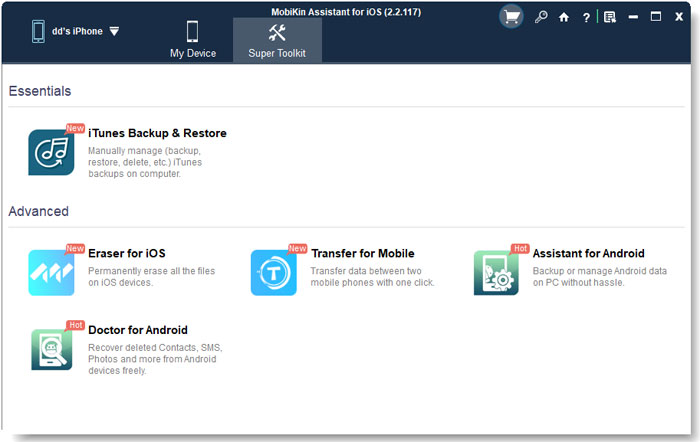
Step 2: On the new window, click "iTunes Backup & Restore" > "Backup" and choose the old iPhone you want to backup. Choose a location on your computer to save the backup files.
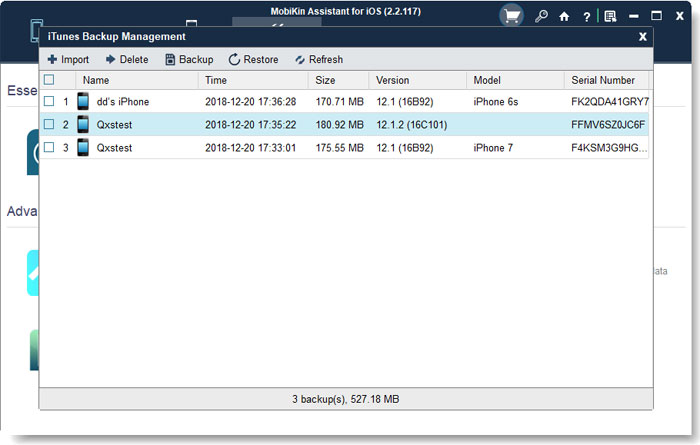
Step 3: Click the "OK" button to back up all your iPhone data to your computer with just one click.

Video Guide:
You Might Need:
Tip 2: Unpair Devices from Your iPhone
Before trading in your iPhone, it's a good idea to unpair any devices connected to it. This includes both Apple accessories like your Apple Watch and AirPods, as well as third-party Bluetooth devices like speakers. Unpairing these ensures they won't try to automatically connect to your iPhone when you're setting up your new one.
To unpair your Apple Watch, make sure it's close to your iPhone while wearing it. Open the Apple Watch app, go to My Watch > All Watches, tap the info (i) icon next to the watch, and select Unpair Apple Watch.
For other Bluetooth devices, head to the Bluetooth settings, turn it on, and you'll see a list of all devices currently paired. Tap the info (i) icon next to each one, then choose Forget This Device to disconnect them.
Tip 3: Sign out of Your Apple ID and Other Accounts
To protect your privacy, it's important to sign out of your Apple ID and other accounts before you sell or give away your old phone. This will prevent it from accessing iCloud, iTunes, or the App Store. Simply go to Settings > Your Name > Sign Out to log out of your Apple ID.
Additionally, make sure you're logged out of other services like iMessage, FaceTime, and any other apps that might be using your account, including calendars. This ensures your personal information stays secure.
Tip 4: Remove the SIM and Unlock the Device
Next, take out the SIM card from your old iPhone. You'll need it for your new phone, or if you're done with it, you can just dispose of it. Use the ejector tool that came with your iPhone (or a paperclip) to pop open the SIM tray.
If you want, you can also unlock your iPhone from its current carrier. While it's not required, unlocking the phone can boost its resale value, so it might be worth considering.
Tip 5: Inspect Your Phone
There will inevitably be disagreements regarding an item's worth when it is resold. The opposing side may minimize the worth of your equipment by a variety of means. Thus, it's a good idea to take pictures of your iPhone before delivering it to avoid any disagreements about how it appears, how it works, and whether or not it has any known flaws.
Here are some things that you ought to take pictures of:
- Battery health page
- Check the touchscreen
- Photograph
- Turn on the speakers and play some music
- Send and receive text messages
- Surface imperfections (dents, scratches, etc.)
Make sure you keep copies of these images and videos in case something goes wrong because they were handled improperly during delivery or by a third-party refurbishing company.
Tip 6: Factory Reset Your iPhone
If you've already backed up your iPhone, the next step is to reset it to factory settings. A factory reset will wipe everything from your device - personal data, apps, photos, videos, and contacts - so it's important to do this if you're planning to sell your phone, ensuring no one can access your information.
To reset your iPhone, follow these steps:
- Open Settings > General > Transfer or Reset iPhone.
- Select Erase All Content and Settings.
- Enter your passcode and Apple ID password if prompted. Confirm the reset.

The process will take a few minutes, so just be patient. After it's done, your iPhone will be completely clean, just like when it was new.
Know More:
Tip 7: Erase iPhone before Trade in in 1-Click
If you're concerned about security and need a more thorough way to erase data from your device, MobiKin Eraser for iOS is a great solution. It's perfect for anyone planning to sell their iPhone or wipe its data completely without any data recovery possibility.
Unlike the standard erase option on your device, MobiKin Eraser for iOS offers a deeper cleaning process with three levels of data wiping: Low, Medium, and High. This allows you to choose how thoroughly you want to erase your information, which is especially important if you're selling the phone to someone you don't know, or if your data is sensitive.
The built-in erase feature of iPhone is easy to use, but MobiKin Eraser for iOS provides extra peace of mind with its advanced security options. Here's a simple guide to using it for wiping your iPhone before passing it on:
How to erase iPhone for trade in via Eraser for iOS?
Step 1: launch Eraser for iOS
After downloading the iOS erasing software, install and launch it on your computer. Connect your iPhone to this computer using a USB cable. Then, you can follow the simple instructions to let the tool recognize the connected iPhone.

Step 2. Step 2: Choose a preferred security level
Click on the "Erase" option on the software screen. Afterwards, you can click on the "Medium" button to view the Select Security Level page. Select Low, Medium, or High as the security level according to your own needs.

Step 3. Wipe iPhone before trade in
Finally, you can enter "Delete" in the relevant field and click "Erase" again to delete all content from your iPhone permanently.

Tip 8: Remove Any Case or Cover
It is recommended that you remove the protective case or cover from your phone when trading in your iPhone for a new one. Some buyers may prefer to see the original appearance of the phone before purchasing, so they may prefer to purchase the phone without a case. If the phone case is obviously damaged or scratched, it is recommended to remove the phone case so that the buyer can fully inspect the appearance of the phone.
For some brands and models of mobile phones, the phone case may affect its appearance and use experience. In this case, removing the case might make it easier to attract buyers.
Of course, if you plan to make a transaction by mail, and the phone case is installed to protect the phone from damage during transportation, you can choose to keep the phone case to ensure that the phone is not damaged during the transaction.
Tip 9: Find Original Packaging
We suggest that you use the original packaging to resell your old iPhone. Although this has no impact on the quality of the second-hand mobile device, many trade-in companies and buyers prefer to purchase a second-hand phone with the original packaging. Doing this will prove you the original owner of the device and prevent from trading in a stolen iPhone. Refurbishment companies can also use the device's serial number to check that if your old phone matches the original packaging.
Tip 10: Choose the Best Online Website to Sell Your iPhone
After completing the data backup and erasure, what else can you do at the end? How do you trade in with Apple? Well, you should also find a reliable website to sell your used iPhone. With the help of a reliable website, you can not only sell your iPhone for a good price, but also avoid unnecessary transaction disputes. You should have heard of it, like Amazon, eBay, Best Buy, Sprint, ItsWorthMore.com, etc., they are all professional and popular platforms for you to trade in your old iPhone.
Final Thoughts
How to prepare your iPhone for trade in? This article is the ultimate solution, introducing how to back up iPhone files, how to erase old iPhone to avoid data leakage, recommending you to check your iPhone by taking photos, recommending suitable sales websites, and more. If you are embarking on an iPhone trade-in, you can learn more details from the article.
FAQs on iPhone Trade-in:
Q1: Does Apple Take Trade-ins?
Yes, Apple does offer trade-ins! You can trade in your old iPhone, iPad, Mac, or other eligible devices in exchange for credit toward a new Apple purchase, an Apple Store gift card, or in some cases, a refund to your payment method. The amount you'll receive depends on the condition and model of your device.
You can start the process by visiting Apple's Trade In page on their website or going directly to an Apple Store. They’ll assess your device either online or in person, and then give you an estimate of its trade-in value. It's a convenient option if you're upgrading to a new device!
Q2: How to Get Your iPhone Ready for Trade-In?
To trade in your iPhone, first make sure you back up your data. You can use iCloud or a computer for this. Next, sign out of iCloud by going to Settings > [Your Name] > Sign Out and entering your Apple ID password. Don’t forget to remove your SIM card. Then, go to Settings > General > Reset and choose Erase All Content and Settings. This ensures all your personal data is wiped and the phone is ready for its new owner. For more details, check out the full article.
Q3: How to Get Your iPhone Ready for Exchange?
Preparing your iPhone for an exchange is similar to preparing it for a trade-in. Start by backing up your important files, like photos and contacts. Then, sign out of your Apple ID in Settings and take out the SIM card. Lastly, reset the iPhone to factory settings by going to Erase All Content and Settings. This will remove all your personal information and get the iPhone ready for exchange. For more information, refer to the full article.
Related Articles:
[Guide 2025] What to Do with Old iPhone After Transfer
Want to Sell Broken Phones? 5 Tips, 7 Places, & How-tos



