How to Delete Notes on iPhone: Step by Step Guide in 2025
"I have deleted them from the Notes app, they still appear in the "Recently Deleted" folder. I have tried to delete them from there as well, but they still show up when I use the search function. I am concerned about my privacy, as some of the notes contain sensitive information. How to permanently delete notes on iPhone?"
- From Apple Support Community
Apple's Notes app is super useful, and it helps you keep track of everything from to-dos and shopping lists to birthdays, memos, web links, and more. However, for heavy users, deleting notes can be a hassle if you want to free up space on your iPhone or protect your privacy. The Notes app doesn't have a multi-select option, so you have to delete notes one by one, which is time-consuming and laborious. Fortunately, there are some simple ways to quickly delete all the notes on your iPhone. Read on to find out how.
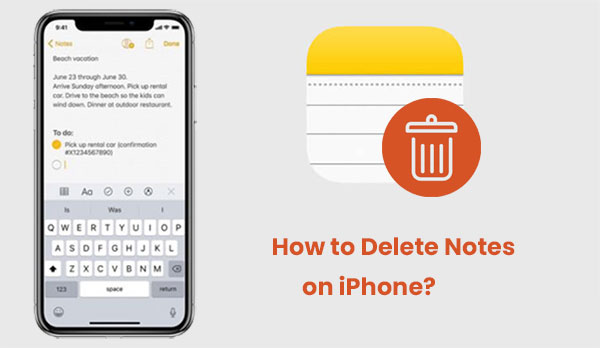
Part 1: How to Delete Notes on iPhone Directly
The Notes app on your iPhone makes it simple to delete single notes or multiple ones at the same time. Just follow the steps below to learn how to get rid of notes on your iPhone, based on what you need.
Option 1: Delete a Single Note on iPhone
If you only need to delete a single note on your iPhone, there are two approaches to do so:
- Swipe to Delete: Open the Notes app on your iPhone, then swipe left on the note you want to delete. Tap the trash can icon to remove it.
- View and Delete: You can also tap a note to open it. If you're sure you don't need it, tap the trash can icon at the bottom-left corner to delete it.
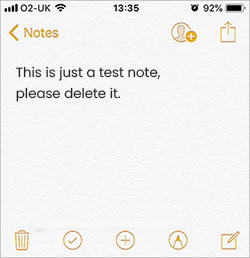
Option 2: Delete Multiple Notes on iPhone
If you have a lot of notes that need to be deleted, please follow the steps below:
- Open the Notes app and tap "Edit" in the top-right corner.
- Select the notes by tapping the circles next to them, then hit the "Delete" button on the bottom right corner.
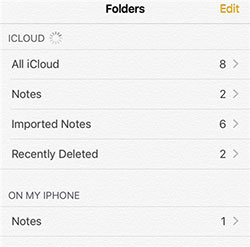
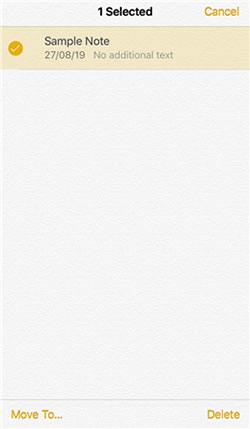
Note: When you delete notes from your iPhone, they won't disappear right away. Instead, they're sent to the "Recently Deleted" folder, similar to a recycle bin, and stay there for a while.
If you want to recover deleted notes or permanently remove them, just go to the Recently Deleted folder in the Notes app, tap "Edit," and choose what to do.
Related Posts:
Part 2: How to Delete Notes on iPhone via iCloud
If your notes are synced with iCloud, deleting them from iCloud will also remove them from all your devices, helping you save space on both your iPhone and iCloud. Here's how to delete notes from iPhone using iCloud:
- Open a web browser and go to the iCloud website. Sign in with your Apple ID and password.
- Click on the Notes icon. Browse through your notes and select the ones you want to delete. Then, click the trash bin icon to remove them.
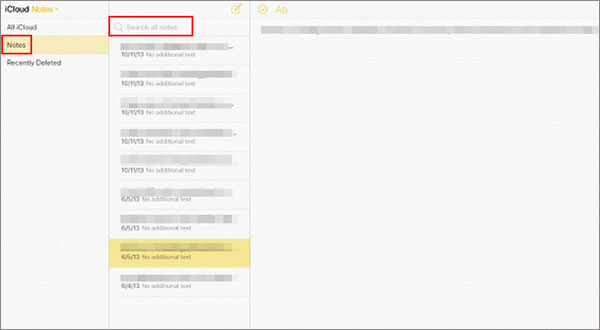
Once you've deleted the notes from iCloud, your iPhone will sync with iCloud and automatically remove the deleted notes from the Notes app on your phone. (How to Restore Notes on iPhone from iCloud?)
Part 3: Permanently Delete All Notes on iPhone with One Click
The methods mentioned above for deleting notes on your iPhone don't fully erase them, meaning someone could still recover your notes using third-party software. This could put your privacy and security at risk. If you're looking to permanently and safely erase all your notes on iPhone, you'll need a tool like MobiKin Eraser for iOS.
This software can wipe not only your notes but also photos, videos, call logs, messages, emails, reminders, bookmarks, saved accounts, and more. It offers three levels of erasure: low for quick deletion, medium for overwriting existing and deleted data, and high for securely erasing sensitive information like account details, financial records, and saved passwords.
Key Features of Eraser for iOS
- Hassle-free process to delete notes and other more data on iPhone permanently.
- Three different security levels for you to choose according to your own situation.
- Erase photos, contacts, text messages, call logs and other private data from iPhone with simple clicks.
- Supports almost all iPhone models, including iPhone 17/Air/17 Pro/17 Pro Max/16/15/14/13/12/11/X/8/7.
- Your iPhone data will be deleted permanently and nobody can ever recover or view your private data.
How to permanently delete notes from iPhone using Eraser for iOS?
Step 1. Install and launch the Eraser for iOS program and connect your iPhone to the computer via a USB cable. Wait until the connected phone is recognized by the program and then you can tap on "Erase" button from the program interface.

Step 2. The program provides you with three different security levels: Low & Medium & High. Just select an erasing level according to your own situation and then tap on "OK" to confirm your choice.

Step 3. From the next screen, type in "delete" in the blank box and then hit on "Erase" button to start erasing your iPhone data.

Related Posts:
The Bottom Line
If you need to permanently delete sensitive notes on your iPhone, like bank info, financial details, or personal secrets, using MobiKin Eraser for iOS is a smart choice. It ensures that your deleted notes can never be recovered, offering complete security.
Whether you're handing your iPhone to someone else or just want to clear some data, it's important to use a reliable method that guarantees your information is safely erased. In the end, knowing that those notes are gone for good will give you peace of mind.
Related Articles:
iPhone Notes Disappeared? Here're 5 Effective Solutions
How to Back up iPhone/iPad Notes with 5 Effective Ways



