How to Delete Snapchat Pictures?
Snapchat, one of the popular instant messaging apps, allows Snapchat users to share their photos and videos with each other on their Andriod and iPhone smartphones. However, if you share unintentionally your pictures on "My Story" of Snapchat, or send the images to the wrong person, you might need to delete the Snapchat pictures that you don't want. So please read on to learn the ways to delete Snapchat pictures on your phone.
Method 1. Delete A Snap with Pictures on My Story of Snapchat
Method 2. Remove Snapchat Photos from Snapchat Memories
No matter what versions of iPhone or Andriod smartphone you are holding, including the iPhone 7/7 Plus/6s/6s Plus/5s/SE, Samsung Galaxy, HTC and etc, you might also refer the instructions as below to delete the Snapchat pictures that you don't want from your phone. And in case of others take a screenshot or picture of your Snap, please delete the photos you don't like from your Snapchat as soon as possible.
Method 1. Delete A Snap with Pictures on My Story of Snapchat
You can delete the pictures you don't like on Snapchat by deleting a snap from "My Story" that you have posted on Snapchat.
1. Enter "My Story" page on Snapchat. Launch Snapchat app on your phone, and swipe left on the camera screen to open the "Stories" page.
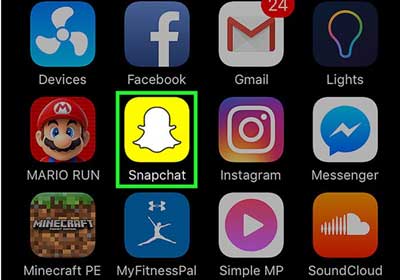
2. Select a snap to delete. When you are on "Stories" page, tap the option icon on the right top of the screen, and then tap a snap that contains the pictures you don't like to remove from your Story.
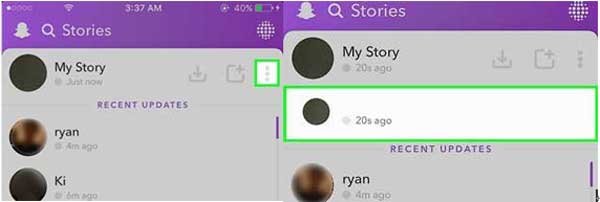
3. Confirm to delete the snap. Tap the trash can icon at the lower right corner, and then tap the "Delete" option to confirm your action when it pops up to ask you "Delete Snap?"
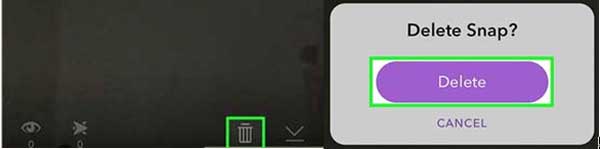
If you want to save the Snap on your phone before deleting, you might tap the "Save" icon besides the trash can icon.
Method 2. Remove Snapchat Photos from Snapchat Memories
You can also to clear the Snapchat pictures you don't want to keep from the memories of Snapchat.
1. Enter the "Memories" page on Snapchat. Launch the Snapchat app on your iPhone/Andriod smartphone, and swipe up on the camera screen to open the "Memories" page on Snapchat.
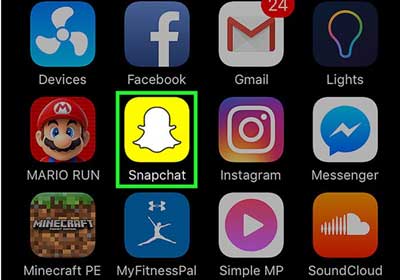
2. Select a Snap or Story you want to delete. Tap on one Snap or Story saved on your Snapchat that you don't like, and then tap the "Edit & Send" button at the bottom of the screen.

3. Confirm to delete the selected item. Tap the trash can icon in the lower left of screen, and then tap "Delete" to confirm your action when it pops up to ask you "Delete Snap?" Thus the selected Snap or Story will be removed from the Memories of Snapchat.
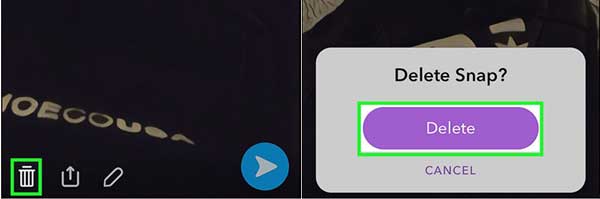
Related Articles:
7 Top-rated Ways to Delete All Photos from iPhone 15/14/13/12/11 [2023]
How to Back up Data from iPhone by Using iTunes?
A Wonderful and Easy Method to Retrieve Lost Data from iOS 16

