How to Back up Data from iPhone by Using iTunes?
How to Use iTunes?
Since iTunes is the powerful and useful software that is used by iOS users frequently, here offers you a brief guide on how to use the iTunes.
1. As you can see in the red box in the picture below, and you can view different library by clicking the options in the red box.
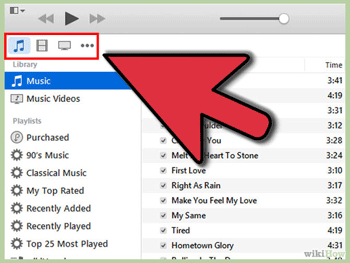
2. Click one option to choose a library and then tap on the playlists on the top left corner. Like the interface shows. By the way, here select the music as the example.
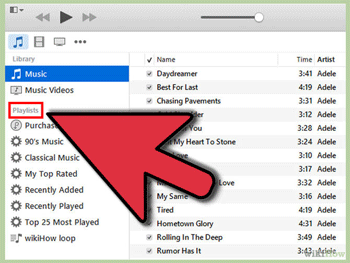
3. You are able to change the way that the library is displayed now by tapping on the View button.
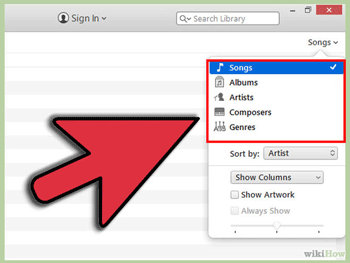
4. Click the Sign In icon on the top left corner to sign in the iTunes with your Apple ID. And then you can use the iTunes as you like.
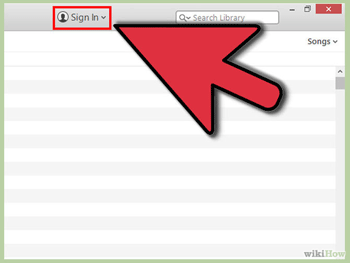
How to Make a Backup of iPhone by using iTunes?
Step 1. Start your iTunes and use a USB cable to link the iPhone to the computer.
Step 2. Just like the picture shows below, you need to click the File > Devices > Transfer Purchases from "XX's Phone" to store the files that you downloaded from iTunes or App store. Then the software will transfer the files. This method is for the Mac users and if you are Windows users, you may need to press the ctrl and B keys on the keyboard if you cannot see the files menu.
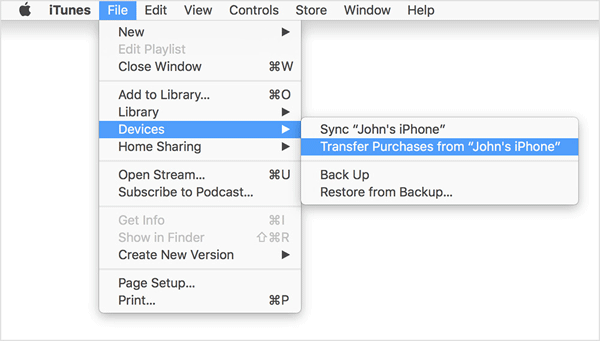
Step 3. You may need to encrypt the backup if you are going to transfer Health and Activity data from your Apple devices to the iTunes. So just click the Encrypt [device] backup box and create a password. (Note: Remember the password because you are not able to restore the iTunes if you forget the password.)
If you don't back up Health and Activity files, you don't need to encrypt your backup at all. You can directly hit the Back Up now option. Besides, Windows users should tap on Files > Devices > Back up.
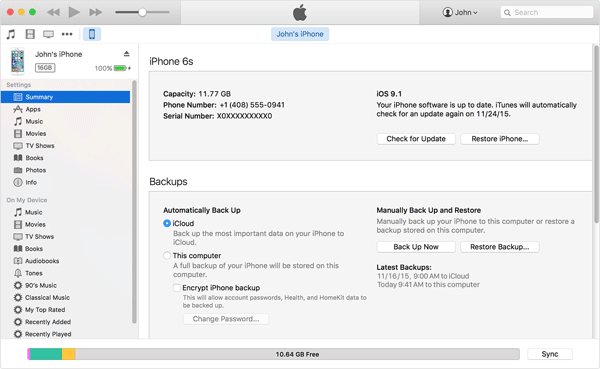
Step 4. Finally just tap on iTunes Preferences > Devices to check if the backup has been transferred to your iTunes. If the process is successful, you will see the interface like this.
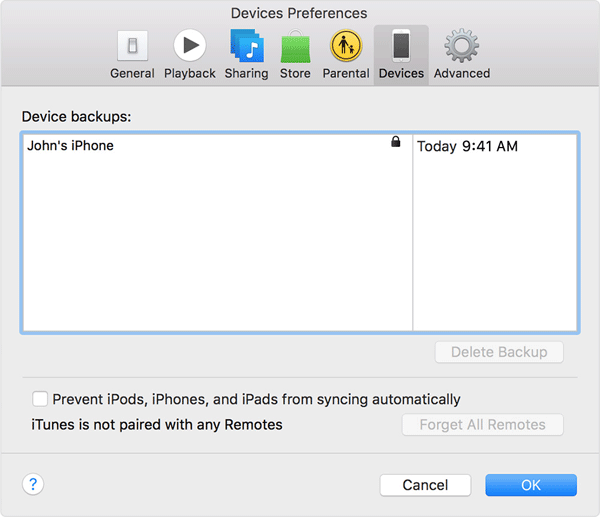
How to Back up iPhone Data on Computer with A Third Party Tool?
Step 1. Download the MobiKin Assistant for iOS (Windows/Mac) on your computer by clicking the icons below.
Step 2. Connect the device to the computer and start the software you just download. You will see an interface like this after the software detect your iPhone. As you can see from the picture, there is a list of categories on the left panel and the main parameters of your iPhone on the right panel.

Step 3. Click one option according to what files you want to back up and then you can preview the detailed items on the right panel. Check and mark the wanted files and hit the Export button on the top panel to transfer the selected files to computer.
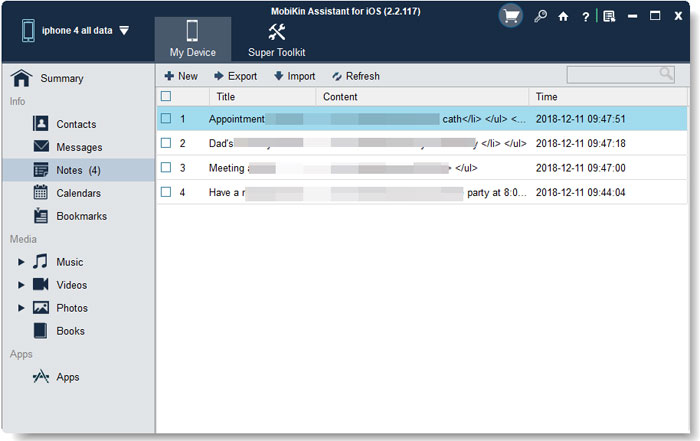
Related Articles
How to Transfer Photos from iPhone to Laptop? 4 Solutions for You!
[Total Guide] How to Add New Contacts to iPhone Easily in 2023?
3 Best Ways to Backup and Restore iPhone (#3 is Excellent)
How to Backup Text Messages on iPhone Effectively?



