A Wonderful and Easy Method to Retrieve Lost Data from iOS 16/15/14
iOS 16 is the operating system that Apple devices running now and code named Monarch. As the latest version. After several months, many people may update the operating system to the latest version to enjoy the better performance and enhanced functions. The iOS 9 includes a more intelligent Spotlight, a cleverer and more intellective Siri, a new News app, an improved Notes, a powerful map app with transit directions and a Wallet app with more practical functions. Besides, iOS 16 also enables the iPad users to slide and split the screen freely.

Many iOS devices users met the problems that the important files were erased carelessly by accidents, so do the iOS 16 users. You may tap on the wrong button to delete all the photos, or formatted the device and lost all the files. Anyway, since the situations happened from time to time. Here we will offer you a wonderful and easy to restore the deleted files from iOS 16. Without a professional software, you are not able to achieve the goal. MobiKin iOS Data Recover (Windows) or MobiKin iPhone iOS Data Recover (Mac OS X) is highly recommended by the users.
It is a recovery software that designed for iOS users and supported iOS 16 which was just released not long ago and may be not compatible with many software. The software can detect the connected device automatically and offer you two modes to recover the deleted files. One method is to restore the device with the backups that you made in iTunes. Another method is to recover the deleted files directly without any backups. What's more, files it can recover includes contacts, photos, safari, messages, notes, videos and so on. Besides it can support all generations of Apple operating system.
You may install the trial version by clicking on the icons below to experience the software by yourself and you will find more functions.
Steps to Restore Lost Data of iOS 16
Method 1. Download the software and install it on your computer. Then you'd better jailbreak your iPhone otherwise the software can not scan the internal memory of your device. Then connect the device to computer with its USB cable and run the software. You can also follow the instructions on the window to jailbreak the iOS device. Select the Recover from iOS Device mode by clicking the left panel. This mode allows you to recover lost data directly without backups.

After that, the software will detect the connected device and scan the files including the deleted and existing data. Then you will see the parameter of you iPhone and a list of categories displayed on the window like this:

Finally just click the options on the left panel according to the types of files you want to recover. For example, you can click the Reminders option to preview the deleted and existing reminders on your device on the left panel of the window. Mark the files you want to recover on right panel and then hit the Recover button.
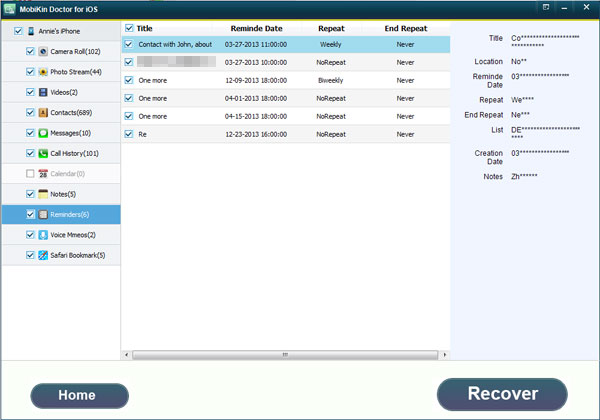
Method 2. If you made backups in iTunes, then you can choose another mode Recover from iTunes Backup File. You don't have to link your iPhone to the computer using this recovery mode. Just select the backups on the interface and then hit the StartScan.

Actually it is easy to recover the deleted files from iPhone, iPad or iPod. You can have a try after downloading the software.



