How to Easily Delete Duplicate Songs on iPod
When you store a big music library on your iPod device, it is quite possible to save duplicate songs on iPod occasionally. And such duplicate songs would be saved on your device without any notification in advance! No doubt, the accumulation of duplicated files would take up the precious storage space of your device and slow its operation speed. More importantly, the duplicated songs would make you confused, not knowing which is the exact one you are looking for!
So why not delete duplicate songs on iPod? To do it, you can actually open iTunes on the computer, click View option and then Display Exact Duplicate Items, delete duplicate songs as wanted and finally hit the Done option to complete the file deleting process. Then all the duplicate songs would be removed from iTunes. After that, link iPod to the iTunes and sync it. Then the music list on your iPod would be updated and all the duplicate songs will be removed from iPod.
Tool You'll Need:
Feel it a little troublesome? Or it fails to permanently delete duplicate songs on iPod as wanted? Now, just give it a try of this iOS Data Eraser (Windows/Mac) software, which allows you to fully erase all duplicate songs on iPod without any hassle. With it, you can directly delete all duplicate music songs, as well as other files like videos, apps, photos and many more. This all-in-one tool offers you the easiest way to bulk delete any files from iPhone, iPad and iPod once and for all!
So if this is what you are looking for, just download the right versions and follow the below tutorial to give it a try!
Note: In case of unexpected data lost, please remember to make a backup of your important files on iPod.
Permanently Delete Duplicate Songs on iPod
First of all, download and install the right version of this software on the computer. Then open it and link your iPod to the computer via the USB cord.

Then, this software will recognize your device and display several erasing modes on the main interface. You can now choose the "Erase All Data" mode to continue the process.
Finally, enter the word of "delete" to confirm your action and then hit the "Erase Now" option to delete all data on iPod, including the duplicate songs within simple clicks.
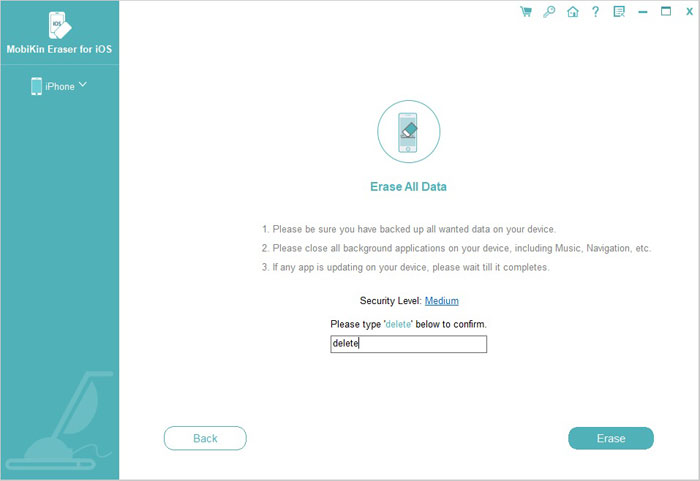
All you need to do now is to wait patiently for the process to get completed within a little while. Such a powerful iOS Data Eraser (Windows/Mac) software is waiting for you? So why are you still hesitating? Download the free trial version by hitting the below icons!
Related Articles:
[Fixed!] How to Permanently Delete Text Messages on iPhone?
2 Ways to Delete Voicemails on iPhone
Can I Delete Songs from iPhone But Keep Them on iTunes? Of Course You Can!



