iPhone Can't Make or Receive Calls after iOS 26 Update? 8 Tips to Solve It!
"Is anyone else having issues with calls failing/not being able to receive calls after iOS 26 update? It starts working again temporarily after switching phone off and on again, but within a few hours, I can't make or receive calls again until I restart the phone. This started immediately after updating to iOS 26."
- From Apple Support Community
When a new iOS system is opened for updating, there are always some problems appearing. For example, you may find that your iPhone can't make or receive calls after updating to the latest iOS 26, iPhone sounds not working, iPhone keeps restarting, or something like that. Annoying, right? So, if your iPhone won't make calls but will text, there are some useful tips for you to fix it.
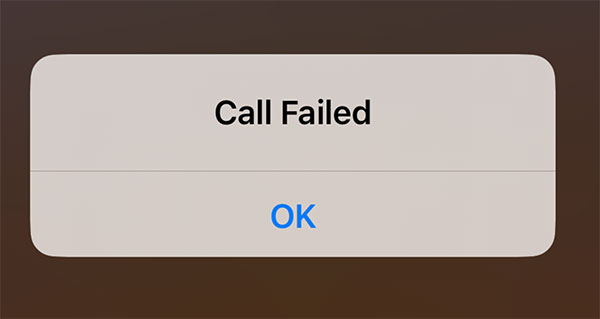
Part 1: Why Am I Not Receiving or Making Calls on My iPhone?
If you're wondering, "Why can't I make calls on my iPhone 17 after the iOS 26 update?" there could be a few reasons:
- Network Issues: Your carrier might be experiencing an outage, or there could be poor signal coverage in your area.
- Software Glitches: A temporary bug from the iOS 26 update, or incorrect settings (like Cellular, Phone, or Do Not Disturb), could be causing the problem.
- Hardware Problems: Your SIM card could be loose or damaged, or there might be an issue with your iPhone's hardware.
- Airplane Mode or Cellular Data: Check if Airplane Mode is turned off or if there are restrictions on your cellular data.
- Third-Party Apps: A newly installed app might be affecting your phone's ability to make calls.
- Low Storage: If your iPhone's storage is almost full, it may impact your ability to make calls.
Part 2: 8 Common Ways to Fix iPhone Can't Make or Receive Calls
When your iPhone failed to make or receive calls, you need to check if your account is in active before taking any other actions. Then, if the problem is not solved, try the following tips one by one.
1. Check Network Coverage
You know, if your iPhone is out of the network coverage area, you won't be able to make or receive any calls. So, you need to make sure you're in an area with normal network coverage and signal. To check it, you only need to have a look on the status bar on the top of your iPhone. If it is shows you're in a low signal status, then your issue is more related to network.
2. Turn on the Airplane Mode and Turn off it Again
This is the easiest way to solve the iPhone not making or receiving calls issues after iOS updates. Because after turning on & off the Airplane Mode, your iPhone will be forced to search for network signals. To do it, you only need to go to the Control Center on your device, and tap on the Airplane icon. Wait for a little while, tap on the Airplane icon again to turn off the Airplane mode. By the way, you can also go to your iPhone's settings to enable or disable the Airplane mode easily.
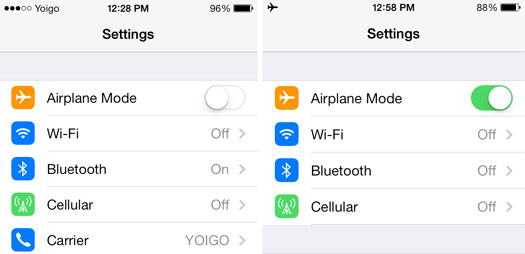
You may also want to know:
[Solved] How to fix iPhone keeps restarting?
[Fixed] Something wrong with iPhone charging after iOS 26 update?
3. Reinsert Your SIM Card
Sometimes your iPhone can't make or receive calls just simply because of the SIM card is not inserted well, though there are no reasons why the SIM card is not placed in the right place without touching. But too many facts have proved that reinserting your SIM card is also an effective way to fix the iPhone can't making or receiving calls.
4. Reset Network Settings
Resetting network settings can also help you make all settings on iPhone go back to the default situation. So, it is also a useful way to resolve your calls issue. To do that, you only need to tap on "Settings > General > Reset > Reset Network Settings."
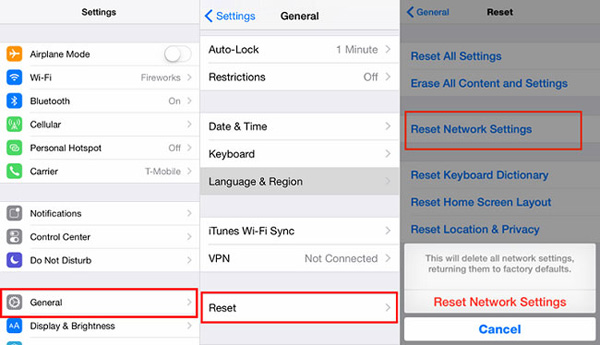
5. Restart Your iPhone
If the above settings can't solve your iPhone call issue, you can try to restart your iPhone and this action will temporarily clean all caches, cookies, background process and return your iPhone to an ideal status. (iPhone Won't Turn On After iOS 26 Update?)
6. Check the Blocking Status of the Number
Sometimes, you may block some contact numbers due to various reasons, so you'd better to check whether the call issue is related to certain numbers. To do it, you can click "Settings > Phone > Call Blocking & Identification" on your device.
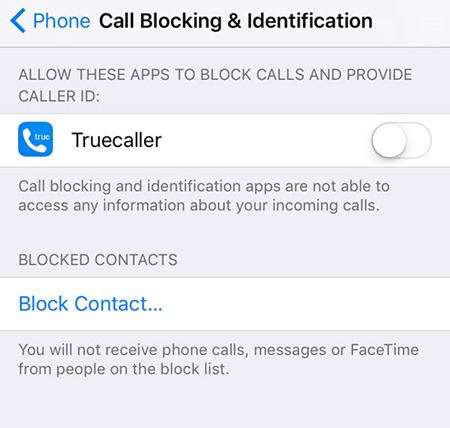
7. Fix iPhone System Issue with iOS System Recovery
If you've checked your settings and tried all the troubleshooting methods, but your iPhone still can't make or receive calls, the issue may be due to a more serious problem. In such cases, iOS System Recovery offers a simple solution to fix the error without losing any data. This tool is designed to resolve a variety of iOS issues, including the inability to make or receive calls.
Why Choose iOS System Recovery?
- Upgrade or downgrade iOS without iTunes or jailbreaking (including Beta versions).
- Fix over 150 iOS issues without data loss, such as iPhone update verification errors, iOS 18 stuck in recovery mode, battery draining issues, and missing Developer Mode on iPhone.
- One-click access to enter or exit recovery mode.
- Fully compatible with the latest iOS 26 and iPhone 17 models.
Here's how to fix call issues on your iPhone 16/17 using iOS System Recovery:
Step 1: Download and install iOS System Recovery on your computer. Then, connect your iPhone 17 to the same computer.
Step 2: Once your device is detected, click on "More Tools" and then select "iOS System Recovery."

Step 3: Choose "Standard Repair." Select the firmware version you want, then click the "Repair" button to start downloading the firmware package.

Step 4: After the download is complete, click "Fix Now." Your iPhone 16 will restart, and you can test the call function by making a call.

8. Go to Apple Store
If the above solutions can't solve your calls issue, you'd better to go to the Apple Store to ask for a professional help. And we believe all issues related to iDevices will be solved well. Even though there are lots of system repair tools on the Internet, but in my opinion, you'd better to go to Apple Store first, and then try other sources by yourself.
Summary
If you're having trouble with your iPhone not making or receiving calls, you can try the methods mentioned above. However, for most users, iOS System Recovery is the ideal solution. It's quick, easy to use, and compatible with all iPhone models and iOS versions. Simply download iOS System Recovery for free and get your call issues fixed in no time! If you know any other solutions to fix this problem, feel free to share them in the comments below.
Related Articles:
8 Proven Ways To Fix iPhone Making Calls on Its Own
iPhone Keeps Beeping? Top 11 Solutions to Fit It



