iMessage Not Working on iOS 11, How to Fix It?
In order to get more new and powerful features, many users are suggested to update their iOS version to the latest one, namely iOS 11. But recently, some users complain that their iMessages are not able to work on iOS 11. That means iMessage fails to send texts, documents, photos, videos, contact information and group messages and so on, which will affect your personal as well as working lives.
So, to help you get rid of this trouble, some useful tips to fix iMessage not working issue on iOS 11 will be provided here. From it, you must can find and get a suitable solution.
Part 1. Why iMessage Not Working on iOS 11?
What causes the issue that iMessage fails to work on iOS 11? The reasons are various but there are several main and common causes of this issue. These reasons can be summarized as follows:
- No enough space to send or receive messages, photos, video, etc.
- Poor internet connection.
- Wrongly configured settings of iMessages.
- Carrier does not support the message you are trying to send or receive.
- ...

Part 2. Methods to Fix iMessages Not Working Issue
After knowing the reasons, you can start to solve the problem by following the detailed steps listed in this part now. The solutions provided here are straightforward and not complex at all. You can even complete the process within several simple clicks on your iPhone. But do not forget to backup the iMessage data in case of data loss during the fixing process. Let's begin our fixing journey!
Method 1. Relaunch iMessage
The first means you are advised to use here is to relaunch iMessage on your iPhone. You just need to head to "Settings" and select "Messages" option. Under this folder, find out iMessage and tap the button next to it to turn it off. Next, hold the Power button to power off your device. After a few minutes, power on your device and go to Settings> Messages again to turn iMessage back on. This simple way always can work.
Method 2. Log in iMessage again
This method is similar to the first one but this time what you need to do is to log in the account of iMessage again rather than launching the feature again. To accomplish this process, you should go to Settings> Messages again. Then tap on "Send & Receive" and you will see your "Apple ID" option. Select "Sign Out" and then type in your username and password to sign in the Apple ID again. Now you can try to send a message on iMessage to your friend to see whether it works or not.
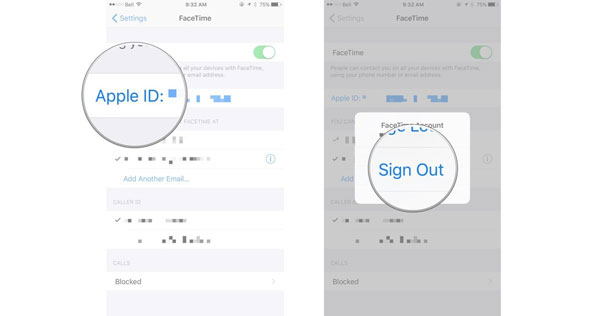
Method 3. Activate iMessage for your phone number
If neither means above can solve the problem, you need to think whether you have activate iMessage for your number or not. To check this setting, you ought to head to Settings> Messages and then enter the "Send & Receive" item. After entering it, you will see a list of phone numbers and email addresses that are configured to send and receive iMessages on your device. Just go to the "Start New Conversations From" section to see if there is a checkmark next to your phone number. If not, tap on your phone number to activate it.
Method 4. Delete trashy iMessages
As we all know, the space of iMessage is limited. So, you will be unable to send or receive any iMessage when the free space of iMessage is insufficient. In this case, you are advised to remove some iMessages that are useless or outdated just by swiping the message from right to left and select "Delete". But during the cleaning process you might wrong delete some files you need so you also need to know how to recover iMessges from iPhone X/8/7/6.
Method 5. Check Date & Time settings
Another possible reason for this issue is that you set the false date and time on your device. To avoid this kind of mistake, you'd better to enable the "Automatically" setting of this feature. Just navigate to Settings> General> Date & Time. Then turn on "Automatically" option. Now you do not need to worry about setting the wrong data or time anymore and you can relaunch the iMessage to try to send an iMessage.
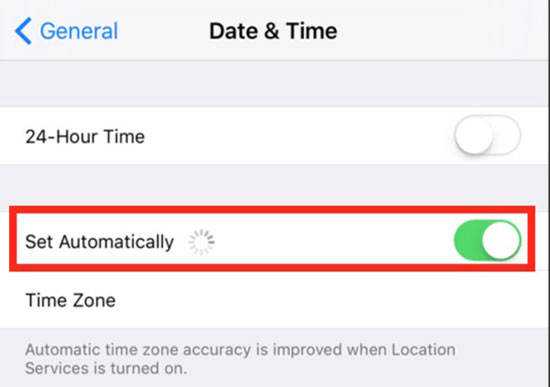
Method 6. Inspect the network connection
Using iMessage requires you to connect your iPhone to a network so it is a solution to check the network when you fail to use the iMessage. To check whether you have connected your device to internet, you can just swipe up the iPhone screen to see the icon of Wi-fi or cellular is lit or not. If you do not turn them on before, just click on the icon to enable them. If you have turn them on already, you also can disable them at first and then turn them back on.
If it still doesn't work now, you need to reset network settings on your iPhone now. Go to Settings> General> Reset> Reset Network Settings to have a try.
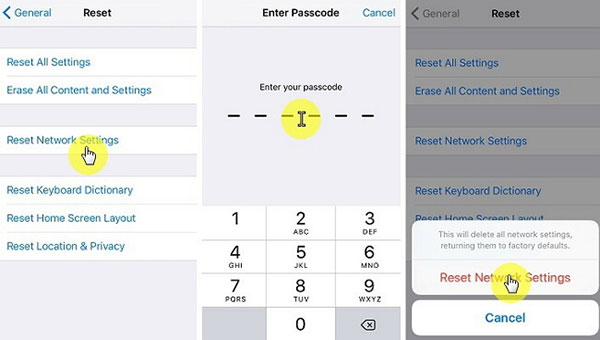
See also:
How to Fix iPhone Won't Connect to Internet?
Method 7. Factory reset your iPhone
If all the methods above are still not able to fix your iMessage not working issue, your final option is to factory reset your iPhone. By using this solution, you will lose the contents and settings on your device so do not forget to make a backup for your iPhone.
To complete the resetting, what you need to do is to navigate to Settings> General> Reset> Erase All Content and Settings. Next you would need to type in your passcode and select "Erase iPhone" to confirm your setting.
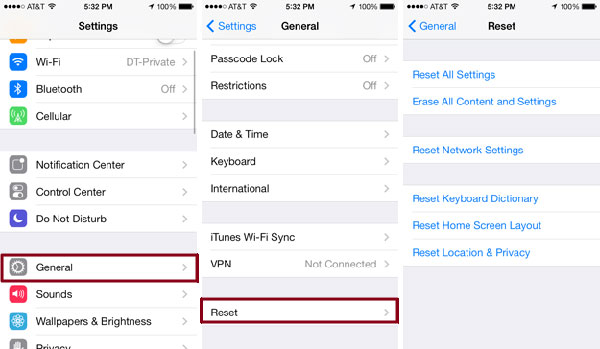
Related Articles:
3 Simple Ways to Transfer from SD Card to iPhone
3 Ways to Manage Music on iPhone Easily
5 Ways to Transfer Music to iPhone from Computer without iTunes
How to Retrieve Deleted Music from iPhone 14/13/12/12 Pro/11/XS/XR/X?
iPhone Music Transfer: How to Transfer Music from iPhone to iCloud?
Android Music Backup: Different Ways to Back Up Android Songs

