Wonderful Method to Transfer Contacts from Apple Watch to PC
The appearance of Apple Watch can be regarded as the milestone of the history of watches and also may mark the beginning new era of smart phones. We believe that the so called watch that people wear in the wrist will no longer like the traditional watches that just show what time it is. Apple Watch is still called watch but the product functions more like a personal assistant that provides you various amazing functions and service.
Apple Watch can be connected to diverse iOS device and usually people will use the iPhone to manage the Apple Watch. You are able to ask Siri without taking out your iPhone or iPad, because you can directly speak to your Apple Watch and Siri will serve you just what she did in other iOS devices. If you use Apple pay, you can make the purchase more conveniently now, because you can use the smart watch to pay up. What's more, you will never miss your messages as long as you wear the Apple Watch because it will give you a gentle vibration when messages or notifications come. It also enables you to send and receive messages or get alerts from communication applications.
The goal of Apple Watch is to simplify your life, however if you lost the contacts on Apple Watch, you may be in great trouble. So why not transfer the contacts from Apple Watch to PC as a back up. Do not know how? Don't worry we prepare the guide for you. First you need a third party tool as the helper and MobiKin Assistant for iOS (Windows/Mac) is a good choice for you.
This software aims to help users to manage and transfer the files from iOS devices to a computer. It can support various iOS devices like iPhone, iPad and iPod. What's more, the MobiKin Assistant for iOS can send not only contacts but also messages, photos, videos, books, etc from devices to the computer. By the way, all the files will be displayed as many different categories so that you can find the wanted files easily.
There are two versions below and you can download the version according to the operating system of your computer.
How to Copy Contacts from Apple Watch to PC?
Step 1. Connect the iPhone that is paired with your Apple Watch to the computer with a USB cable after the installation of the software. Start the software and it will detect the connected device. Then you will see an interface like this with many categories list on the left panel.

Step 2. Click the Contacts option on the left panel and you will preview the detailed information like type, name, phone number, email and address on the right panel. Mark the wanted contacts on the right panel and hit the Export button on the top panel. Then all the contacts will be saved on your computer.
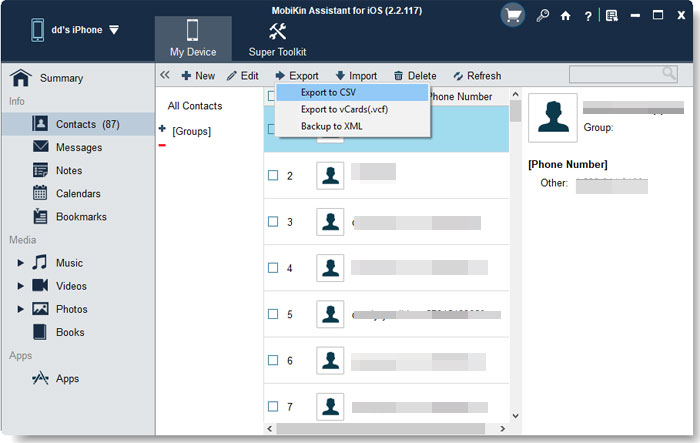
Besides, If the contacts are lost before you make the backup, you can also learn to recover deleted contacts from iPhone.
Related Articles
How to Transfer Photos from iPhone to Laptop? 4 Solutions for You!
[Total Guide] How to Add New Contacts to iPhone Easily in 2023?
3 Best Ways to Backup and Restore iPhone (#3 is Excellent)
How to Backup Text Messages on iPhone Effectively?



