How to Deal with A Locked iPhone?
What is a Locked iPhone?
The word "Locked iPhone" is widely used and often heard. But actually the meanings of locked iPhone may vary from person to person. Usually the locked iPhone refers to an iPhone with a locked home screen. As we know, users can lock the home screen in case that the iPhone is started by accident. So locked screen is helpful to save your iPhone battery. Another meaning of the locked iPhone is that the users forget the password of Apple ID so the iPhone is locked. Besides, in some people's opinion, the locked iPhone means the jailed iPhone and obviously the jailed iPhone is the correct term.
Here we will offer you the methods to unlock the iPhone when the screen is locked or the users forget the password.
How to Fix the Locked iPhone?
Method 1. Restart Your Locked iPhone
If the screen of your iPhone does not respond normally, you can restart the mobile phone. Just press on the Sleep/Wake button at the top of the phone until a slider appears on the screen. Swipe the button to turn down your iPhone. Then press the Sleep/Wake button again until an Apple logo appears on the screen.
Method 2. Reboot Your Unresponsive iPhone
If your iPhone is frozen and give no response to the restart, you may try to reboot it. Just press on the Sleep/Wake button and the home button at the same time until the Apple logo appears. This hard reset will have no effect on your iPhone data.
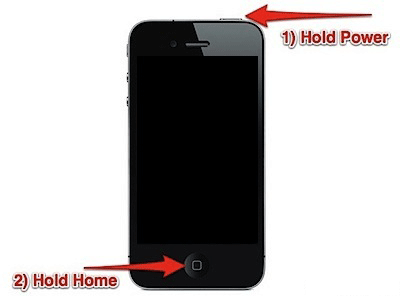
Method 3. Go to iTunes to Unlock the iPhone
If you enter the wrong password on your iPhone for six times, the mobile phone will be locked. And you will see a message that says iPhone is disable. Then you should connect your iPhone to the computer with the USB cable. Then open the iTunes on the computer and sync the backup with your iPhone. Deselect the Encrypt iPhone backup and then recover your iPhone with the backup. But you will lose the files that do not include in the backup. And also if you have never made any backups of your iPhone data, this method does not suit you.
Method 4. Reset Your iPhone Password
If your iPhone is locked because you forget the password of Apple ID, you may try this guide.
Step 1. Head to iForgot which is a website that specially designed for the users that forgot their passwords of Apple ID. Then you will see an interface like this. Type your Apple ID on the box and the Apple ID refers to the email address that you used to sign in the Apple ID. Next, you need to click the Next option on the below right corner.
If you forget your Apple ID, you can click the Forget your Apple ID below to the box.
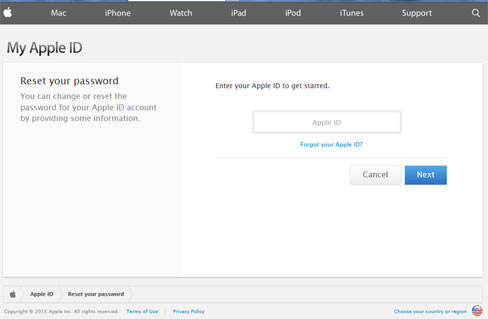
Step 2. Then you will receive a verifying e-mail. Just type the e-mail to verify the notice.
Step 3. After that, you are able to reset the new password for your iPhone. Just enter your new password and confirm it again and then click the Reset Password button to unlock the your device.
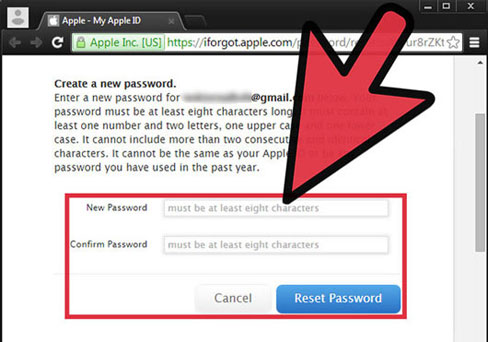
How to Back up iPhone Data on Computer?
In order to prevent your iPhone is locked again, you'd better set a simple passcode that is easy to remember or back up your iPhone files on computer. Here we will offer you the wonderful third party tool to help you back up files from iPhone on computer. MobiKin Assistant for iOS (Windows/Mac) is a professional software that can enable the users to transfer contacts, messages, books, music, videos, note, safari, podcasts, playlists, ringtones from iPhone, iPad or iPod to the computer. There is detailed guide below.
Step 1. Download the software on your computer by clicking the icons below.
Step 2. Link the device to the computer with a USB cable and run the software. Then the software will detect your iPhone and you will see an interface like this with different categories list on the left panel and the main parameters on the right panel.

Step 3. Finally, click the option that you want to back up on the left panel o preview the detailed items on the right panel. Mark the data that you want to transfer and hit the Export button.
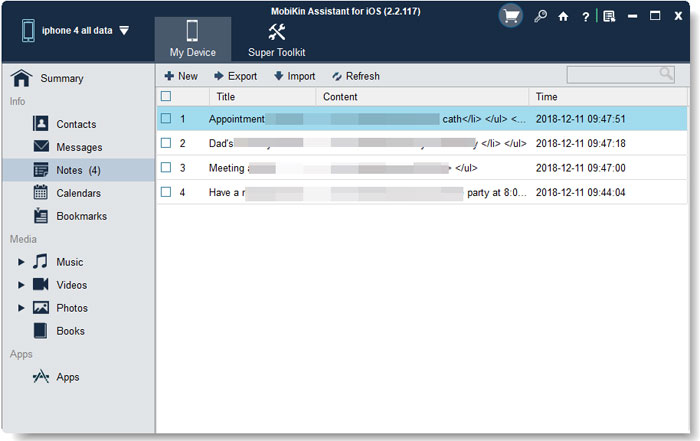
Related Articles
How to Transfer Photos from iPhone to Laptop? 4 Solutions for You!
[Total Guide] How to Add New Contacts to iPhone Easily in 2023?
3 Best Ways to Backup and Restore iPhone (#3 is Excellent)
How to Backup Text Messages on iPhone Effectively?



