7 Solutions to Unlock Sony Xperia When Locked by Various Locks
When you experience issues trying to unlock an Xperia phone, you may enter the wrong password more than twice, resulting in a locked screen on Sony. Then it's important to unlock Sony Xperia's screen first. Or in other cases, your Xperia is operator locked, and a Sony phone unlocker is needed for SIM network bypass.
Anyway, this article deserves your full attention, as we offer you a targeted unlock solution, no matter what situation you are trapped in.

- Part 1: Unlock Sony Xperia via Android Lock Wiper [Versatile]
- Part 2: SIM Unlock Sony Xperia by Xperia Unlock Code
- Part 3: SIM Network Unlock Xperia by Contacting Carrier
- Part 4: Unlock a Sony Ericsson Xperia Phone via Google Account
- Part 5: Unlock a Sony Xperia via Google Find Hub
- Part 6: Unlock Xperia Phone via Xperia Companion
- Part 7: Unlock Sony Xperia by Hard Reset
Part 1: Unlock Sony Xperia via Android Lock Wiper [Versatile]
Can't access your Xperia phone due to forgetting the lock screen password/pattern lock? Well, it's easy to handle via a Sony phone unlocker - Android Lock Wiper. As the top unlocking product in the industry, this tool allows you to easily bypass your Android phone lock screen at short notice. It boasts professional quality and an ultra-high unlocking success rate. So far, it has won hundreds of thousands of users from all over the world.
Key features of Android Lock Wiper:
- Quickly unlock Sony Xperia without a password.
- Remove password, PIN, pattern, and fingerprint locks.
- Unlock some Samsung devices without data loss.
- Ad-free, user-friendly, no technical skills needed.
- Works on most Android devices, including Sony Xperia 1 VII, Xperia 1 VI, Xperia 10 VI, Xperia 5 V, Xperia 1 V, XZ4/XZ3/XZ2, etc.
- Keeps your privacy secure.
Please note that the steps below will delete the data on your phone, so make sure you have backed up your Sony Xperia beforehand.
How to unlock a Sony Ericsson Xperia phone via Android Lock Wiper?
Step 1. Begin the procedure by downloading and installing this tool on your PC. Choose 'Remove Screen Lock' and click 'Start'. Please note that this application may lead to data loss on your Sony device during the unlocking process; hence, it is recommended to back up any essential data in advance for added security.
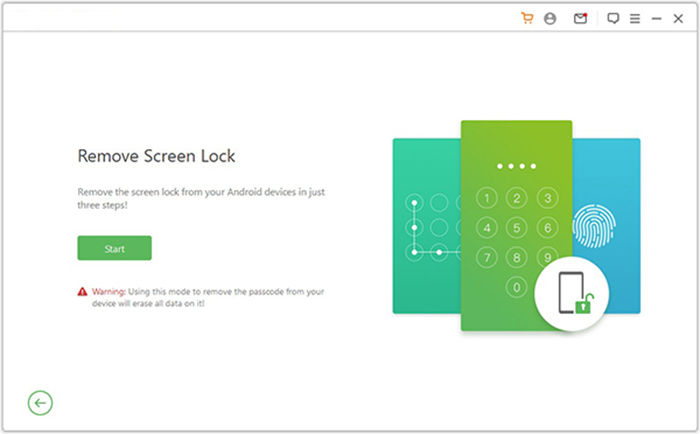
Step 2. Connect your Sony device to the computer using a USB cable. The software will automatically detect your device's information. Verify that the displayed details are correct. Should there be any discrepancies, you have the option to manually adjust the information before proceeding by clicking 'Start to Unlock.'
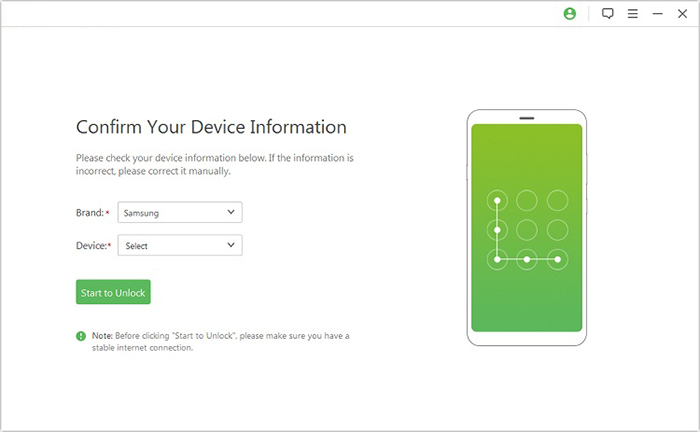
Step 3. The application will download and transfer the required data package to your device. Following this, please follow the on-screen instructions to reset your device.
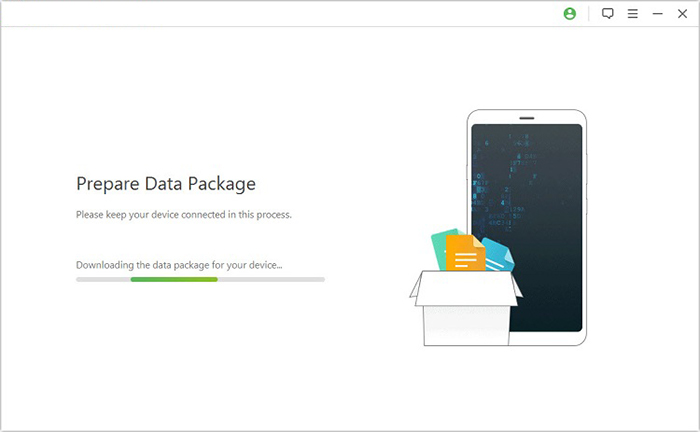
Step 4. The unlocking process will commence. It is vital to keep your phone connected throughout this operation. Once completed, you will successfully remove the passcode from your Sony device.
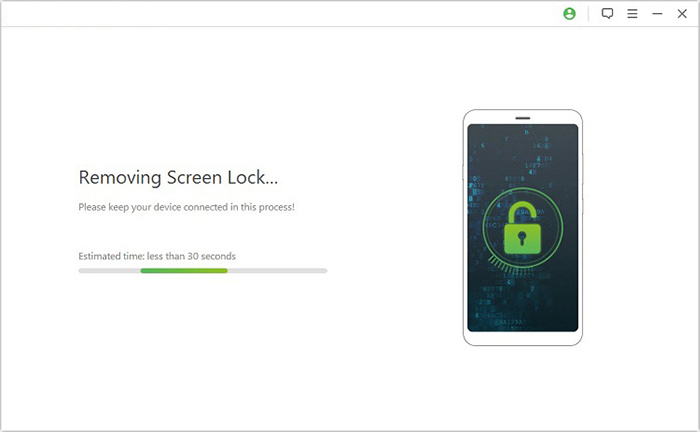
You May Also Like:
Part 2: SIM Unlock Sony Xperia by Xperia Unlock Code
What is the SIM network unlock PIN for the Sony Xperia? Well, it means your device is network locked to its original network carrier. There's no official Xperia SIM unlocking client available for the time being, and the easiest way to unlock a SIM is with the Xperia unlock code. Here's how to make SIM Sony Xperia unlocking by Xperia Unlock code:
- Check the SIM lock status by dialing *#*#7378423#*#* on your Sony Xperia.
- Tap "Service info" > "SIM lock".
- The number beside "Network" indicates how many attempts you make to unlock the phone. If it says '7', it means you have seven attempts. And '0' means it cannot be unlocked with this method.
- Find the IMEI number by dialing *#06# and jot it down.
- Finally, please insert your new SIM card and enter the IMEI number when it asks you for the SIM network unlock PIN. (How to utilize IMEI to unlock an iPhone?)
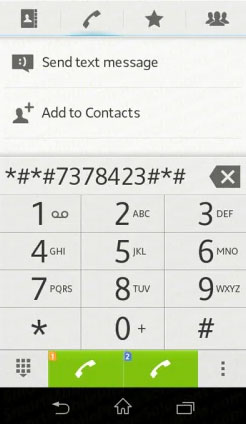

Note: If you completed the steps, your Xperia should now be unlocked. If not, consider other methods, as some users get stuck early in the process. Bootloader unlocking allows custom ROMs but carries risks like data loss and voiding the warranty - proceed with Sony's official guide if full access is your goal.
Part 3: SIM Network Unlock Xperia by Contacting Carrier
When you get a new SIM card from a new carrier, your Sony Xperia might be hard-locked. Don't worry. Your carrier may give you the option to get the SIM network to unlock PIN on the Sony Xperia for free. Next, let's check out how to perform SIM Sony phone unlocking by contacting the network provider:
- Call the customer service line.
- Ask what the requirements are to qualify you to unlock your Sony Xperia.
- If you have honored your contract, there may not be any problems. (Note: ask your carrier if there are any additional requirements.)
- Once your service representative has determined that you've met all the requirements, they might either give you the correct code over the phone, through email, or via SMS.
- Jot down the number after getting into the email or SMS.
- If you've got the code, please insert the new SIM card, and you'll get a prompt to enter your code.
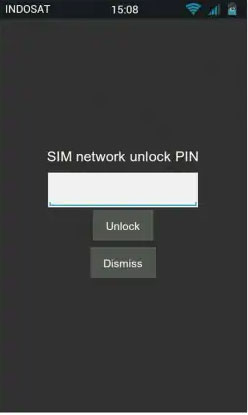
Further Reading:
Part 4: Unlock a Sony Ericsson Xperia Phone via Google Account
Requirements:
- The phone must be linked to a Google account with known login details.
- The device needs an active internet connection.
- Multiple wrong attempts must trigger the Google unlock option.
- The phone must support Google account-based lock screen recovery.
- It is supported on Android versions 4.4 KitKat through 5.1 Lollipop.
How-to Guide:
- Enter the wrong PIN five times on the lock screen to trigger a 30-second delay.
- After that, tap 'Forgot PIN' or 'Forgot Pattern/Password' when the option appears.
- Sign in using your Google account credentials.
- Once your identity is verified, you'll be allowed to reset your PIN or pattern.

Part 5: Unlock a Sony Xperia via Google Find Hub
Google Find Hub (formerly known as Google Find My Device) is a remote device management tool that helps locate, lock, or erase Android phones and tablets. It can be used to unlock a Sony Xperia by remotely performing a factory reset, effectively removing the screen lock if the device is connected to the internet.
- The Sony Xperia must be linked to a Google account you can access.
- "Find My Device" must have been turned on in the phone's settings before it was locked.
- The Xperia device must be connected to mobile data or Wi-Fi during the unlocking process.
- The phone must be powered on and visible to Google Find Hub.
To unlock the Sony Ericsson Xperia via Find Hub:
- Go to https://www.google.com/android/find on any browser and sign in with the same Google account linked to the locked Sony Xperia.
- After signing in, choose your Sony Xperia from the list of devices associated with your account.
- Click on "Factory reset device". This will factory reset your phone remotely.
- Follow the prompts to confirm. Once the phone connects to the internet, it will begin the reset process.
- After the reset, set up your Xperia as a new device.
- You must log in with the same Google account used before the reset to pass FRP (Factory Reset Protection).
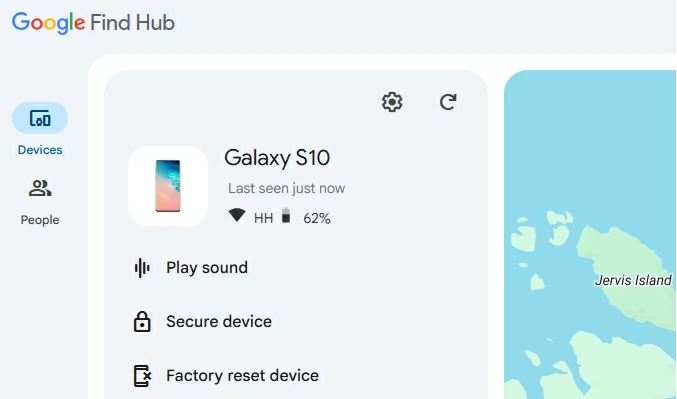
Part 6: Unlock Xperia Phone via Xperia Companion
Xperia Companion is an official Sony tool used for managing, updating, and repairing Xperia smartphones. It can unlock a locked Xperia by performing a full software repair that removes screen locks, including PINs and patterns. However, after the reset, users must sign in with the original Google account to bypass Factory Reset Protection (FRP) if it was previously enabled.
- Download and install Xperia Companion from the official Sony website on your Windows or Mac computer.
- Launch Xperia Companion and select "Software Repair" from the main interface.
- Choose "My device cannot be detected or started" when prompted.
- Turn off your Xperia phone. While holding the Volume Down button, connect the device to your computer via USB.
- Continue holding the button until the phone is detected by the software.
- Follow the on-screen instructions to begin the repair process.
- Xperia Companion will download and reinstall the latest software, removing any screen lock.
- Once the repair is complete, set up your Xperia as a new device.
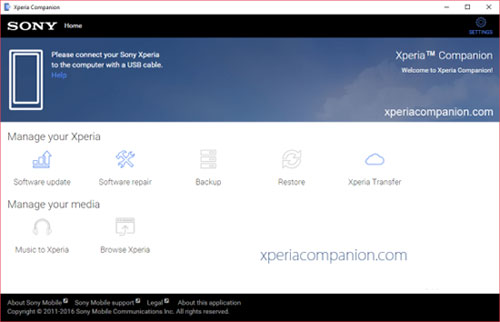
Part 7: Unlock Sony Xperia by Hard Reset
Are you struggling with how to unlock the Sony Xperia lock screen? Just try to do a hard reset on the device. But note that this will delete all your Sony files. Thus, make sure you make a copy of your data before hard resetting Sony Xperia 1 VII, Xperia 1 VI, Xperia 10 VI, Xperia 5 V, Xperia 1 V, XZ4 as follows:
- Switch off your Sony Xperia phone.
- Press the "Volume Up" button and the "Power" button simultaneously until the recovery mode appears.
- Use the "Volume" buttons to select the "wipe data/factory reset" option.
- Confirm it using the "Power" button.
- With the "Power" and "Volume Down" buttons, choose the "Yes–delete all user data" option.
- Press the "Power" button to select "reboot system now".

Words in the End
This guide covers various Sony Xperia lock situations - choose the method that fits yours. Generally, Android Lock Wiper is the best option for locked screens, working without prerequisites and boasting a high success rate. If helpful, please share this tutorial with family and friends.
Related Articles:
How to Transfer Data to SD Card on Sony Xperia in 4 Ways? [Solved]
Sony Xperia Broken/Dead Screen Data Recovery: 4 Solutions & Extra Tips
Sony Xperia Data Transfer: 5 Ways to Transfer Data from Xperia to Xperia
How to Delete Data from Sony Xperia 1V/10V/5IV/1IV/Z7/Z6/Z5/Z4/X8/XZ


