5 Tried-and-true Methods to Unlock IQOO Phone without Effort
If you're locked out of your iQOO device because you can't remember the PIN, pattern, or password, you're not alone. Many users also face similar frustration when the phone was bought used and the previous owner didn't remove the lock or Google account, making the device inaccessible. Then, you may want to know how to unlock iQOO phone safely and effectively.
This guide provides 5 smart options to unlock an iQOO phone, covering both official methods and reliable third-party solutions.

#1: How to Unlock IQOO Phone via Android Lock Wiper [No Errors]
Android Lock Wiper is a professional unlocking tool designed to remove various types of screen locks - PIN, pattern, password, fingerprint, and face ID - on Android devices, including iQOO phones. It allows users to unlock an iQOO phone without difficulty, even if they've forgotten the credentials or the screen is unresponsive.
With its user-friendly interface and high success rate, LockWiper is a reliable option for bypassing screen locks without requiring technical skills.
Core Highlights of Android Lock Wiper:
- Remove Android screen locks: PIN, pattern, password, fingerprint, face ID.
- Bypass FRP on Samsung, Xiaomi, Redmi, vivo, and OnePlus without a password.
- Unlock Samsung screen lock without data loss.
- Factory reset Android devices in 5 minutes.
- Supports 8,000+ devices, including those with Android 16.0 (IQOO 13, 12, 11, 10, Neo series, Z series).
- For use only with the lawful owner's consent.
How to unlock IQOO via Android Lock Wiper?
Step 1. Download and install Android LockWiper on your PC. For IQOO phones, choose "Remove Screen Lock" and click "Start." Note: Unlocking non-Samsung devices may erase data. Back up important files beforehand.
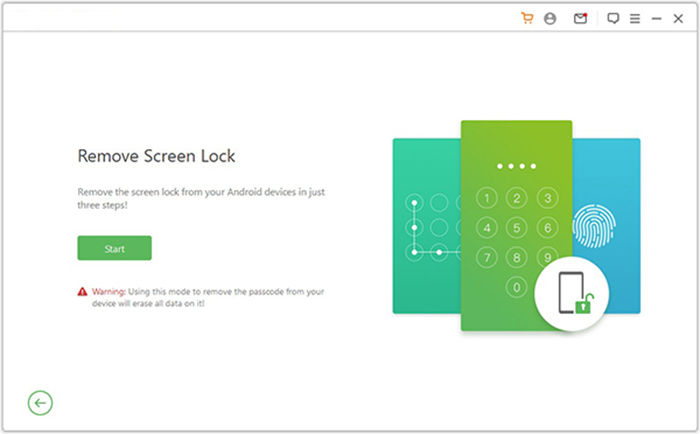
Step 2. Connect your IQOO phone to the PC via USB. LockWiper will detect your device automatically. Confirm the details shown or correct them manually, then click "Start to Unlock."
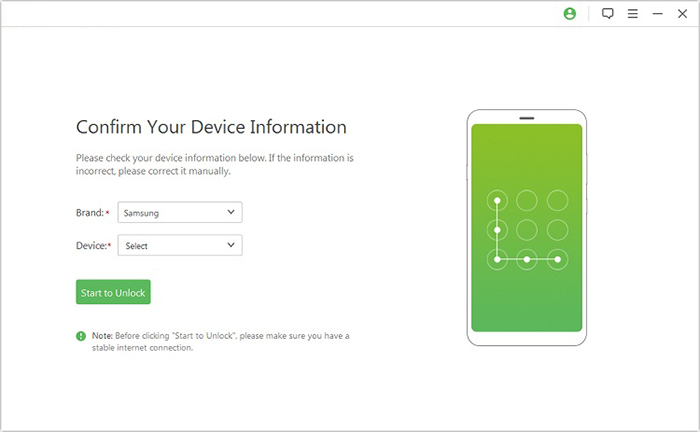
Step 3. The software will download and apply the necessary data package. Follow the on-screen steps to reset your phone.
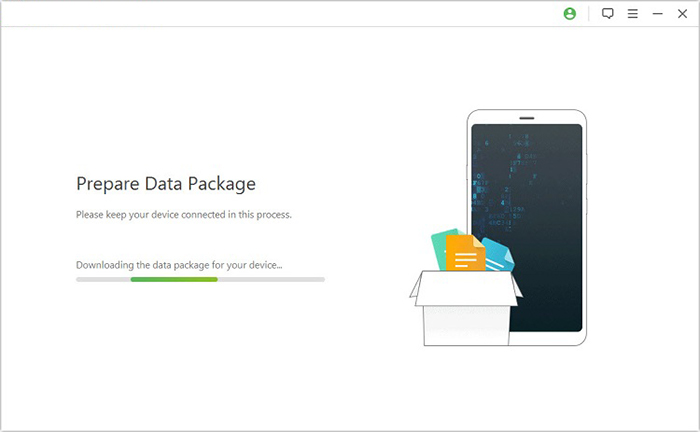
Step 4. The unlocking will begin. Keep your phone connected. Once done, the screen lock will be successfully removed.
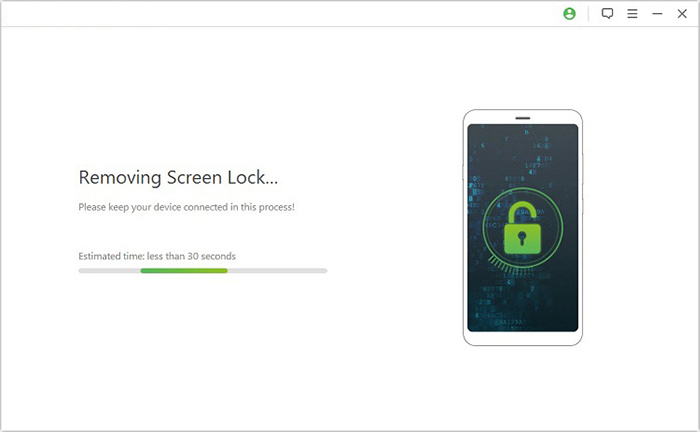
#2: How to Unlock IQOO Phone Reset by Answering Security Questions
To unlock your iQOO phone after a factory reset by answering security questions, the option is generally tied to your Google account (especially on Android 5.x–7.x) or iQOO/Vivo account, depending on the lock type and phone model. Here's how you can proceed if you're prompted to answer security questions:
- Turn on your iQOO phone after the factory reset.
- Connect to Wi-Fi or mobile data.
- Once you reach the Google account verification screen (FRP lock):
- Tap on "Use my Google account instead" or a similar option.
- You may see "Answer security questions" if the account recovery method was previously set.
- Tap "Answer questions".
- Provide the correct answers to the pre-set security questions.
- If answered correctly, you'll be allowed to set a new screen lock or log into the phone.

Some models may require an iQOO account or Google account verification instead. Check for "Forgot Password" options. If you can't recall the answers, you may need to perform a factory reset, which will erase all data. Plus, you can contact iQOO support or service directly for help.
#3: How to Bypass IQOO Lock Screen with Google Find Hub
Google Find Hub (formerly Google Find My Device) is a remote management tool that helps locate, lock, or erase Android devices. It can be used to bypass the lock screen on an IQOO phone by performing a remote factory reset. This erases all data and removes the screen lock. However, after the reset, you'll need to log in with the original Google account due to Factory Reset Protection (FRP).
- Go to Google Find Hub - Visit: https://www.google.com/android/find.
- Sign in using the same Google account that is linked to your locked iQOO phone.
- Select Your iQOO Phone. Once signed in, you'll see a list of your connected devices.
- Click on your locked iQOO phone.
- Choose 'Factory reset device'.
- On the left panel, click 'Factory reset device' (previously called 'Erase Device').
- This command will erase all data, including the screen lock.
- It will not remove the Google account from the device (FRP will remain active).
- A confirmation message will appear. Click 'Erase' again to proceed.
- If your device is online, the reset will begin immediately.
- If offline, the reset will occur the next time it connects to the internet.
- After the phone restarts, go through the setup process.
- You must sign in with the same Google account that was used before the reset (FRP lock).
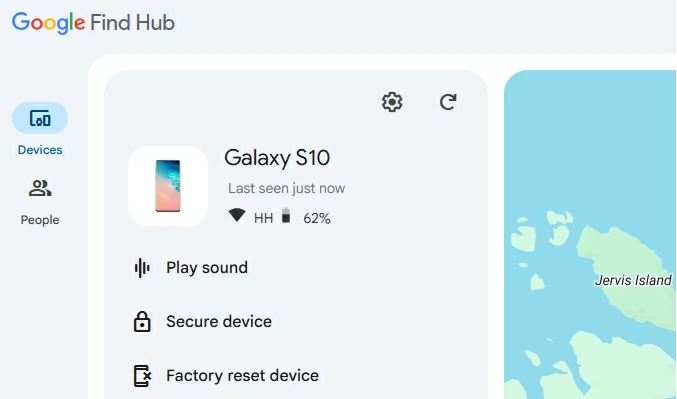
#4: How to Unlock IQOO in Recovery Mode
Recovery Mode on IQOO phones is a built-in system tool that allows users to perform maintenance tasks like wiping data or resetting the device. It can be used to unlock an IQOO phone by performing a factory reset, which removes the lock screen. However, this method erases all data and may require the original Google account due to Factory Reset Protection (FRP).
- Power off your IQOO phone.
- Press and hold the Power + Volume Up buttons at the same time.
- Release them when the IQOO logo appears, and wait to enter Recovery Mode.
- Navigate the menu using the volume buttons, and select "Wipe data" using the Power button.
- Confirm the action by selecting "Wipe data (Keep/Erase Data)" depending on options available.
- After the process completes, select "reboot system now."
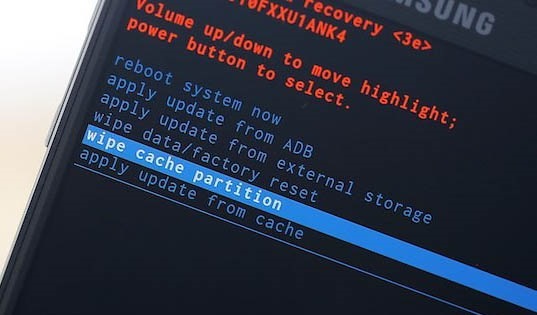
#5: How Do I Reset My IQOO Phone Password by Android Multi-Tool
Android Multi-Tool is a free Windows utility designed to manage Android devices via ADB or Fastboot mode. It can help users unlock an iQOO phone password by removing screen locks like PIN, pattern, or face unlock through simple command options. However, its effectiveness depends on whether USB debugging is enabled on the device before it was locked.
- Download and install Android Multi-Tool on your Windows PC.
- Connect your iQOO phone to the PC using a USB cable.
- Boot your iQOO phone into Fastboot or ADB mode: Power off the device; Press Power + Volume Up to enter Fastboot Mode (or Volume Down for some models).
- Launch Android Multi-Tool on your PC.
- In the tool interface, choose: Option 5: Wipe Data/Cache (or Option 2: Reset Face/PIN Lock).
- Press the number for your chosen option and hit Enter.
- Wait for the tool to complete the process. Once done, the lock screen should be removed.
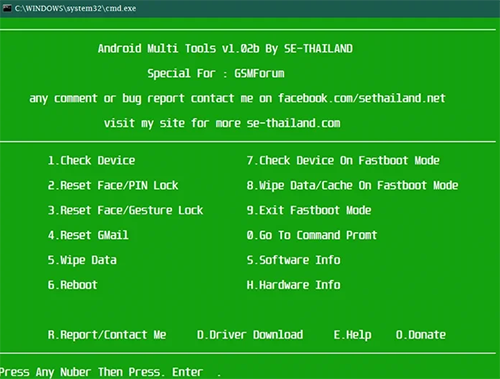
In Conclusion
Among all available methods, Android Lock Wiper stands out as the most versatile tool. It can quickly bypass various types of passwords, including Google FRP on iQOO phones, even without requiring technical expertise. If you're looking for a hassle-free way to regain access to your device, this is your best bet. So, get this tool for free and try unlocking your phone without effort.
Related Articles:
How to Transfer Photos from IQIOO to IQOO in 5 Clever Ways
Top 6 Best IQOO Sync Managers for Safe Backup/Transfer/Management
4 Tried-and-true Ways to Recover Deleted Videos on IQOO [2025]


