Sony Xperia Data Transfer: 5 Ways to Transfer Data from Xperia to Xperia
When you buy a new Sony Xperia model, the first thing you want to do is to understand how to transfer all the data and settings from the old Sony Xperia device to this new device. One advantage of Android devices is that because of the openness of the Android system, and you can use a variety of solutions to solve data transmission problems.
In this guide, we will list five different, free or paid plans, to let you transfer data from Xperia to Xperia quickly and easily.
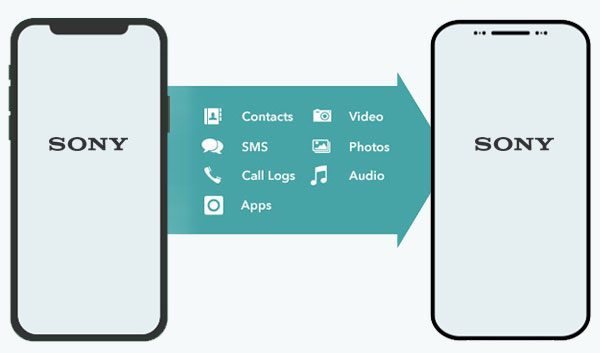
- Way 1: Transfer Data from Sony Xperia to Sony Xperia with Transfer for Mobile
- Way 2: Transfer Data from Xperia to Xperia with Android Backup & Restore
- Way 3: Transfer Data from Xperia to New Phone via Google Backup
- Way 4: Transfer Data from Sony Xperia to Sony Xperia via Xperia Transfer Mobile
- Way 5: Transfer Data from Xperia to Xperia via Bluetooth
Way 1: Transfer Data from Sony Xperia to Sony Xperia with Transfer for Mobile
The best tool to help transfer data from one Sony Xperia to another is MobiKin Transfer for Mobile. The program is specially designed to help you transfer almost everything from one device to another, even if the two devices run on different operating systems. It is easy to use, and all you have to do is run it on your computer and then connect the two Sony phones to the computer.
What can Transfer for Mobile do for you:
- Easily transfer data from one phone to another, no matter they are running Android or iOS.
- Transfer overall data types from one Xperia to another, including contacts, call logs, text messages, photos, music, documents, videos, apps, etc.
- It performs a safe data transfer without resetting the device or deleting original data on the device.
- It is easy to use; connect the devices to the computer, select the data you want to transfer, and the transfer starts.
- It supports 8000+ different devices, including Sony Xperia XZ4/XZ3/XZ2/XZ1/XA, Xperia X10, Xperia X8, Xperia Z5, Xperia Play/Ray, and so on.
Follow the simple steps below to transfer data from Sony Xperia to Sony Xperia using Transfer for Mobile.
Step 1: Connect both Sony devices to the computer
Download and install Transfer for Mobile on your computer. Launch it and then connect both the Sony Xperia devices to the computer via USB cables. The software will detect the two connected devices soon.

Step 2: Confirm the source and destination devices
Once the two devices are detected, you should make sure that they are in the correct positions. The old Sony Xperia should be the "Source" device, and the new one should be the "Destination" device. Otherwise, you need to click the "Flip" button to correct their positions.

Step 3: Start the Xperia to Xperia transfer
A list of all the data you can transfer is displayed in the middle of the screen. Choose the types of data you want to transfer and click the "Start Copy" button to start the transfer process.

Make sure that these two devices are always connected to the computer until the transfer process is completed.
If there are some data on the target device and you want to delete them all before the data transfer, you can select "Clear data before copying" before starting the transfer.
Way 2: Transfer Data from Xperia to Xperia with Android Backup & Restore
You can also apply to an Android backup and restore utility called MobiKin Backup Manager for Android, to copy files from Xperia to Xperia. It allows you to back up data from an Android phone to a computer, and then restore the backed-up data to the same or another Android phone. That's to say, you can use this program to back up the old Sony phone data to your computer, and then restore the backup data to the new Sony device. It is able to back up and restore data types like contacts, SMS, photos, videos, music, apps, etc.
How to transfer data from Xperia to Xperia by using Sony backup & restore software?
Step 1. Install and run the backup and restore software for Android on your computer. Use a USB cable to connect your old Sony phone to the computer. Soon, the program will recognize the Xperia device.

Step 2. Choose the "Backup" option from the main interface and view the data types that can be backed up here. Tick off the data types you need and click the "Back Up" button to save them on your computer.

Step 3. Disconnect your old Sony phone and link the new Xperia phone to the computer via a USB cable. After the software detects it, choose the "Restore" option from the main interface, and you can see all the backed-up records here. Select the backup record you just made and click "Restore" to copy them from the computer to the new Sony phone.

We can use Android Backup and Restore to regularly back up Sony phone to computer, in case of data loss. Because you can easily restore the lost Sony phone data from the backup, to complete the Sony Xperia data recovery process.
Way 3: Transfer Data from Xperia to New Phone via Google Backup
Another simple solution for transferring data from one Sony Xperia to another one is to use the Google backup, as long as you use the same Google account on the two devices. Follow the simple steps below to do that;
- On the old Sony Xperia device, go to "Settings" > "Backup and Reset" > "Back up my data".
- Enable the option "Automatic Restore" before backing up the device.
- After the backup process, you can go to your new Sony phone's Settings > Accounts > Google.
- Log in to the same Google account you have done the backup.
- Switch on buttons of contacts, calendar, app data, etc., as you wish, and press "Sync Now" to sync the backup to this new Sony phone.
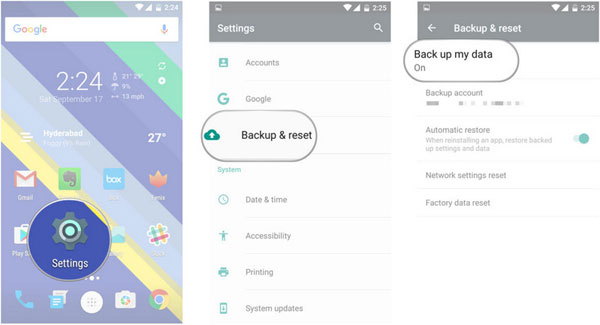
Way 4: Transfer Data from Sony Xperia to Sony Xperia via Xperia Transfer Mobile
Xperia Transfer Mobile is Sony's official Xperia data transfer app, which is specifically designed to help users transfer data from any device to a new Xperia device. You can use it to transfer contacts, text messages, pictures, and other data from old Android or iOS devices to new Sony phones. To use it, follow these simple steps;
- Go to the Google Play Store to download and install the Xperia Transfer Mobile app on both Xperia phones.
- Run the Sony Xperia transfer app on the old Sony device and tap "Get Started". Then, click "Android" on the next screen.
- On the old Xperia, tap "Send" and on the new Xperia, tap "Receive".
- In the next window, you should choose the connection method: cable or wireless. We recommend "Wireless" because it is much more convenient.
- A code will appear on the receiving device. Enter the code on the old device and click "Connect".
- Choose the file types that you want to transfer on the receiving device and click "Transfer" to start.
- When the transfer is finish, you can tap "Next" > "Finish & Exit" to complete the process.
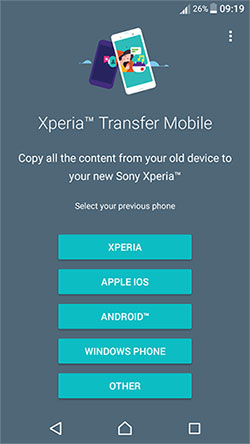
Way 5: Transfer Data from Xperia to Xperia via Bluetooth
Finally, we can also use the traditional method - using Bluetooth to transfer data from one Sony Xperia to another Sony Xperia. This method does not require you to install any software or app, but it supports limited data types and is very time-consuming. Here are the specific steps:
- First of all, place the two Xperia devices close to each other, and enable the Bluetooth features on both phones.
- On your old Sony device, pick the new Sony phone as receiving device and connect them up by confirming a unique code.
- Go to the source Sony phone, select the files you want to transfer, and tap on the share icon.
- Choose the Bluetooth icon from the new window and select the new Sony phone from the list of paired devices.
- Go to the receiving Sony device, accept the transferring request, and the transfer will start immediately.

The Bottom Line
The above are all the solutions we want to share with you about how to transfer data from Sony Xperia to Sony Xperia. Now, you can choose the solution that suits you best and then follow the above steps to complete the Sony Xperia data transfer.
Related Articles:
iPhone to Sony Transfer: How to Transfer Data from iPhone to Sony



