Helpful Tips to Share Photos in Dropbox on Android? [Must-read]
Do you know the photo-sharing feature of Dropbox? It is really a useful as well as convenient function. With this service, you can:
- Share the Dropbox pictures on Android with users of iPhone or other OS;
- Share images to contacts in Facebook, WhatsApp, Line, and Skype without opening a lot of applications.
What a wonderful feature which can greatly simplify the photos-sharing process! If you are interested in it, just go with the details below to learn how to share photos in Dropbox on Android.
Share Single, Multiple, or Entire Pictures in Dropbox
To share one or several photos in Dropbox on Android, you only need to share the link of the photos. Then others can receive the link from messages, email, or other social media applications, even though they do not have a Dropbox account, which is extremely effortless and effective.
- Launch Dropbox on your Android mobile phone and then click on the icon of three horizontal bars at the top left. After that, you will gain a menu. Just select Photos from the list, and all the photos in Dropbox will be gathered and organized in the folder.
- Click on the checkmark icon at the top to start choosing pictures. Next, tap on the Share icon.
- Select the option Anyone with the link can view this file and choose the way you want to send the link, including Email, messages, Facebook, or other social media platforms.
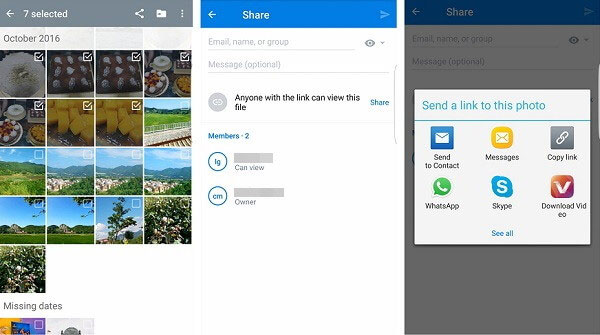
Attention:
- You need to install Facebook, WhatsApp, Link, Skype, or other social networking software on your Android phone, or you will be unable to share the photos via these applications.
- If you do not want to share the images, you can void the link by signing in to dropbox.com and selecting the Link folder. Then click on the X icon and tap on the Delete link to cancel it.
How to Share Entire Albums or Folders
- Open Dropbox and go to the folder or album you want to share.
- Select the folder and click/tap the Share button.
- Choose to share via link or invite people directly with their email addresses.
- Set permissions (view/edit) if necessary.
- Confirm by pressing Share.
- To stop sharing a Dropbox link, open Dropbox on your device and locate the file or folder you previously shared. Tap or click the Share button, then go to Link settings or Manage access, depending on your version. From there, choose Disable link or remove specific people, and the shared link will stop working instantly.
See Also:How to Restore Missing Files with Dropbox?
How to Use Dropbox to Sync Photo Albums
There is another possibility that users want to share photos in bulk. In this case, you can select to add the photos to one album and then share the album. It is very simple. You just need to:
- Open Dropbox on your device and go to the Photos category.
- Long-press one picture to begin selecting pictures. Just check all the images that you want to sync and click on the three dots icon at the top right corner and select Add to album. Then, you can add the selected photos to a new or existing album.
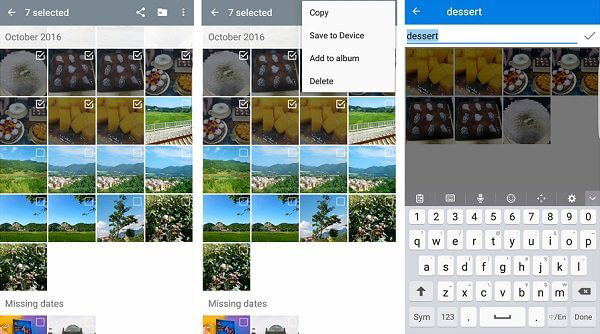
- Now, you can begin to share the Dropbox photo album. Just tap on the Albums option under the Photos folder and choose the album you wish to share.
- Tap on Share album at the bottom and then select an application to share them, such as WhatsApp, Facebook, Email, Link or other software as you like.
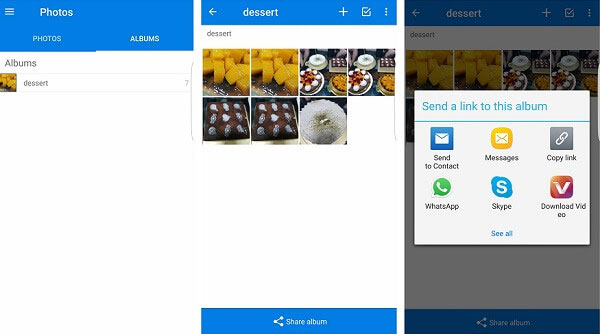
You May Also Like: 10 Most Recommended Dropbox Alternatives [Free & Paid Tools]
Part 3. FAQs about Sharing Photos in Dropbox on Android
Q1: How to remove images from an album in Dropbox?
Enter a Dropbox album on your phone and long-press one photo to start the selection. Just check all the pictures that you do not like and click on the Remove button to delete these photos from the album. This operation would not omit the pictures from Dropbox.
Q2: How to delete photo album in Drobpox?
Open a photo album and tap on the menu icon (three dots icon) on the top right and select the Delete album option. Also, after deleting the album, you can still find the photos in the Photos folder.
Q3: How to rename albums in Dropbox?
Select a photo album and tap on its name. Next, you can type in the new name of the album to rename it.
Q4: Can I control whether others can edit or only view the photos?
Yes. When sharing, Dropbox allows you to choose between View only or Can edit permissions. Editing permission lets users add, delete, or modify files within a shared folder.
Q5: Can I remove someone from a shared folder?
Yes. Go to Share > Manage access and remove any person listed there. They will lose access immediately and can no longer open or modify the shared content.
Q6: Can I set an expiration date for a shared link?
Yes, expiration dates are available on Professional and Business plans. Once expired, the link stops working automatically without requiring manual changes.
Q7: Can I share photos directly to social media from Dropbox?
Yes. When tapping Share, you can choose supported social apps like Facebook, Instagram, or Messenger. Dropbox will export the photo to the chosen app for posting.
Q8: Does sharing photos use my storage space?
No, sharing does not duplicate your files. Dropbox simply creates a link that points to your existing photos, so no extra storage is consumed.
Q9: Can people upload photos to my shared folder?
Only if you grant them edit permissions. With editing rights, others can add new photos, reorganize the folder, or even delete files depending on the permission settings.
Q10: How do I see who has access to my shared photos?
Tap Share on the file or folder, then check the Manage access section. This list shows all individuals with permissions and whether they can view or edit your photos.
Related Article:
Dropbox vs Google Drive vs OneDrive - Which is Better?
4 Trusted Methods to Back Up to iCloud from Android Devices
How to Back up iPhone to Dropbox: Secure Your Data with Ease!
How to Transfer Photos from Android to Android? 8 Flexible Approaches

