Tutorial on How to Upload Android Files to Dropbox
Summary: This is a tutorial about how to upload Android files to Dropbox. From it, you can get 3 ways to sync the data from your Android phone to Dropbox at ease. It is also a good way to backup your Android files.
Due to the increasing internal storage of mobile phone, users are able to download and save more and more files on their devices. This would be an advance of technology but the risk of losing files becomes higher at the same time. Hence, today we would like to advise Android phone users to upload Android files to Dropbox, which is very beneficial to your phone usage.
Benefits of uploading Android Files to Dropbox
Why we suggest you to upload your Android files to Dropbox? That's because it will bring lots of benefits to you. For example:
* It can backup the important file on your Android phone. After uploading files to Dropbox, they will be saved in the cloud storage safely and you can extract them while you lose these backed up files on Android accidentally.
* You are able to view and use the synced files freely. Whenever you want to view or use the saved data on Android or computer, you can login to your account and then get them easily.
* It will make room for your Android phone. If you upload your files from Android to Dropbox, you can then remove them from the Android phone. This will free up the device.
Can't miss:
How to Share Photos in Dropbox on Android?
How to Upload Photos & Videos from Android to Dropbox?
If you only want to upload images or videos to Dropbox, you have two methods:
1. Automatically sync pictures and videos via Camera Upload
Users can upload photos or videos from phone camera to Dropbox via Camera Upload. But to use this feature, you need to install the Dropbox desktop application on computer or upgrade to Dropbox Pro. Here you are suggested to install the Dropbox application on your computer cause it is free. Then you can add your Android images and videos to Dropbox easily.
- First of all, you need to turn on the Camera Upload feature on Dropbox. Just enter Dropbox on your phone and then open the folder menu by swiping from left to right. Next, click on Settings and find out the feature Camera uploads. Then select Turn on camera uploads.
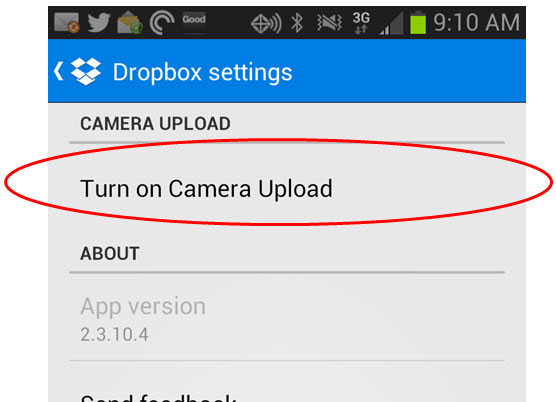
- Secondly, you can set up Camera Uploads. Since there are 3 setting options of camera uploads, including what to upload (photos & videos or only photos), how to upload (via Wi-fi only or it is okay to use Wi-fi or data plan), when to upload (only while the phone is charging or while battery level is above 30%), you can check the options to set the feature according to your need.
- Now, you can begin adding photos or videos from Android to Dropbox. Just launch Dropbox on your computer and connect your phone to PC via USB cable. Then elect Start import option in the pop-up window.
- After that, the program will start to upload the photos and videos in your phone camera. Just wait till the transferring process is completed.
2. Manually add photos and videos to Dropbox
The first means would upload all the photos and videos in your phone camera to Dropbox. This would take a long time and occupy too much space so you can choose to add photos or videos to the application selectively.
- Run Dropbox on your Android phone and click on the "+" icon on the button right corner.
- Next, select Upload photos or videos from the listed options.
- Then, you need to tick the images or videos that you want to upload and tap on Upload to add them to Dropbox.
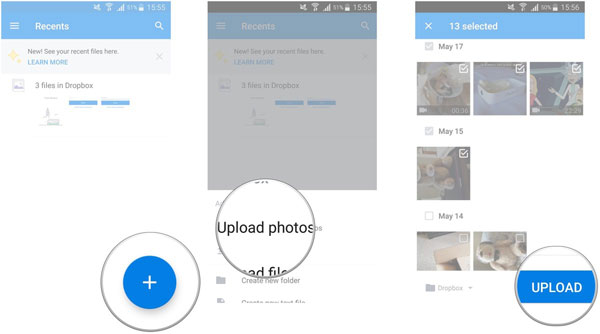
Tip 1. If you want to locate photos or videos more quickly, you can wipe right to bring out the folder menu and select Photos folder which contains all your Dropbox pictures and videos.
Tip 2. You can create different albums to sort out the uploaded files, which would make the file management easier.
Sync Android Files to Dropbox
Except for photos and videos, you can upload other files like documents, applications, audio files, etc. to Dropbox as well. The method is simple and time-saving.
- Open Dropbox on your Android phone and click on "+" icon to select Upload files.
- Then choose the file that you want to upload from the phone memory. Here if you want to upload multiple files, you can long press the first file and continue to check other files.
- At last, just click on Open to start uploading the files.
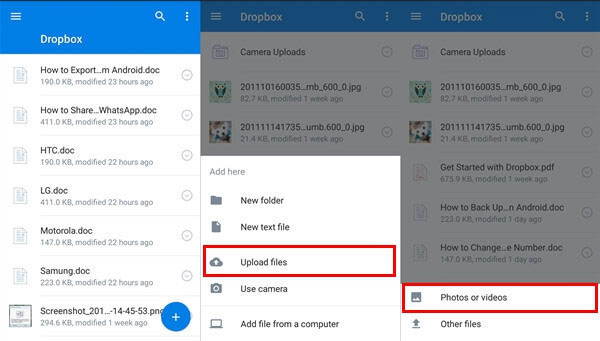
Last Words:
Backing up Android data to computer is also popular compared to backing up to Dropbox. Because this backup method is more secure. You only need to install MobiKin Assistant for Android to your computer, it will help you backup Android data to computer with one click, and allow you to manage mobile phone data on the computer.
Related Articles:
Upload Photos/Videos from Gallery to Instagram Story
Download Google Photos to Android Phone/Computer
How to Sync or Transfer Music from Computer to iPhone X/8 Plus/8/7
How to Transfer Contacts from Android to Computer? (4 Ways Included)
[Definitive Guide] How to Transfer Call Logs from Android to PC/Mac?
The solution to Transfer Videos between Android Phone and Computer



