iToolab WatsGo Review: Is It an Excellent WhatsApp Transfer Tool?
"I recently bought the software in the title to transfer my chats and its media content from my Android to my new iPhone. Is it legit or a scam?" - from Reddit
With the increasing demand for reliable WhatsApp transfer solutions, many users turn to tools like iToolab WatsGo to move chats across Android and iPhone. However, potential users often seek clarity on problems like transfer failures, customer support delays, or device compatibility issues that may affect the overall experience.
This iToolab WatsGo review dives into the tool's key features, strengths, limitations, pricing, security, and 1 alternative to offer a comprehensive understanding of what to expect.
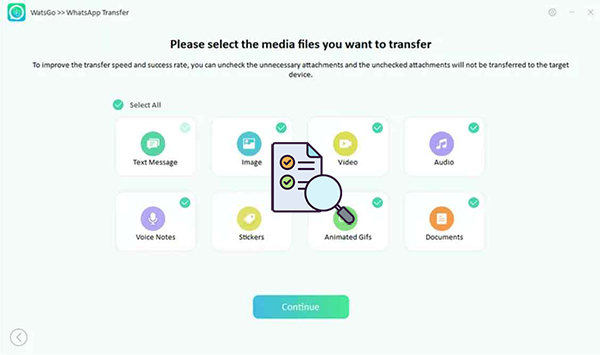
Part 1: What Is iToolab WatsGo
iToolab WatsGo offers an all-in-one, rapid, and secure solution for migrating and backing up WhatsApp data across platforms - standing out for its wide data support, encryption, and ease of use. It's especially helpful when default tools (like "Move to iOS") fail or require a factory reset.
However, macOS users should be aware of feature limitations, and it's wise to test the free trial before purchasing, given occasional device compatibility issues and variable customer service.
Is it safe and free to use iToolab WatsGo? iToolab WatsGo is safe to use and offers a free trial, though it has limited features. It's a paid tool used to transfer and back up WhatsApp data between Android and iPhone.
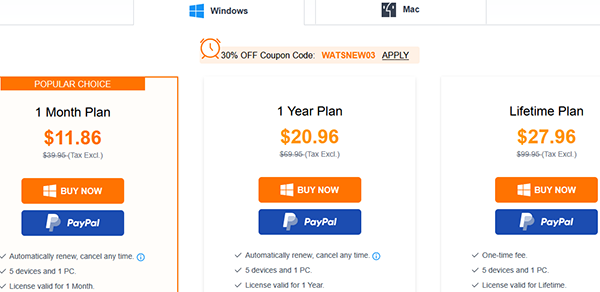
Part 2: Key Features of iToolab WatsGo
|
Core Features
|
Further Explanation
|
|
Cross-Platform Transfer |
Transfer WhatsApp/WhatsApp Business data between Android/iOS or the same OS |
|
Backup to Computer |
Back up WhatsApp data to a PC without using Google Drive or iCloud |
|
Restore Backup Easily |
Restore WhatsApp backups from PC to Android/iPhone |
|
Google Drive Backup Access |
Download and restore WhatsApp backup from Google Drive without linking a phone |
|
Wide Data Type Support |
Transfer chats, images, videos, contacts, voice notes, stickers, etc. |
|
Supports GBWhatsApp |
Transfer chats from GBWhatsApp to WhatsApp or another phone |
|
Fast Transfer Speed |
Up to 3X faster than official tools like Move to iOS |
|
No Factory Reset Needed |
Transfer data without erasing your iPhone |
Part 3: How to Use iToolab WatsGo
- To begin using iToolab WatsGo, download it from the official website and install it on your computer.
- After installation, launch the program and select the WhatsApp Transfer option from the home screen.
- You will need to choose between transferring data from WhatsApp or WhatsApp Business, depending on your needs, and confirm the source and target devices.
- Next, connect both your source and target devices, which can be either Android or iPhone, to your computer using USB cables.
- Ensure that WatsGo recognizes both devices. If you are using an Android device, you may need to enable USB debugging, while iPhone users should tap "Trust This Computer" when prompted.
- Once the devices are connected, select the specific data you wish to transfer.
- WatsGo will then initiate the transfer of the selected data. (Keep both devices connected throughout the process to prevent any interruptions.)
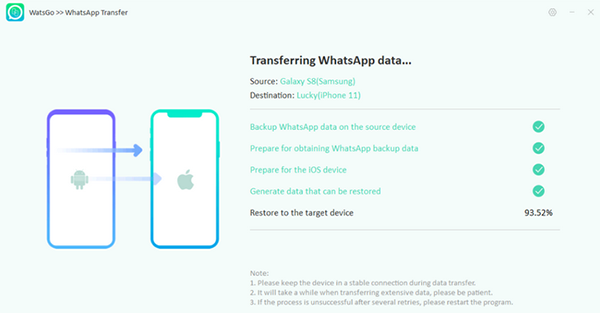
Part 4: What Makes iToolab WatsGo Good or Bad
The Good:
- No factory reset is required during WhatsApp transfer to iPhone.
- 3x faster transfer speed than many tools; up to 10MB/s.
- Supports various WhatsApp data types (messages, media, contacts, stickers, etc.).
- Ensures data integrity and 100% privacy using local storage.
- Supports Android from/to iPhone, Android from/to Android, and iPhone from/to iPhone transfers.
- Compatible with WhatsApp and WhatsApp Business.
- Works with 6,000+ Android models from top brands.
- Stable and smooth transfer process with minimal glitches.
- Fully compatible with the latest Android and iOS versions.
- User-friendly interface designed for all skill levels.
The Bad:
- Limited Free Version - Only scans/previews data; recovery requires payment.
- No Full Recovery Guarantee - Success depends on data overwrite status.
- Root Needed (Android) - Advanced recovery may require rooting (risky).
- Compatibility Issues - Doesn't support all devices/OS versions.
- Privacy Risks – Third-party tool handling sensitive WhatsApp data.
- No Direct Cloud Recovery - Only works with local backups (not Google Drive/iCloud).
- Paid When Free Options Exist - Official backups may work without cost.
- Slow Support - Some users report delayed customer service.
Part 5: Best Alternative to iToolab WatsGo - Social App Transfer
Considering that iToolab WatsGo cannot provide better services in terms of compatibility and diversified options, would you like to find a better alternative to iToolab WatsGo? Social App Transfer offers a reliable, all-in-one solution to move WhatsApp texts, videos, pictures, voice messages, and more across Android, iPhone, PC, and Google Drive.
It works without backups, supports GB WhatsApp, WhatsApp Business, and LINE, and enables secure, one-click transfer without device restrictions.
Key Highlights of Social App Transfer:
- Transfers WhatsApp chats and media across Android, iOS, and PC.
- Backs up WhatsApp data from Android/iOS to computer.
- Restores Google Drive backups to iPhone without limits.
- Previews and selectively exports WhatsApp and LINE chats.
- Supports WhatsApp chats, GB WhatsApp, WhatsApp Business, and LINE.
- Merges old and new LINE chats across devices.
- Ensures full data security during transfer.
User Guide:
Step 1: To initiate the transfer of WhatsApp data from one phone to another, first, download and install the Social App Transfer software on your computer and launch the application. In the left sidebar, select the WhatsApp icon to proceed.
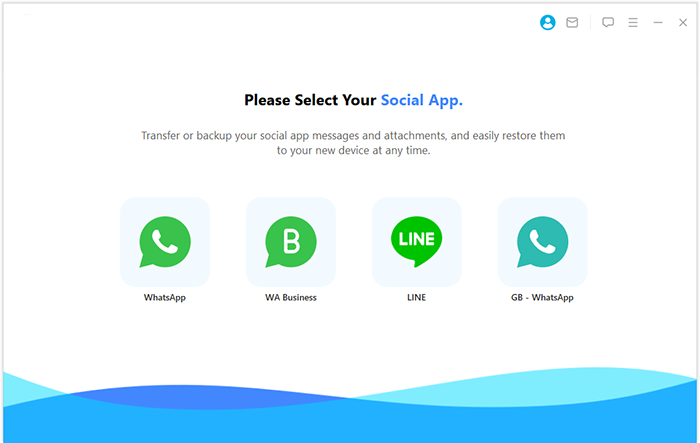
Step 2: Next, connect both cell phones to the computer using USB cables. It is essential to enable USB debugging or trust your PC when prompted. The application will identify the devices, designating one as the source and the other as the target. If the target device isn't the required one, you can click "Flip" to switch their roles.
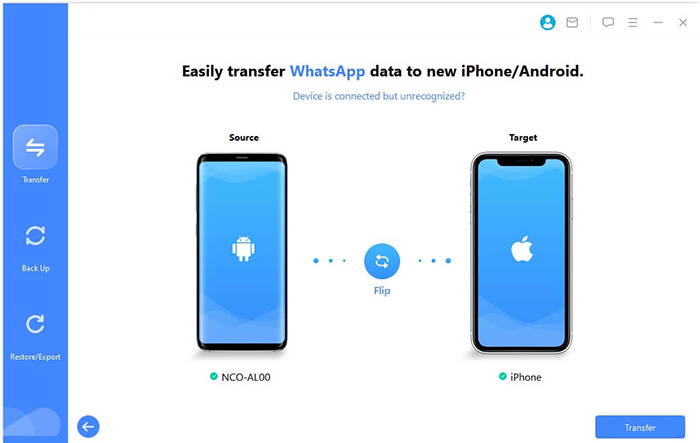
Step 3: Finally, to commence the transfer process, click on the "Transfer" button located in the lower right corner of the interface. The software will then automatically scan your WhatsApp data and facilitate the transfer to the new device efficiently and quickly.
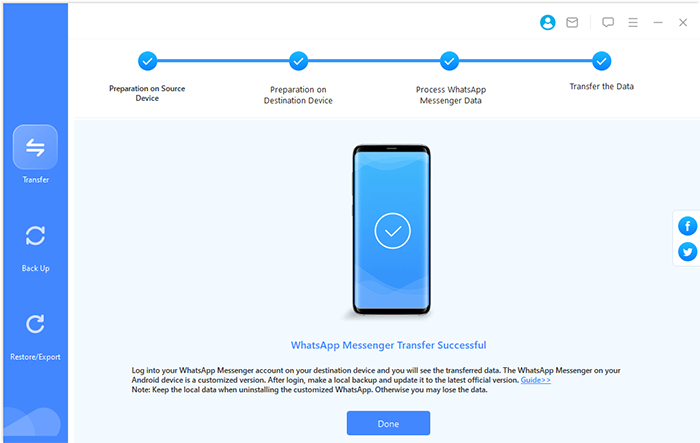
Conclusion - Where Social App Transfer Outperforms iToolab WatsGo
When comparing Social App Transfer and iToolab WatsGo, each tool has its strengths depending on user needs. Here's where Social App Transfer beats iToolab WatsGo:
- Supports more apps: Works with LINE, WA Business, and GB WhatsApp, not just WhatsApp.
- iCloud backup access: Can extract and restore WhatsApp data from iCloud (WatsGo can't).
- Better export options: Exports chats as PDF, HTML, or CSV.
- Selective restore: Lets you restore specific chats/media instead of the full backup.
- More detailed backup management: Stores multiple backups separately with preview.
- Wider compatibility: Supports more iOS versions (like iOS 26) with better documentation.
Related Articles:
WhatsApp Backup Stuck? Try the 17 Reliable Solutions [2025 Latest]
How to See Deleted Messages on WhatsApp in 7 Ways? [Android/iOS]
How to Back Up WhatsApp from iPhone to PC? 5 Ways for Beginners
4 Widely-used Ways to Send Fake Live Location on WhatsApp for Android/iOS



