FonePaw WhatsApp Transfer Review: Does It Deliver Good Outcomes
If you're searching for a FonePaw WhatsApp Transfer review, chances are you're interested in what the software offers and whether it can securely move your WhatsApp data without data loss. Before choosing a WhatsApp transfer solution, it's natural to want to know if the tool is trustworthy and compatible with your devices.
This article will cover everything you want to know about FonePaw WhatsApp Transfer - from its core features and usability to its performance, supported platforms, and an alternative. Whether you're switching phones or simply want to back up and restore your chats, this review aims to help you decide if FonePaw is your best bet.
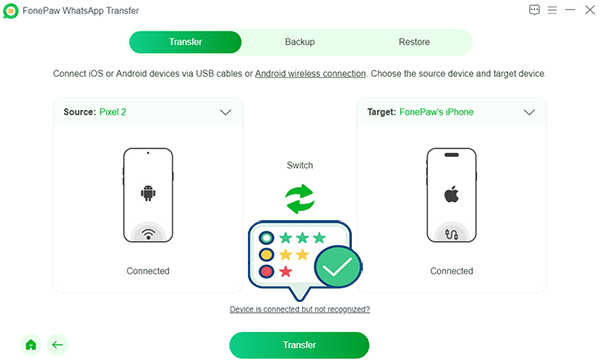
Part 1: What Is FonePaw WhatsApp Transfer
FonePaw WhatsApp Transfer is a desktop tool for Windows and macOS that lets you transfer, back up, and restore WhatsApp data across Android and iOS devices. It preserves all chats and media with no data loss and stores backups locally without cloud reliance. The software is fast, easy to use, and privacy-focused, requiring no root or jailbreak.
|
Main Features
|
Further Description
|
|
Cross-platform support |
Transfers WhatsApp between Android and iOS. |
|
Backup & Restore |
Locally save and restore WhatsApp data to any device. |
|
No data loss |
Supports messages, media files, and attachments. |
|
Privacy-focused |
Transfers take place locally - no cloud risks involved. |
|
Ease of use |
Simple one-click interface; no technical skill needed. |
Part 2: FAQs on FonePaw WhatsApp Transfer
2.1 Is FonePaw WhatsApp Transfer free?
FonePaw WhatsApp Transfer offers a free trial with limited features, such as Android-to-Android transfers and basic backups. To unlock full functionality - including Android to/from iOS transfers, full data previews, and restore options - you'll need a paid license. Plans start around $14.39 for one month, with options for yearly and lifetime use.
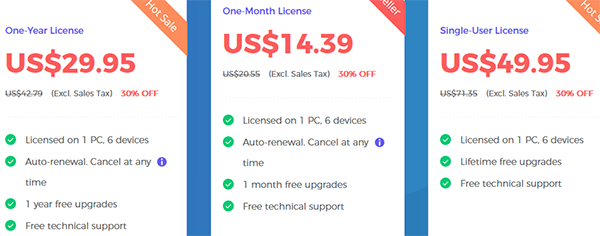
2.2 Is FonePaw WhatsApp Transfer safe?
Security is a top priority when using third-party apps, and FonePaw WhatsApp Transfer performs well in this area. It transfers data locally, reducing the risk of cloud-related breaches. The tool doesn't require rooting or jailbreaking, keeping your system intact and secure.
2.3 How long does it take, and how reliable is it?
Typical transfers are completed in 10–30 minutes, depending on file size. The success rate is high (99%). It's generally faster and more reliable than official tools like Move to iOS or Samsung Smart Switch.
2.4 What if I lose data during transfer?
If something goes wrong, check if a backup exists. If not, it's recommended to use an Android or iPhone data recovery tool to attempt data recovery.
Part 3: How to Use FonePaw WhatsApp Transfer
FonePaw WhatsApp Transfer boasts data transmission, backup, and restoration functions. Now, let's take the former as an example to show you how this tool works:
Step 1: Launch the program and access the main interface, where you'll see three clearly labeled options: Transfer, Backup, and Restore. To begin the migration process, click on Transfer.
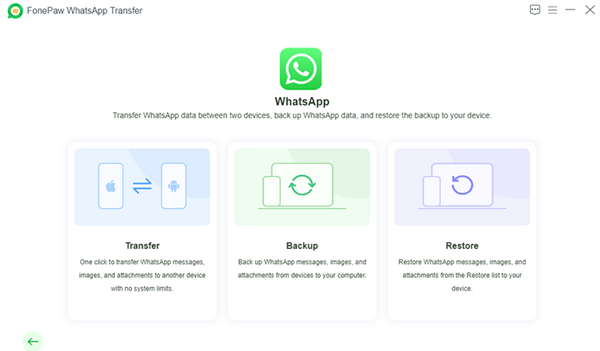
Step 2: Connect both your old and new devices to the computer using USB cables. If you're transferring between two Android phones, you also have the option to connect via Wi-Fi for added convenience. FonePaw quickly detects both devices and displays them on the screen. (Simply verify that the source and destination phones are correctly assigned.)
Step 3: Click the Transfer button to initiate the process. The on-screen instructions are clear and easy to follow without any extra steps or confusing configurations. Messages, photos, videos, and attachments were finally all transferred successfully, with no data loss whatsoever.
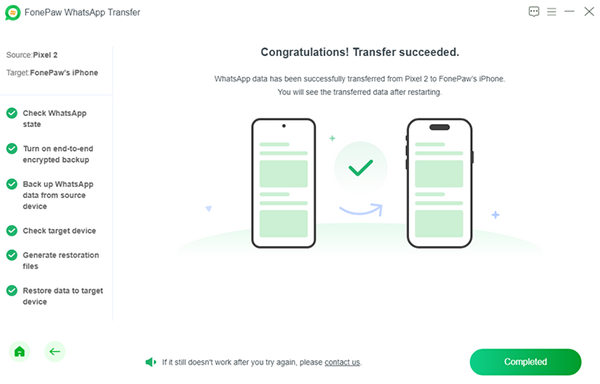
Part 4: FonePaw WhatsApp Transfer: Pros & Cons
Pros:
- User-Friendly Interface: Easy to navigate without technical knowledge.
- Wide Device Compatibility: Supports both old and new iOS/Android devices.
- Fast & Secure Transfer: Quick data migration with no data loss.
- Cross-Platform Support: Transfers between Android and iOS.
- Local Backup & Restore: Allows saving and restoring backups on your computer.
- No Root/Jailbreak Needed: Works without altering your device.
- Media & File Support: Transfers all message types, including media.
- Occasional Lifetime License: Sometimes offers one-time purchase options.
Cons:
- Limited Free Version: The trial version has restricted features.
- Requires a Computer: No mobile-only or standalone app support.
- Windows Only: Not available for macOS (at present).
- No Wireless Transfer: Needs a USB connection for both devices.
- No WhatsApp Business Support (sometimes): Limited functionality for business accounts.
- Update Fees: May charge for major updates despite a lifetime license.
- Device Detection Issues: Occasional trouble recognizing certain phones.
- Single-App Focus: Only supports WhatsApp; no support for other messengers.
Part 5: Best Alternative to FonePaw WhatsApp Transfer
Social App Transfer is a powerful tool designed to transfer, back up, and restore WhatsApp data across Android and iOS devices with ease. It supports personal and business versions of WhatsApp, allowing users to move chats, photos, videos, and attachments without data loss.
The software also lets you create secure backups on your computer and restore them whenever needed, even from Google Drive to an iPhone. As a strong alternative to FonePaw WhatsApp Transfer, it offers broad compatibility and a user-friendly interface for seamless data migration.
Key Highlights of Social App Transfer:
- Transfers WhatsApp data across Android, iOS, and PC.
- Backs up WhatsApp from phone to computer.
- Restores Google Drive backups to iPhone freely.
- Previews and exports LINE/WhatsApp chats selectively.
- Supports WhatsApp, GB WhatsApp, Business, and LINE.
- Merges LINE chats across devices.
- Secures data during transfer.
- Clean and easy to use.
How-to Guide:
Step 1: Begin by downloading and installing the Social App Transfer software on your computer. Once installed, open the application. From the left sidebar, choose the WhatsApp icon to continue.
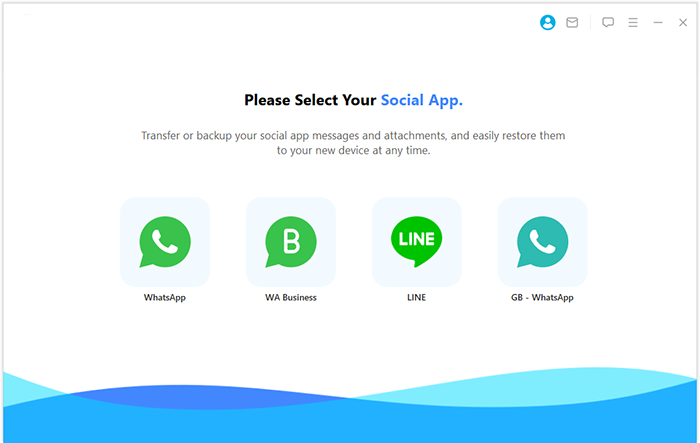
Step 2: Connect both phones to your computer using USB cables. Make sure to enable USB debugging or grant permission to trust the computer when prompted. The software will detect the devices, labeling one as the source (old phone) and the other as the destination (new phone). If the roles are incorrect, simply click "Flip" to switch them.
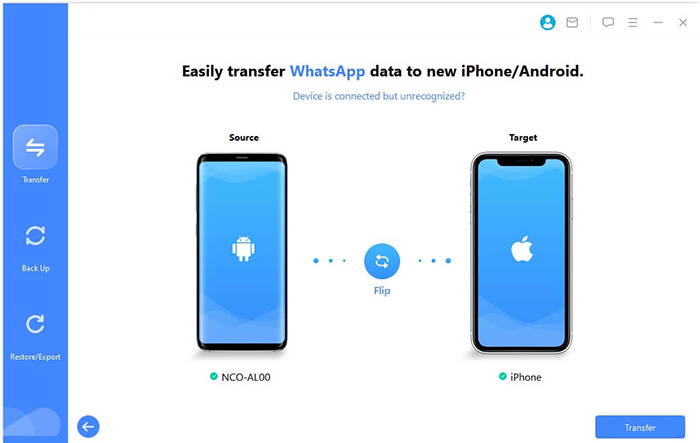
Step 3: To start the transfer, click the "Transfer" button at the bottom right of the screen. The software will then scan your WhatsApp data and transfer it to the new device automatically, ensuring a fast and seamless process.
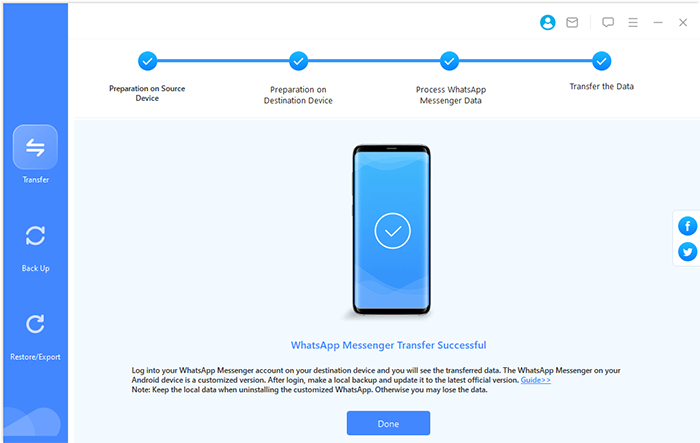
Concluding Thoughts
Generally, FonePaw WhatsApp Transfer offers a solid set of features for most users, yet Social App Transfer outperforms it in several key areas, especially in restoring Google Drive backups to iPhone and offering broader compatibility with WhatsApp Business and GB WhatsApp. If you're looking for a more versatile and seamless experience, try the latter by downloading it below.
Related Articles:
What Happens If I Uninstall WhatsApp App? A Comprehensive Guide 2025
How to Restore WhatsApp Backup from iCloud to Android? 4 Simple Ways
How to Back Up WhatsApp from iPhone to PC? 5 Ways for Beginners
How to Recover Deleted Files from WhatsApp with/without Backup? 6 Tactics



