5 Best Smart Connect Alternatives & Similar Apps [Tried-and-true]
For many Android users, Smart Connect from Google Play provides basic automation for device connections, but it often lacks advanced mirroring and full app control. Those who need low-latency, high-resolution mirroring for gaming or presentations find its limitations frustrating. A growing number of users are searching for a reliable Smart Connect alternative that offers more flexibility, performance, and productivity features.
This post offers the 5 best alternatives to Smart Connect that provide enhanced mirroring, cross-platform compatibility, and better control over mobile devices from a PC.
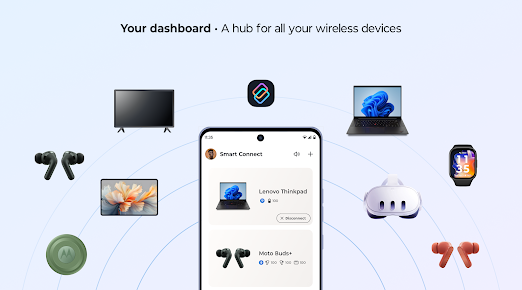
Top 1: Best Smart Connect Alternative - Screen Mirror
For users who want a stable Smart Connect alternative with advanced screen mirroring capability, Screen Mirror provides a seamless way to display and control Android devices from a PC. The connection remains smooth, even during high-resolution streaming or gaming sessions.
Keyboard and mouse support make navigation intuitive, enhancing productivity and entertainment. Wireless and USB modes ensure flexibility depending on user preferences and network stability.
Main Characteristics of Screen Mirror:
> Screen Mirroring & Control: Mirror Android/iOS screens to Windows or macOS and control them with keyboard and mouse.
> High-Quality Display: Supports up to 1080p and 60fps for smooth, low-lag mirroring.
> Flexible Connection: Connect via USB, WiFi.
> Extra Productivity Tools: Keyboard mapping, screen recording, screenshots, file transfer, and battery-saving "turn off phone screen" mode.
> Broad Compatibility: Works with most Android (6.0+) and iOS (7+) devices, plus Windows 7/8/10/11 and macOS.
> Real-Time Notifications: View and respond to phone notifications directly on the computer.
> Live Streaming Support: Stream your mobile screen to platforms or meetings fluently.
How to use Screen Mirror to mirror your Android/iOS device to your PC? (Now let's assume that you are using an Android phone and talk about how to mirror it to a computer)
Step 1. Start by downloading and installing Screen Mirror on your computer. After the installation is finished, connect your Android device to the computer using a USB cable. When prompted, select your smartphone and opt for the "Transfer files" option.
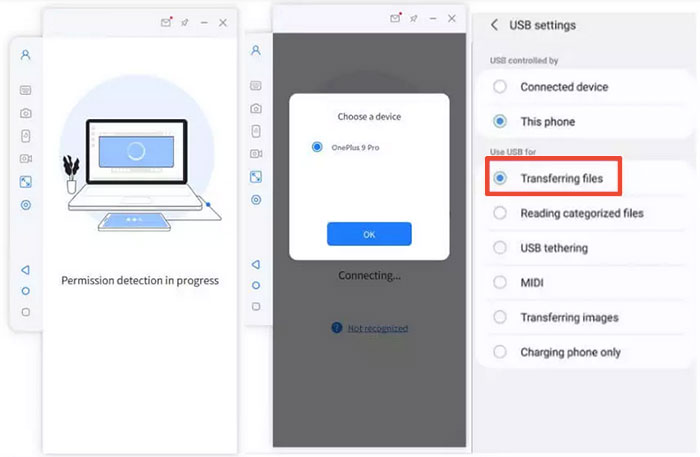
Step 2. Go to your phone's "Settings," then navigate to "About phone," and select "Software information." To enable the "Developer options," tap on "Build number" seven times. Following this, return to "Settings" to enable USB debugging on your Android device while it is connected via USB.
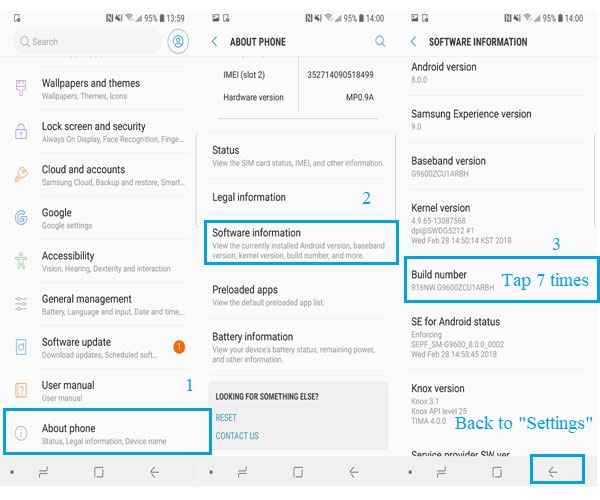
Step 3. Grant the application permission to access your device, allowing it to display items in its main window. Then, click on "Turn on" to install the Screen Mirror .apk on your phone or tablet. Once the mirroring is complete, you can effortlessly control Android apps on Windows or macOS.
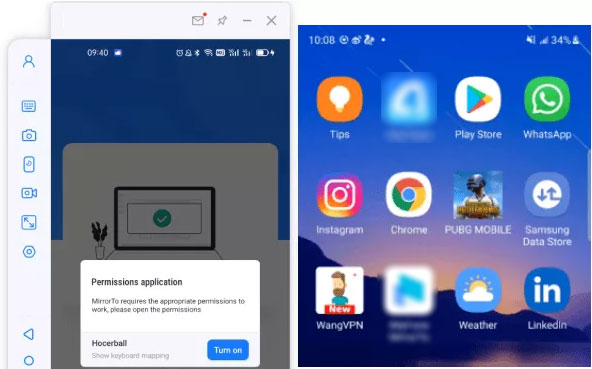
Supported Platforms: Windows and macOS for the desktop side; Android and iOS devices for mirroring.
The Good:
- Delivers high-quality screen mirroring with impressive responsiveness, suitable for gaming or presentations.
- Supports cross-platform mirroring and includes features like screenshots and keyboard/mouse control.
- Simple setup process with an intuitive interface for beginners.
- Offers a free trial so users can test before purchasing.
The Bad:
- Most advanced functions require a paid license, limiting the free version.
- Pricing may be higher than some competing or open-source tools.
- Some compatibility issues may appear on macOS or with certain devices.
- Requires more setup compared to simpler, plug-and-play options.
Top 2: Scrcpy
Open-source enthusiasts often turn to Scrcpy for a lightweight and free way to mirror Android screens to a computer. The software requires minimal setup while delivering exceptional responsiveness and low latency. High-definition display and full keyboard/mouse control make it a reliable option for developers or presenters.
Since it operates over USB or Wi-Fi without extra installations on the phone, privacy and simplicity are its biggest advantages.
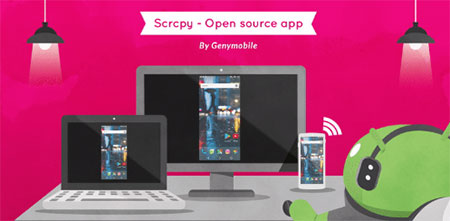
Supported Platforms: Windows, macOS, and Linux for the desktop side; Android devices as the source for mirroring.
The Good:
- 100% free and open-source, with no ads or hidden costs.
- Provides low latency and excellent performance, especially with USB connections.
- Works across Windows, macOS, and Linux without requiring root access.
- Offers secure operation since nothing is installed on the Android device.
The Bad:
- Command-line interface may feel intimidating for beginners.
- Lacks built-in audio support and some advanced features.
- Wireless mirroring setup is less straightforward and can be unstable.
- Only supports Android devices, not iOS.
Top 3: Microsoft Phone Link
Those who prefer native integration on Windows PCs can benefit from Microsoft Phone Link, which bridges Android and Windows effortlessly. Calls, texts, and notifications can be managed directly from the desktop alongside screen mirroring. The smooth synchronization between devices makes multitasking far more efficient. For users invested in the Microsoft ecosystem, it offers a solid Smart Connect replacement.
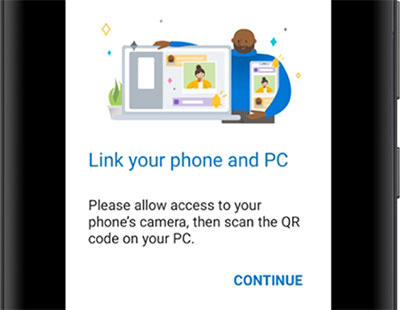
Supported Platforms: Windows 10 (May 2019 Update or later) and Windows 11 for the PC; Android devices (Android 7.0+) for full functionality; iPhones with limited functionality.
The Good:
- Integrates seamlessly with Windows PCs for calls, texts, notifications, and mirroring.
- Makes multitasking easier by managing phone functions directly from the desktop
- Provides a consistent experience for users in the Microsoft ecosystem.
- Easy to set up for Windows users, requiring minimal technical knowledge.
The Bad:
- Some features are limited to specific Android brands or OS versions.
- Connectivity can sometimes be unreliable or laggy.
- Full mirroring control may not be available for all devices.
- Lacks the low-latency performance of specialized mirroring tools.
Top 4: DeskIn
Another noteworthy option, DeskIn, combines remote control and mirroring capabilities in a professional-grade interface. The tool enables fast and stable access between Android and PC with high-definition visuals. Business users appreciate its reliable performance for presentations, remote assistance, or cross-platform collaboration.
The intuitive layout and secure connection make it appealing for both casual and professional users seeking an alternative to Smart Connect.
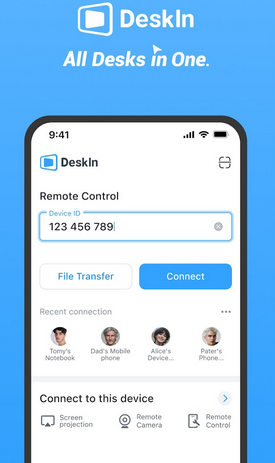
Supported Platforms: Windows and macOS for desktop/host devices; Android and iOS for mobile clients.
The Good:
- Delivers ultra-low latency and high-quality streaming, up to 4K at 60fps.
- Supports multiple platforms including Windows, macOS, Android, and iOS.
- Includes extra features like remote desktop control and file transfer.
- Provides a secure and professional-grade connection for remote access.
The Bad:
- Free version restricts some functions such as resolution or device count.
- Paid tiers may be costly for casual users.
- Certain control features feel less refined than dedicated mirroring apps.
- Initial setup can be complex for non-technical users.
Top 5: Mirroid
For those prioritizing simplicity and mobile gaming support, Mirroid delivers an easy way to project Android screens onto a PC. The mirroring experience feels fluid, allowing users to run apps, send messages, or play games in full screen. Support for keyboard mapping enhances gaming control beyond typical mirroring tools.
Thanks to its stable connection and clean design, it serves as a capable Smart Connect alternative for both work and leisure.
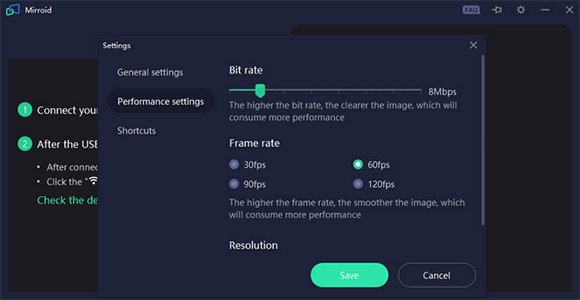
Supported Platforms: Windows PC (Windows 7/8/10/11) for desktop; Android devices for mobile mirroring.
The Good:
- Simple and free solution for mirroring Android to PC with keyboard/mouse support.
- Suitable for both app use and mobile gaming, thanks to keyboard mapping.
- User-friendly interface with minimal learning curve.
- Runs smoothly on many Windows devices with good display quality.
The Bad:
- Development updates have slowed, affecting compatibility with newer Android versions.
- Occasional bugs like screen discoloration or connection errors.
- Privacy concerns due to broad permissions in the user agreement.
- Stability and performance can vary depending on system setup.
Wrap It Up
Among the Smart Connect alternatives discussed - Screen Mirror, Scrcpy, Microsoft Phone Link, DeskIn, and Mirroid - Screen Mirror is undoubtedly the most versatile and user-friendly option. Here are the advantages of this product:
- Seamless high-resolution mirroring with low latency, ideal for gaming, streaming, or presentations.
- Full control of mobile apps from a PC using keyboard and mouse.
- Cross-platform compatibility with Android, iOS, Windows, and macOS.
- Additional features like file transfer, screen recording, notifications on PC, and keyboard mapping for enhanced productivity and convenience.
Related Articles:
10 Tested Android Backup Software/Apps You Should Never Miss
How to Sync Android Phone and/to Tablet Skillfully? 5 Safe Ways
Top 5 Easy Methods to Connect iPhone to Windows 11 PC
[2025 Updated] How to Back up iPhone to Computer Efficiently?



