How to Delete Recent Contacts in iOS 16?
"I just updated iOS 16 in my iphone but not able to hide my recent options as it was there on iOS 8 with the help of app switcher but now it is not showing this option. So anybody can help me hide or remove recent contacts in my iOS 16 iPhone easily?" - From Apple Forum
If you have the same trouble like the above situation and you're used to find a proper solution in the Apple's forum, then you may get a suggestion of turn off the contacts option in the Spotlight search, and you can remove the recent call history immediately but at the same time, you also lose the ability to search your contacts on the Search page. So obviously, it is not an effective way to delete or remove recent contacts in iOS 16. But fortunately, you've been here and you can find a nice solution in this page.
Recommended Tool to Erase Contacts:
Creating a new contact on your iPhone is a fairly simple process, and delete a contact is also an easy task for almost iPhone users. But you should be noted that once you delete a contact, it will be gone from your phone, but that doesn't mean the contact are deleted or removed from all possible places. For example, it may still be available in a old backup if you have ever backed up your iPhone contacts with iTunes or iCloud, or you can restore the deleted contacts with a special data recovery software for iOS. So how to permanently delete contacts on iOS also troubles lots of users. Under this situation, iOS Data Eraser comes here to help you get out of the trouble. With it, you can:
- Erase contacts, call logs, text messages, and more other privacy info from your iPhone, iPad or iPod with 1 simple click;
- Wipe everything from iOS 16 devices permanently and leave zero opportunity to restore;
- Preview data before the erasing process, so that you'll never delete a wrong contact in iOS 16;
- ...
Note: Since the selected data will never be restored with any program once the deletion order is performed with the program. So in order to avoid losing any crucial data on your iPhone, iPad or iPod, please backup your iPhone contacts in other security places before the whole process.
How to Delete or Remove Contacts on iOS 16 Permanently?
Step 1. Connect Device to Computer and Choose the Erase Mode
To begin with, please connect your iPhone, iPad or iPod to desktop PC with USB cable, and launch the installed iPhone Data Eraser program to detect your connected device. Then choose "Erase Privacy Data" in the left panel.

Step 2. Scan for Files and Decide Which Types of Data for Erasing
Hit "Start" button to conduct a deeply scanning on your connected device, and then you can preview and decide the types of files you wish to erase. To delete contacts or recent contacts in your iOS 16 device, you can choose "Contacts" or "Call History" to preview the detailed data.
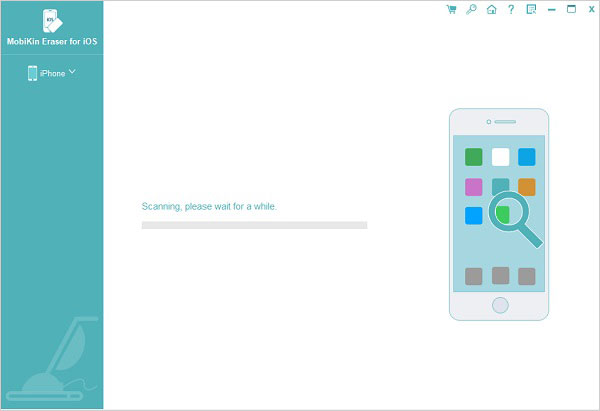
Step 3. Select Your Needed Data and Begin to Remove
Tick all numbers you wish to erase, then type "delete" on the box to confirm your action and hit "Erase Now" button to begin the whole process.

Related Articles:



