Quick Fix: How to Remove iPad Podcasts
The inbuilt Podcasts app allows you to freely enjoy lyrical music songs at ease and get access to the latest songs promptly. When meeting across certain songs within the Podcasts app, you could download and save them without any hesitation. But with time passing by, you will find the accumulation of podcasts are eating up all your storage space.
So how will you deal with this situation? Actually, you can remove iPad podcasts that you are no longer like or use. In some other cases, you could also need to permanently delete podcasts from iPad, for example, when you want to fully erase your iPad device before selling it out or giving it away.
Guide to Delete Podcasts on iPad Directly:
No doubt, to delete podcasts from iPad, you could just finish the process within your device. All you need to do is;
- Open the Home screen and then navigate to the Podcasts app. Enter to the next interface.
- Go to My Podcasts section and and tap into a podcast series as needed and wanted.
- Now, choose the podcast episode that you want to delete and swipe over to reach the red Delete button.
- Tap on it to fully delete podcast from iPad.
Tool You'll Need to Permanently Erase Podcasts on iPad:
But you should know it is impossible to make these deleted podcast permanently disappear since a professional data recovery program is able to restore these lost files. So to fully remove iPad podcasts, you need to turn to an almighty data eraser for help. This iOS Data Eraser software is highly recommended to you.
With it, you can easily and permanently delete podcasts from iPad, as well as other files like contacts, messages, photos, videos, apps and many more. Files deleted with this software will have no chance of getting recovered. So you are totally free from troubles of potential privacy leak of such deleted files. Also, this software is fully compatible with all generations of iPhone, iPad and iPod devices. So long as your device is running iOS operating system, this program could be your lifelong data eraser!
Below are the free trial versions of this software! You can download the right one and give it a try by yourself!
More Useful Articles:
* How to Delete Gmail Account on iPhone
User Guide to Permanently Delete Podcasts from iPad
Step 1. Open the installed software on the computer and then link your iPad device to the computer via the USB cord. Then this software will automatically detect your device and scan for all files.

Step 2. Now, you can see the erasing modes are arranged on the main interface. You can now choose the Erase All
(Note: The current version only allows you to erase all data, so you are suggested to make a phone backup ahead of time. And it will be improved in the coming versions.)
Step 3. On the pop-up window, type "delete" to confirm your action and then wait patiently for the process to get completed within a little while.
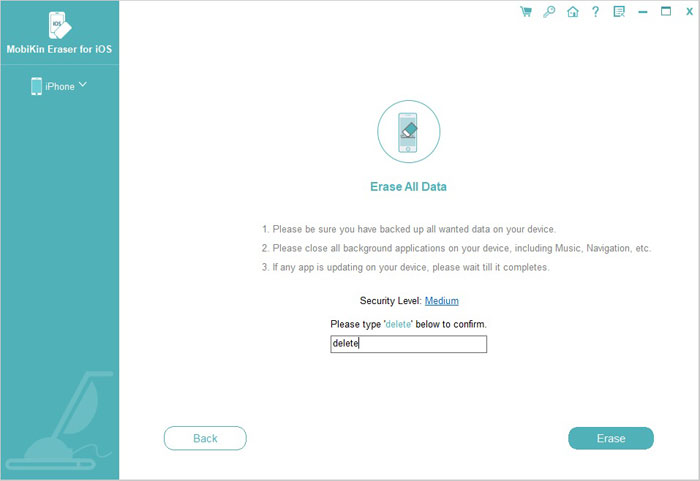
Related Articles:
How to Delete WhatsApp Chat History on Android/Samsung
Quick Fix: How to Delete Gmail Account on iPhone
Can I Delete Songs from iPhone But Keep Them on iTunes? Of Course You Can!



