Easily Remove Undeletable Photos from iPhone
Sometimes in your iPhone device, you won't be surprised to find that you can not delete certain pictures from your device while you can have a preview of it. When you tap on the Edit option of the photo, there appeared gray Trash bin or Delete option, if any. So in this case, you can't remove these photos from iPhone as needed. So is there any way for you to delete undeletable photos on iPhone?
Method 1. Remove Undeletable iPhone Photos by Syncing with iTunes
Method 2. Clear Undeletable iPhone Photos with Professional Data Eraser
Method 1. Remove Undeletable iPhone Photos by Syncing with iTunes
Actually, such undeletable photo files are neither saved on your device nor in the iCloud, since they are from another computer which your device is synced with in the past. And to remove undeletable photos from iPhone, you can replace the whole photo folder by the photo backup that you have synced with iTunes.
You can follow the below steps to do it:
- Connect your iPhone to iTunes and enter the Photos tab.
- Under the Sync Photos tab, select the Choose folder > Copy photos from.
- Now, specify a new folder on the desktop computer. Select it.
- Finally, hit the Apple option to sync your device with iTunes. Then such undeletable photos on your iPhone will disappear automatically.
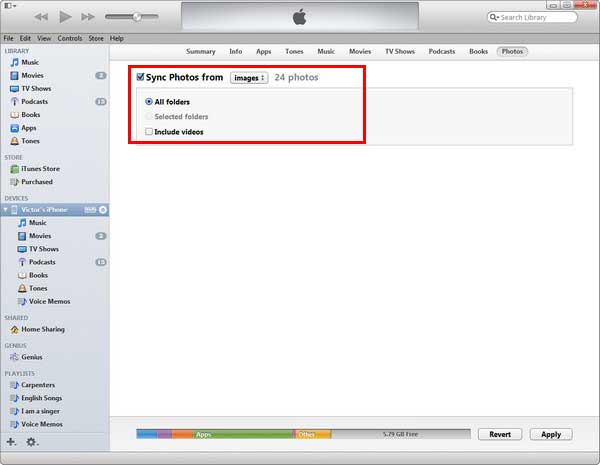
Learn More: How to Uninstall Apps on iPhone/iPad
Method 2. Clear Undeletable iPhone Photos with Professional Data Eraser
If you are looking for an all-in-one tool to erase all unwanted data from your iPhone/iPad/iPod device or just wipe out all personal files in case of privacy leak due to various reasons, then this iOS Data Eraser (Windows/Mac) software surely can't be missed. With this software, you can easily wipe out any unwanted files from iPhone/iPad/iPod device, including contacts, messages, photos, videos, apps and many more. Files deleted with this tool will have no chance of getting recovered. All generations of iOS devices can be perfectly supported by this software.
- Then open the installed software on the computer via the USB cord and link your iPhone device to the computer via the USB cord.

- After that, choose the Erase All Data mode on the computer to continue the process.
- On the promo dialogue, remember to type "delete" to go on. Finally, just wait patiently for the process to get completed within a little while.
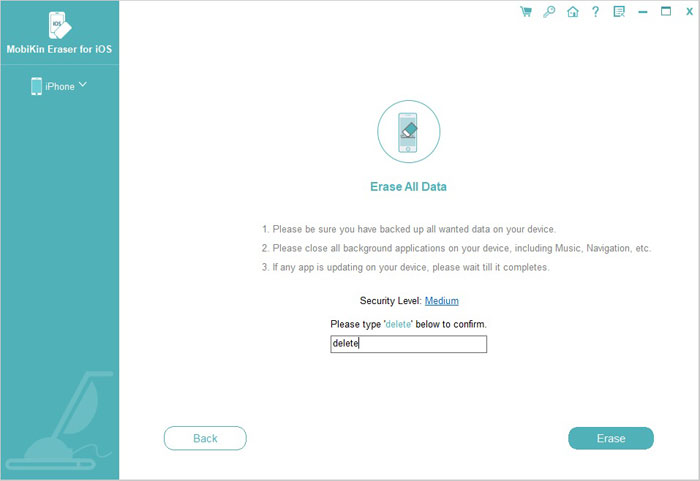
Note: The current version only supports Erase All Data mode, so you are suggested to make a phone backup of important files ahead of time in case of sudden data losses due to various reasons. But it will be improved in the coming versions.
So such a powerful data eraser is here for you, what are you waiting for?
Related Articles:
[Solved] How to Permanently Delete HEIC Photos on iPhone or iPad?
How to Permanently Delete Text Messages from My Android Phone?



