How to Permanently Delete Text Messages from My Android Phone?
There are two cases when you need to delete text messages from your Android phone:
- The internal storage space is running low, and when you have too many irrelevant messages.
- You plan to sell your phone or replace for a new one.
Anyway, to protect private data, you will have to permanently delete some messages on your Android phone, especially those that contain your bank records and financial data, even if your phone still has space. Keep reading to find out how you can delete all text messages from your Android phone.
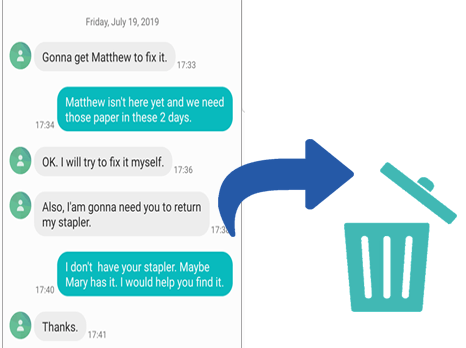
You can learn all the methods from the video below:
Part 1. How to Permanently Delete Text Messages on Android Phone ?
As mentioned above, there are two main reasons which may force you to permanently delete the text messages and other files from your Android phone. One such reason is when you want to sell your phone.
The first thing you will need is a 3rd-party software that enables you to permanently delete your messages and other files from your Android device. MobiKin Eraser for Android is a completely safe program with zero spyware, viruses, or adware. It scans and detects the Android phone data thoroughly and automatically.
Key Features of MobiKin Eraser for Android
(1) Erase text messages, contacts, call logs, photos, videos, audio, apps, other files, and settings from on Android phone permanently (all of the data on an Android phone will be deleted at one time).
(2) 3 levels for erasing: Low Level (can hardly be recovered), Medium Level (100% unrecoverable), and High Level (100% unrecoverable).
(3) Compatible with all Android devices, like Samsung Galaxy, LG, HUAWEI, Xiaomi, HTC, Motorola, and more.
Free download MobiKin Eraser for Android:
Follow The Steps to Delete Text Messages from Android Phone Permanently
MobiKin Eraser will delete all text messages and other data from your Android device. Make sure that you have backed up your phone at first. Then, you need to:
- Connect your Android phone to PC via USB cable.
- Enable USB debugging.
- Make the program detect your Android phone.
- Select and confirm the security level.
- Erase data and rewrite your phone.
- Perform a factory reset on your Android phone to clear the system data and settings.
For details:
Step 1. Connect your Android phone to PC.
Launch the program on your Windows computer. Connect your Android phone to the PC via a USB cable. You need to allow the USB debugging on your Android phone if it prompts, if it doesn't prompt, you can click this link to learn how to turn on USB debugging on your Android device.
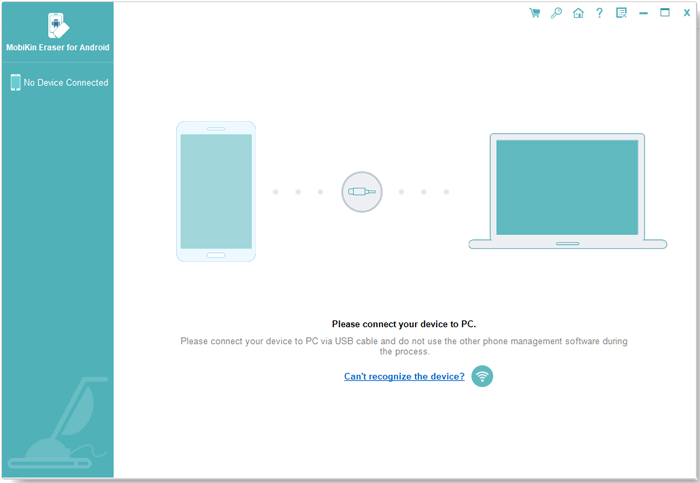
Step 2. Make the program recognize your Android phone.
You need to follow the on-screen prompts to make your Android phone be detected. Once done, you can see the primary interface as below. Click "Erase" and go on.

Step 3. Select and confirm the security level.
Then you can see an interface as below to let you select a security level. You have to select one from the 3 options and type the word "delete" into the blank for confirming, then tap on "Erase" to start the scanning process.
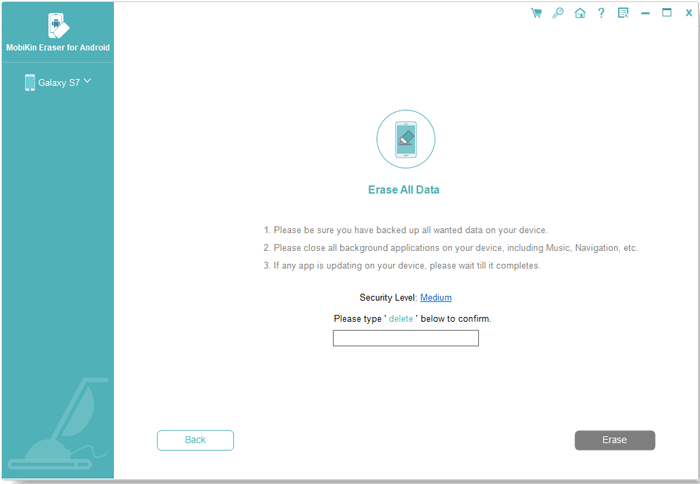
If you choose "Low Level", the program will destroy the data and make it hardly can be recovered. If choose "Medium Level", the program will overwrite your Android device one time, while it overwrites your Android phone 3 times under the "High Level" option. For deleting text messages, you are recommended to select "Medium Level".

Notice: If the text conversations involve your back records or financial info, choose "High Level".
Step 4. Erase Android data and overwrite your phone.
It will take a while for the program scanning your Android data, when finished, it will start to erase Android data automatically. After the erasure, the software will overwrite your Android phone based on your selected security level.

Step 5. Factory reset your Android phone.
In order to clear the system data and settings, you are strongly recommended to factory reset your Android phone. Just follow the prompts to do that. Once done, click "Continue". All of the messages and other data are now removed from your Android phone permanently.
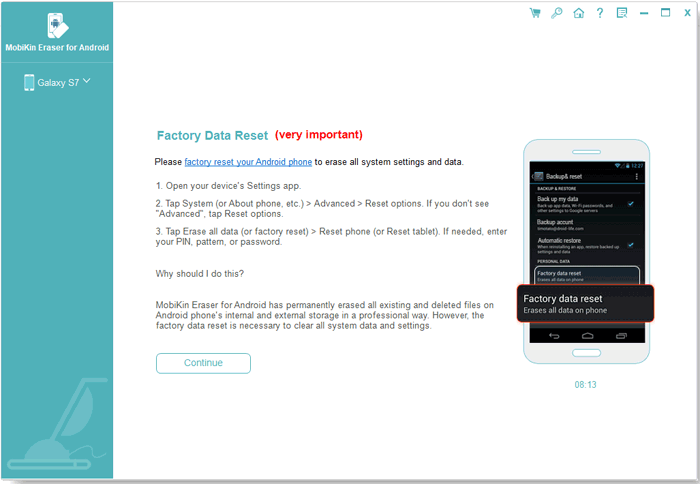
Read Also:
Part 2. How to Manually Delete Specific Text Message on An Android Phone?
In our daily life, it is much more frequent to remove specific text conversations from our Android phones for removing spam messages or cleaning up our phones. However, in this way, the deleted SMS can be retrieved by professional Android data recovery, such as MobiKin Doctor for Android.
The delete button does not permanently erase the messages you are deleting. Instead, it makes the text messages disappear from the phone for you not to see them again. Therefore, you will not see them and they will not be removed permanently unless rewritten by new data.
Since it is really a need to clear some junk files on our Android phones, we post the step tutorial in the following.
To remove specific SMS from an Android device, you need to:
Notice that the menu items and buttons may differ among devices.
#1. Delete Specific Conversations
- Open the Messages app.
- Select the conversations you want to remove.
- Click "Delete".
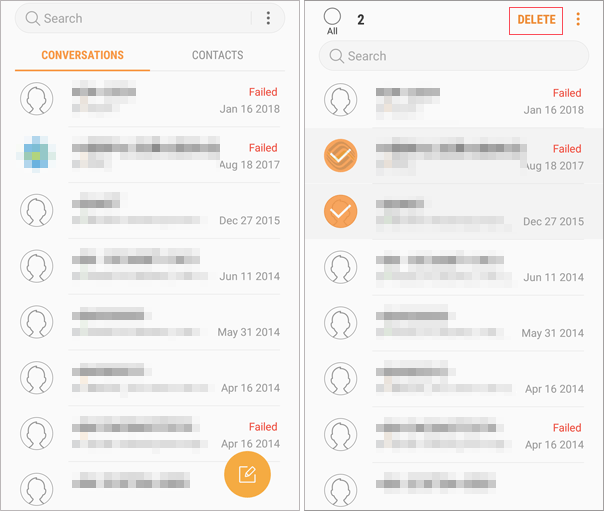
#2. Delete Texts from A Conversation
- Open the desired conversation.
- Long press a piece of text you want to remove.
- >Tap on "Delete" to enter the edit mode.
- Tick on other texts.
- Click "Delete".
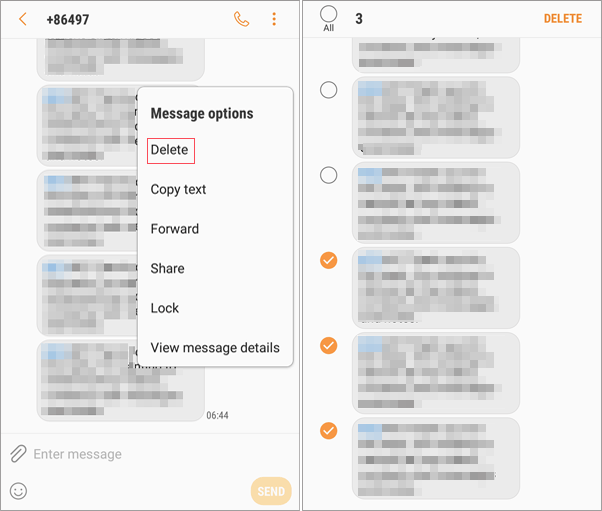
Since the deleted mesages are 100% recoverable, how to delete deleted messages? Jump to the Part 1. How to Permanently Delete Text Messages on Android.
Part 3. How to Erase All Text Messages/Other Files/Phone Settings to Default Factory Setting?
Compared with manual deletion, the text messages and other files wiped with factory reset have fewer chances to be recovered by Android recovery software. It only has a 50% success rate while the former is 100% recoverable.
If you plan to sell your Android phone, it is necessary to perform a factory reset on your device after making a deletion. The factory reset will not only erase Android files and all of your personal phone settings.
To do that, you need to:
Notice that the menu items and buttons may differ among devices.
- Go to phone "Settings".
- Tap on the "General management" option.
- Choose "Reset".
- Tap on "Factory data reset".
- You can see a list of data types that will be removed, make sure you have backed up files.
- Tap on "RESET" to erase all of the text messages and other files from your Android phone.
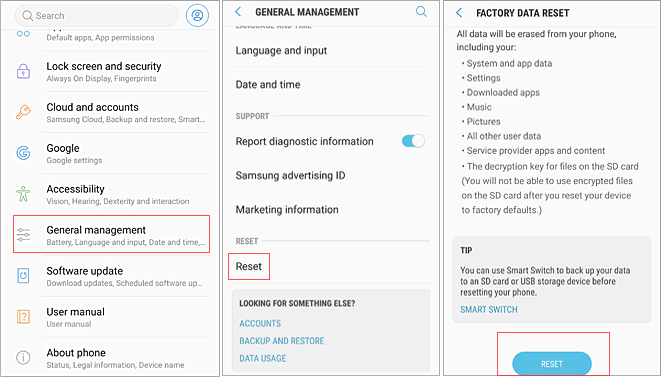
A factory reset will wipe text messages, call logs, contacts, photos, videos, phone settings, and more from your Android phone.
See how to recover deleted Android files:
Before the Deletion: Backup your Android Phone
It essential to back up your Android device whether you need to delete SMS forever or perform a factory reset. The best one-stop solution is to use MobiKin Assistant for Android (Win/Mac). It allows you to transfer your text messages, contact, call logs, media, and other files selectively or completely. It saves your backups in the computer for easy accessibility.
The Key Features of MobiKin Assistant for Android
(1) Transfer SMS, contacts, call logs, photos, video, audio, and apps from an Android phone to the computer.
(2) Completely Transfer all the data from an Android to a computer.
(3) Backup & restore your Android phone with 1 click.
(4) Preview details (text conversations, call history, etc.) before selecting data.
(5) Over 8,000 Android phones are supported, including Samsung Galaxy (such as its newest Samsung Galaxy S10), LG, HUAWEI, Xiaomi, HTC, Motorola, and more.
Free download the software and have a try for free.
Here's the main interface of MobiKin Assistant for Android:

Conclusion
With the above information at hand, you are no longer going to worry about leaking out some of the private messages or worrying about your most sensitive files being recovered once you give out or sell your android phone. Please keep in mind that you can't permanently delete text messages by deleting them manually or just do a factory reset on your Android . Only professional Android Data Eraser tools like MobiKin Eraser for Android can delete all text messages including deleted messages forever.
Related Articles:
3 Ways to Backup Android Contacts to Google/Gmail Easily
3 Easy Ways to Recover Deleted Files from Android
How to Recover Data from Android Phone with Broken Screen?
How to Transfer Text Messages from Samsung Phone to Computer Effectively?
How to Transfer Contacts from Android to Computer? (4 Ways Included)



