10 Well-chosen iPhone Transfer Software - A Comprehensive Checklist
iPhones carry a plethora of important data such as contacts, messages, photos, videos, and more. With the ever-increasing reliance on Apple devices, the need for efficient and reliable iPhone sync software options has become paramount. They allow us to seamlessly transfer, manage, and back up our iPhone data, ensuring its safety and accessibility.
But since picking the right one that meets our specific needs could be overwhelming, we shall curate a comprehensive list of the 11 best iPhone transfer software available. Further, each on this list enjoys standout pros and possible cons, even offering a range of solutions for iPhone data management.
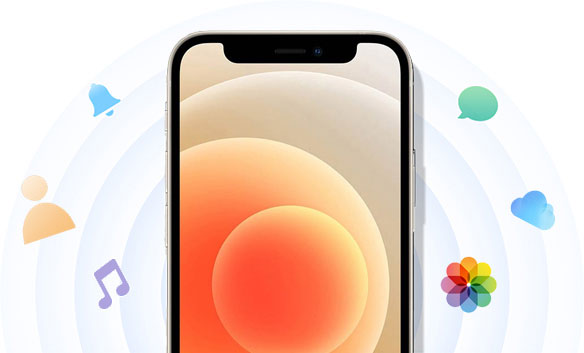
No. 1: Best iPhone Transfer Software - Assistant for iOS
Regarded as one of the best iPhone transfer software options available, MobiKin Assistant for iOS (Win and Mac) excels at transferring a wide array of data between an iDevice and a computer. Additionally, it offers robust iPhone data management capabilities, allowing users to conveniently preview, select, and manage their iPhone data through its user-friendly interface. By utilizing this tool, you can ensure enhanced security and minimize potential risks associated with data transfers.
Notable features of MobiKin Assistant for iOS:
- Transfer data between iOS devices and computers.
- Back up and restore data with a single click.
- Best iPhone file manager to directly manage iOS data on computers.
- Supported various data types, including contacts, text messages, videos, photos, songs, eBooks, notes, Safari bookmarks, voice memos, podcasts, ringtones, playlists, and more.
- Work well with practically all Apple devices, including iPhone 14/14 Plus/14 Pro (Max), iPhone 13/13 Pro (Max)/13 mini/12/12 Pro (Max)/12 mini, iPhone 11/11 Pro/11 Pro Max, iPhone X/XR/Xs/Xs Max, iPhone 8/8 Plus, iPhone 7/7 Plus, iPhone 6/6S/6 Plus, iPod touch, iPad, etc.
- It values your privacy.
How to transfer data between iPhone and computer with Assistant for iOS?
Step 1. After downloading Assistant for iOS, proceed to install it on your computer. Once installed, launch the program and connect your iPhone to the computer using a USB cable. Next, follow the on-screen hits to let the product recognize your device.

Step 2. When you get into the main screen of the tool, you have the option to select one or more data types from the left sidebar. Then choose the desired data type(s) before previewing and selecting the specific items you wish to transfer.

Step 3. Click on the "Export" button at the top of the screen to move the selected iPhone data to your computer. If you want to start the transfer reversely, simply click on the "Import" button to get files to your iDevice from the computer.
Note: If desired, you can transfer your iPhone data to the computer in bulk. To do it, navigate to the "Super Toolkit" section, select "iTunes Backup & Restore", choose the "Backup" option, and select your linked iPhone device before tapping "Back Up". Once down, it facilitates you to use its iTunes Backup & Restore feature to easily restore files from an existing iTunes backup without error.

Advantages:
- Maintain data quality during transfer and management.
- Export files in appropriate formats.
- Incremental backups.
- Safe and free download.
- User-friendly interface and swift transfer.
- Free trial available.
- Ad-free experience.
- 90-day Money Back Guarantee.
Disadvantages:
- Not free but affordable.
You Could Possibly Appreciate:
- 7 iPhone Photo Recovery Apps Help Restore Pictures Easily [iOS 16 Supported]
- How to Transfer Android Data to Mac/PC with Android File Transfer
No. 2: Aiseesoft FoneTrans
Compatible with contacts, messages, photos, videos, music, and more, Aiseesoft FoneTrans is a reliable and feature-rich phone transfer software that offers seamless data transfer between iOS, Android, and computers. The program has a user-friendly interface and advanced features like contact management and file conversion. Plus, it simplifies data management and transfers across devices.
Advantages:
- Customize your ringtones.
- Conveniently convert HEIC to JPG automatically.
- Manage iPhone contacts easily.
- Support a wide range of data types.
- Music editor, contact assistant, and photo organizer.
Disadvantages:
- The unregistered version offers very limited functionality.

No. 3: iMazing
As outstanding iPhone file transfer to PC software, iMazing can be used to manage and transfer files from iPhone to PC and vice versa. It offers a user-friendly interface and a range of features for tasks such as data transfer, backups, and app management. With advanced functionalities like file system access and diagnostics, it provides a comprehensive solution for iOS device management.
Advantages:
- Comprehensive device management.
- Versatile data transfer between iOS and computer.
- Support for drag & drop.
Disadvantages:
- Limited cloud integration.
- Complexity for novice users.
- The names of folders and files lack clarity.
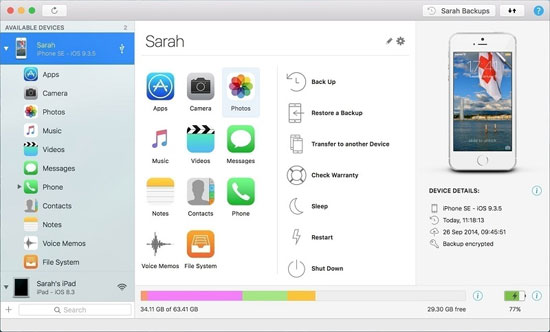
No.4: iExplorer
iExplorer serves as an excellent alternative to iMazing, enhancing the browsing and management experience for users dealing with iDevice content. This software facilitates seamless transfers between iPhones and computers, creating a user-friendly connection. Again, it excels in efficiency and intuitiveness when performing tasks, allowing users to search for specific files and copy them to iTunes with a simple click.
Advantages:
- Easy file browsing.
- Various data types are supported.
- Direct iTunes integration.
Disadvantages:
- Crash from time to time.
- Pop-up ads appear frequently.
- Have limited functionality.
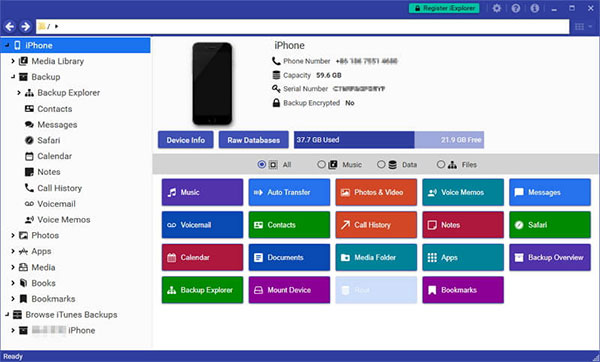
Learn More:
- 10 Solutions to Fix Transfer Directly from iPhone Not Working Using Quick Start
- 9 Best iPhone Repair Software to Fix Various iPhone Software Issues
No.5: iSkysoft iTransfer
iSkysoft iTransfer is a comprehensive Phone Manager that provides hassle-free transfer of music, photos, contacts, SMS, and more, without the need for iTunes. This iPhone to PC data transfer software also boasts Phone-to-Phone Transfer feature, from which you can easily copy data with a single click when switching to a new iPhone. This software also facilitates seamless media management across platforms and multiple devices.
Advantages:
- Easy to navigate and understand.
- Great iExplorer alternative for seamless file transfers between iOS and Android devices.
- Support various contact management functions.
Disadvantages:
- Relatively higher cost.
- Slow transfers for media files.
- Only work for iOS music, videos, playlists, contacts, SMS, and photos.
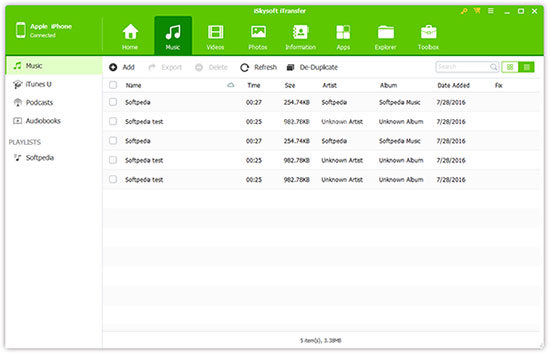
No. 6: AnyTrans
AnyTrans works as a reliable iPhone sync software that efficiently manages your iOS content in a consistent and structured way. In addition to its Backup & Restore functionality, it also functions as a phone switcher, enabling you to seamlessly transfer data from Android to iPhone or vice versa, through a simplified connection process.
Advantages:
- One-click data transfer between iPhones.
- Selective transfer with content preview.
- Full, incremental, and wireless backup.
- Support 24+ iOS data types.
Disadvantages:
- Interface complexity.
- Internet dependency.
- Share similarities with other data management programs.
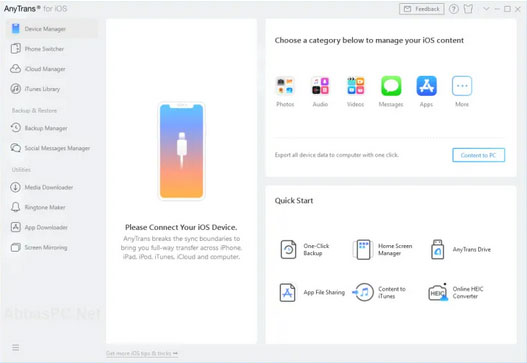
No. 7: ImTOO iPhone Transfer
As one of the best iPhone to PC transfer software, ImTOO iPhone Transfer empowers you to copy music, movies, eBooks, messages, contacts, apps, and photos from your iPhone to your computer and iTunes. It supports multiple iDevice connections simultaneously and is available for both Windows and Mac OS X. This efficient program is compatible with all iDevices and offers Wi-Fi synchronization.
Advantages:
- Support two-way synchronization.
- Compatible with a broad range of file formats.
- Come with a built-in video player.
Disadvantages:
- Compatibility issues with specific iOS versions.
- It may be unable to handle a large number of files exceeding 100.
- Inability to save customized presets.
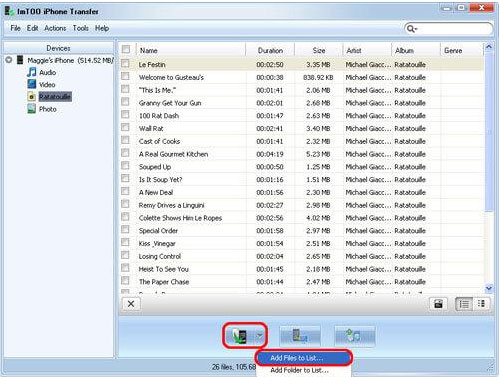
No. 8: Dr.Fone – Phone Manager
Looking for a comprehensive iPhone management solution with advanced features? Check out Dr.Fone – Phone Manager. This is a full toolkit for iOS devices, offering unique features. It allows easy transfer of music, videos, playlists, podcasts, photos, contacts, and SMS from your iPod, iPhone, and iPad to your computer or new Apple devices.
Advantages:
- Easily move photos by dragging and dropping.
- Seamlessly merge duplicate contacts.
- Effortlessly create playlists and manage iPhone music.
Disadvantages:
- The 1-year license does not include auto-renewal.
- An active Internet connection is necessary for installation.
- The complete package may have a higher price point.
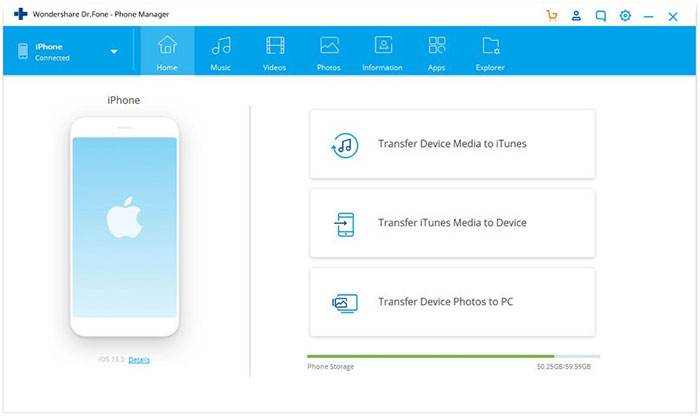
No. 9: Syncios Data Transfer
Syncios is a versatile software that combines iPhone management, data transfer, and backup functions. This product lets you easily transfer files between your computer, iPhone, and iTunes. This iPhone synchronisation software can also be used to back up and organize messages, contacts, notes, bookmarks, and Whatsapp messages. Please note that Syncios requires a USB connection and iTunes installation on your computer.
Advantages:
- Additional features like a video downloader, converter, and ringtone maker.
- It has to work with iTunes.
- Swift transfer data between various smartphones.
Disadvantages:
- Not available for free and only offers a 30-day money-back guarantee.
- It does not provide a preview option.
- The Mac version of the software is currently unavailable.
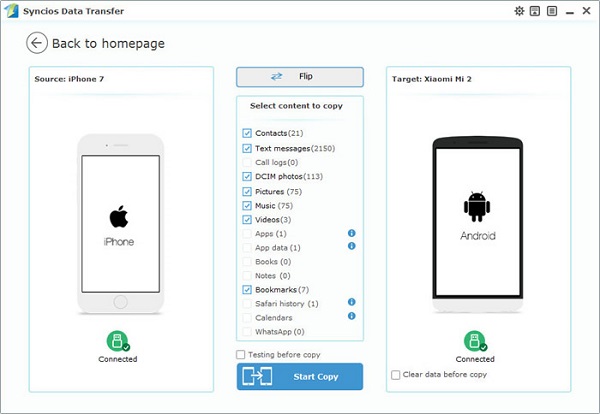
No. 10: Xilisoft iPhone Transfer
Developed by Xilisoft Corporation, Xilisoft iPhone Transfer is a versatile app that syncs your iPhone with your computer. The software allows you to back up and transfer music, videos, and other content. It offers an intuitive interface for transferring photos, videos, music, and more. Apart from being one of the best program iPhone to PC transfer, it also serves as an efficient file manager, enabling you to organize playlists and photos.
Advantages:
- An enhanced iPhone photo manager and playlist controller.
- Utilize iPhone as external storage.
- Seamless multi-device support.
Disadvantages:
- Limited customer support.
- Reliance on additional software.
- Lack of advanced functionality.
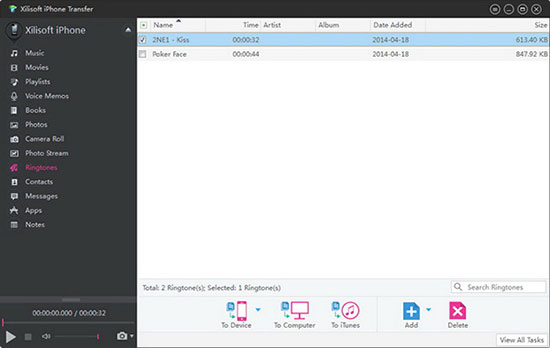
No. 11: ApowerManager
ApowerManager is a versatile Phone Manager for Android and iOS. It allows you to easily import, export, and delete media files on your mobile device. You can view iPhone storage, manage files via USB or wirelessly, and access online tools like a PDF editor, video recorder, and video converter.
Advantages:
- The ability to view and edit PDFs.
- Convert videos and function as a music player.
- It can be used either through USB or Wi-Fi.
Disadvantages:
- May occasionally experience crashes.
- There are limitations on the types of media files.
- Mac users may encounter limited functionality.
- Lack of a preview feature for files being transferred.
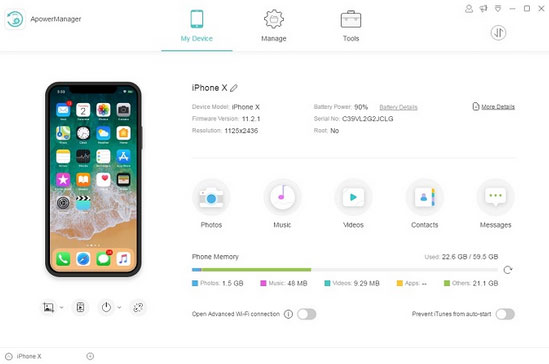
Closing Thoughts
Overall, the list of the 11 best iPhone transfer software mentioned in this post is based on our research and analysis. Among the diverse range of iPhone data transfer tools, one outstanding option is MobiKin Assistant for iOS. With its exceptional performance and intuitive interface, this utility provides a robust set of features, allowing users to easily transfer files between their iPhones and computers, backup and restore data, and efficiently manage various file categories expertly. So, say hello to this software by giving it a free download now.
Related Articles:
10 Best iPhone Backup Software in 2023 for Windows PC/Mac
[Solved!] How to Transfer Photos from iPhone to iPhone without iCloud?
7 Best iOS Downgrade Tools/Software [Most People Don't Know]
Best iPhone Cleaner Apps/Software for You [Details of the Top 10 Cleaners]
7 Best WhatsApp Transfer Software/Apps to Transfer WhatsApp Chats Smoothly
8 Best Screen Share Apps to Share Screen or Control Your Device Remotely



