My Apple ID Locked or Disabled? Here Is How to Fix It [2025 Updated]
If you see one of these alerts on your iPhone or iPad, that means your Apple ID is locked or disabled for security reasons:
- "This Apple ID has been disabled for security reasons."
- "You can't sign in because your account was disabled."
- "This Apple ID has been locked for security reasons."
When this happens, you won't be able to log in to Apple services. Pretty frustrating, right? Curious about why this happens and how you can fix the Apple ID disabled issue and get your Apple ID working again? This page has the answers you're looking for.
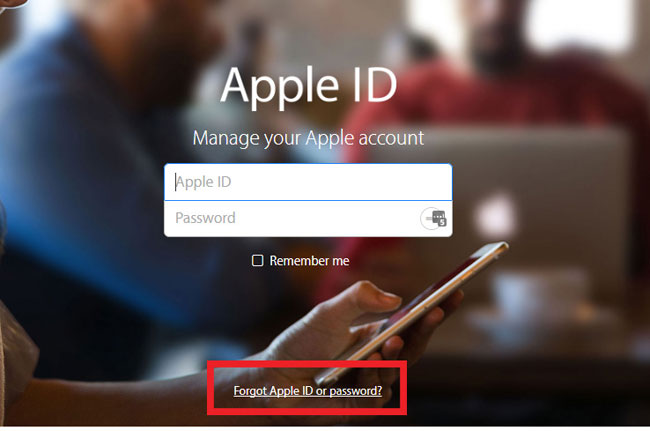
- Part 1: Why is My Apple ID Locked or Disabled?
- Part 2: What to Do When Your Apple ID is Disabled or Locked?
> Method 1: Reset Your Apple ID Password at iforgot.apple.com
> Method 2: Reset Apple ID Using a Recovery Key
> Method 3: Contact Apple Support
> Method 4: Unlock Apple ID with iOS Unlock [HOT!]
Part 1: Why is My Apple ID Locked or Disabled?
Before discussing fixes, it's helpful to first understand the common causes of this issue. Typically, your Apple ID may be disabled or locked for the following reasons:
- You enter the incorrect password or security answer too many times in a row. Later, you might suddenly remember the correct password, but by then your account is already locked.
- You haven't logged in with your Apple ID for a long time. If Apple has updated your password or security policies during that time, your account may be disabled until you log in again and refresh your details.
- You change your Apple ID or password too frequently on your devices. This can make Apple suspicious and suggest your account may be at risk. (Remove Apple ID from iPhone without Password)
Part 2: What to Do When Your Apple ID is Disabled or Locked?
If your Apple ID gets disabled, you can try to get it back by visiting the Apple ID account page. Click on "Forgot Apple ID or password" and follow the steps shown on the screen.
If that doesn't work, reach out to Apple Support for assistance. You can also try using the "Reset Password" option on the Apple ID account page to set a new password.
Method 1: Reset Your Apple ID Password at iforgot.apple.com
If your Apple ID gets locked, one of the easiest ways to fix it is by resetting your password. Simply follow the password reset steps, which Apple may show you in a popup message. Doing this should unlock your account and let you sign in again.
- Open Safari on any web browser on PC or Mac, then visit iforgot.apple.com.
- Write down the details about your Apple ID according to the onscreen prompts. Then, click "Continue".
- Choose one way to reset your password as the below picture shows. Then click "Continue" button to next step.
- Turn to your Email account, and check for the recent email from Apple. Find and click "Reset now>" link to set your new password for Apple ID.
- After entering the new password in the blank area, you can click "Reset Password" to confirm the modification.
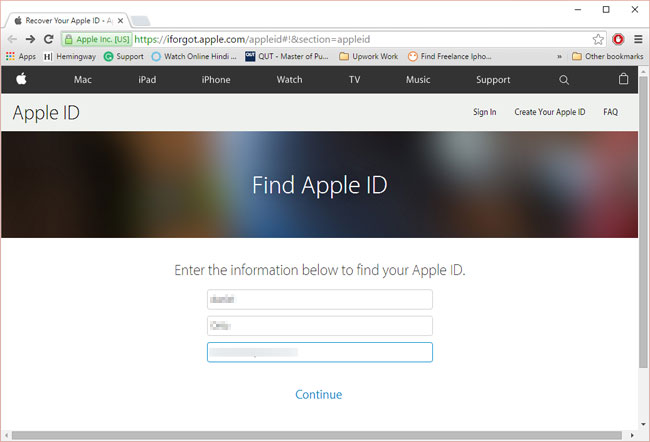
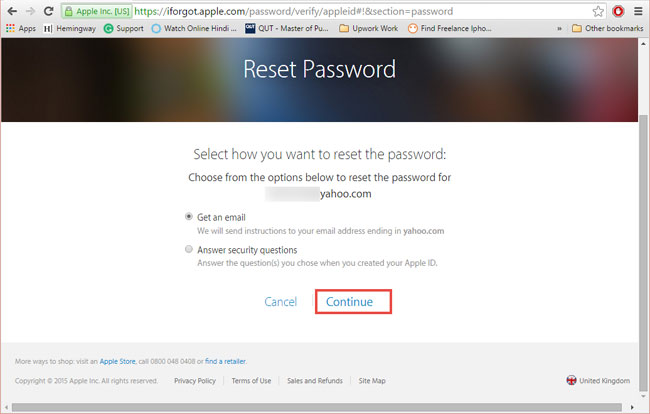
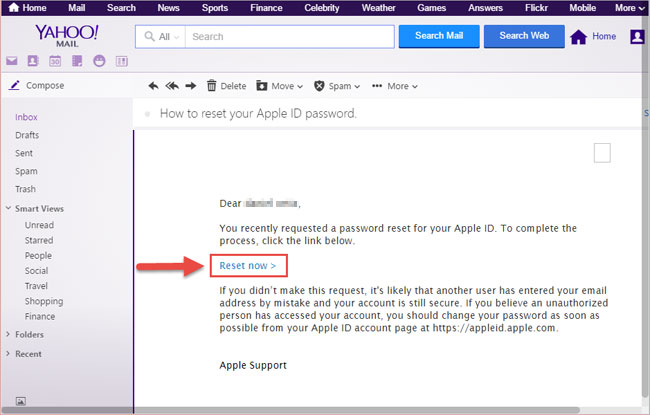
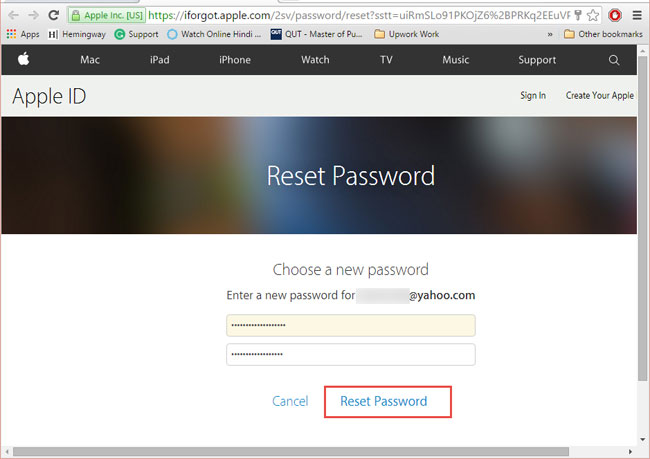
Now, your Apple ID will back to normal and you can log in to it with the email account and new password as you like.
See Also:
Method 2: Reset Apple ID Using a Recovery Key
If you created a recovery key before your Apple ID was locked, you can use it to set a new password. To do this, you'll need both the recovery key and access to one of your trusted devices. Keep in mind, this option only works if the recovery key was generated before your account got disabled. It serves as an alternative way to regain access when other password reset methods aren't available.
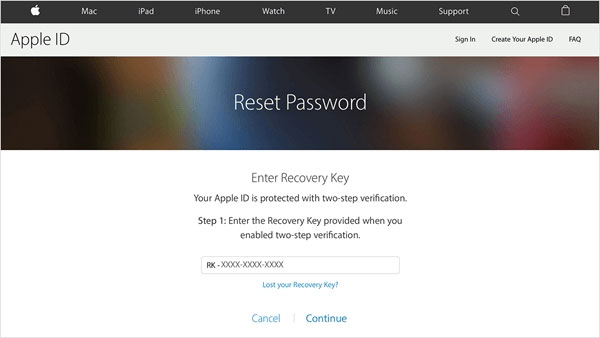
Method 3: Contact Apple Support
If you still can't unlock your Apple account, which usually isn't a problem if you're the actual owner of the Apple ID, your next step is to get in touch with Apple directly. You can either call them or start an online chat for help.
However, this process may not be as simple as it sounds. Apple staff follow strict rules when it comes to verifying identity and trust. If you want to speak with someone, go to getsupport.apple.com, choose Apple ID, and then select Disabled Apple ID.
From there, you'll be able to schedule a phone call, begin a live chat, or even send an email to Apple Support, depending on what's available at that time.
See Also:
Method 4: Unlock Apple ID with iOS Unlock
There are several ways to remove an Apple ID from an iPhone or iPad, but most of them either need iTunes or ask you to enter the Apple ID password.
That's where iOS Unlock comes in handy. No iTunes required, no password needed, just install the program on your computer, and you can unlock and remove the Apple ID from your iOS device within seconds. It's simple, fast, and super convenient.
Why iOS Unlock Stands Out:
- Lets you remove an Apple ID from your iPhone without needing the password in just minutes.
- No need to answer any of the old security questions linked to the account.
- Breezily unlock 4-digit passcode, 6-digit passcode, touch ID, face ID on iPhone/iPad.
- Simple and secure to use, all actions remain completely private.
- Compatible with almost all iOS devices, including iPhone 17/16/15/14/13/12/11/X/8/7/6, etc.
How to Remove an Apple ID without a Password Using iOS Unlock?
Note: iOS Unlock works only if "Find My iPhone/iPad" is turned off, or if the device is running iOS 11.4 or earlier.
Step 1. Open iOS Unlock after installing it, then choose "Unlock" from the main menu.
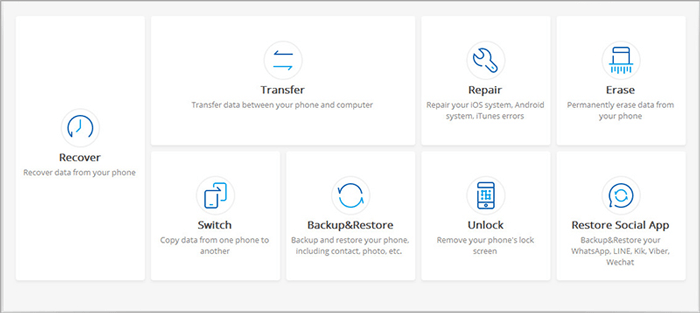
Step 2. In the next window, pick "Unlock Apple ID" if you want to delete the Apple ID from your device.
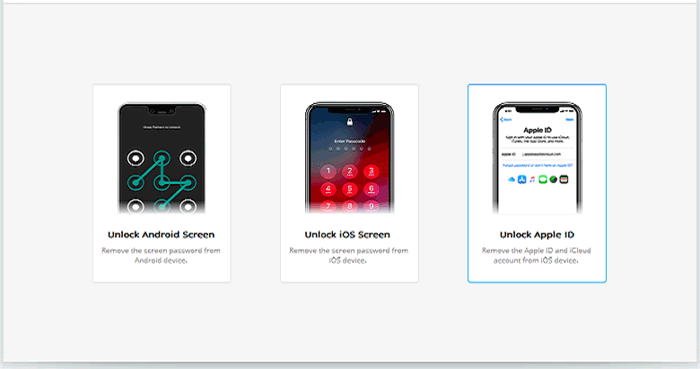
Step 3. Unlock your iPhone and tap "Trust" on the screen so the device can connect to your computer.
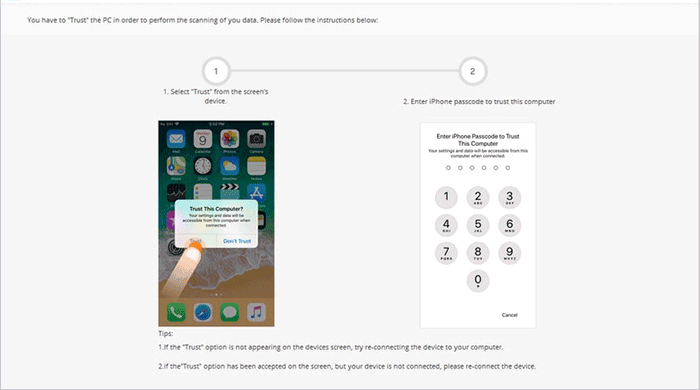
Step 4. Be aware that this process will erase all data on your iPhone. It's strongly recommended to back up your data first. Then click "Unlock Now" and confirm again by pressing "Unlock" on the warning popup.
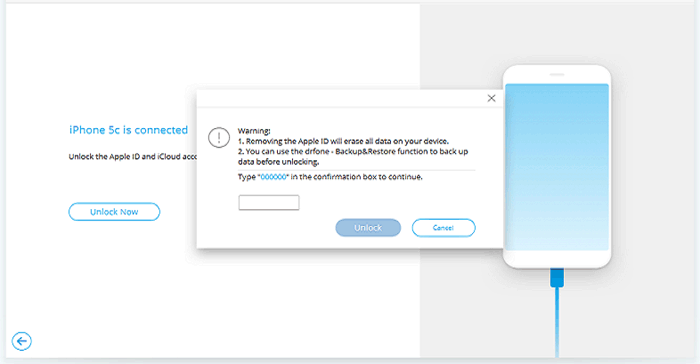
Step 5. You'll now be asked to reset your iPhone. Just follow the on-screen prompts to complete the reset.
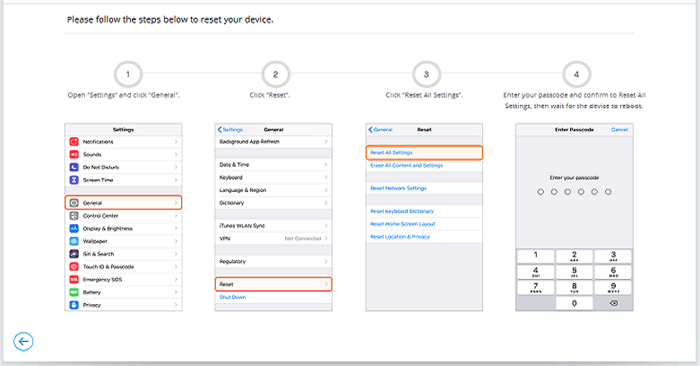
Step 6. After the reset, your device will restart, and iOS Unlock will begin removing the Apple ID automatically. This may take a few minutes.
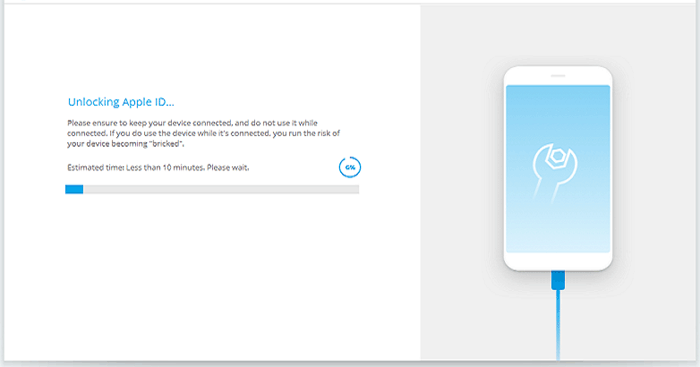
Step 7. Once the process is done, you'll see a confirmation message showing that the Apple ID has been successfully removed.
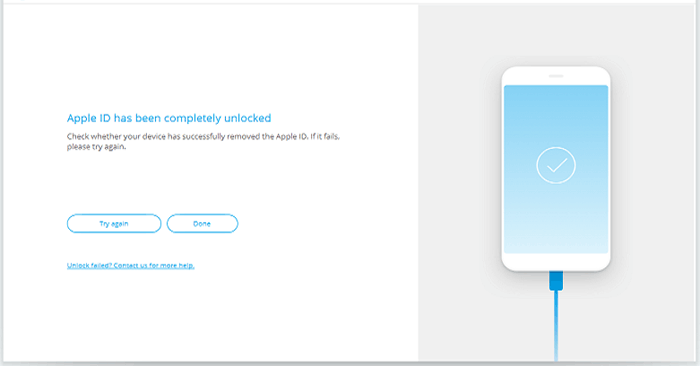
Final Thoughts
The methods outlined in this article offer effective ways to access contacts on iCloud. Utilizing MobiKin Doctor for iOS proves to be the best and simplest method. With Doctor for iOS, you gain the ability to selectively access and restore your iOS data. Beyond accessing contacts from iCloud, Doctor for iOS facilitates the extraction of photos, videos, messages, and other iOS data from iCloud and iTunes backup. Moreover, it can recover deleted data from iPhone directly, even without any backup.
Why not take advantage of the free download and give it a try? If you find this guide helpful, please consider sharing it with your family and friends.
Related Articles:
Apple ID Greyed Out? Here Are 7 Proven Fixes
3 Effective Ways to Change Apple ID without Losing Data
Why Can't I Sign Out of My Apple ID & How to Fix It
All Apple ID Password Requirements & Tips to Reset It Easily



