Why Can't I Sign Out of My Apple ID? [Reasons and Solutions]
Apple's ecosystem is renowned for its seamless integration and user-friendly interface. However, like any technological marvel, it's not immune to occasional glitches and frustrations. One common dilemma faced by Apple users is the seemingly perplexing question: "Why can't I sign out of my Apple ID?" This issue has left many scratching their heads, but don't worry; we'll explore the reasons behind this conundrum and provide potential solutions.
Part 1. Why Can't I Sign Out of My Apple ID?
There could be several reasons why you can't log out of your Apple ID. Here are some possible reasons:
- The device still associated with your account: If you're trying to log out of your Apple ID on a specific device, but the device is still associated with your account, you may not be able to log out successfully.
- Unfinished transactions or payment issues: If your Apple ID has unfinished transactions or if your payment information is incorrect, the system may prevent you from logging out.
- Using two-step verification or two-factor authentication: If you have activated two-step verification or two-factor authentication, you may need to disable these features before attempting to log out of your Apple ID.
- An account is locked: If your Apple ID is locked for security reasons, you may be unable to log out.
- Network connection issues: Sometimes, network problems can prevent successful log-out attempts.
Part 2. Fix Can't Sign Out of Apple ID
Facing the frustration of being unable to sign out of your Apple ID? Fear not, for there are potential solutions to untangle yourself from this digital bind. Let's explore some actionable steps to troubleshoot and resolve the issue.
Fix 1. Use a Tool - iOS Unlock [Best]
If you are looking for a straightforward and effective method, consider using a specialized tool like iOS Unlock. iOS Unlock is a versatile tool designed to address various iOS-related issues, offering a user-friendly solution for unlocking iPhones and iPads. This tool is particularly handy in scenarios where users find themselves locked out of their devices, forget their passcodes, or encounter other screen lock issues, including fix "Why can't I sign out of my Apple ID?".
Key features of iOS Unlock:
- Make signing out of your Apple ID easy for users.
- Unlock a range of screen locks, including 4-digit and 6-digit passcodes, Touch ID, and Face ID.
- Provide a service for unlocking iPhone iCloud to eliminate the activation lock.
- Work with a wide array of iOS devices, including both iPhones and iPads.
Here's a step-by-step guide of fix "why can't log out of my Apple ID" with iOS Unlock:
Step 1. Download, install, and activate iOS Unlock, then select the "Screen Unlock" option from the available modules.

Step 2. Choose "Remove Apple ID" in the pop-up window and connect your device to the computer using a USB cable.

Step 3. Input the password for the connected device and tap "Trust" on your device's screen to establish the connection.
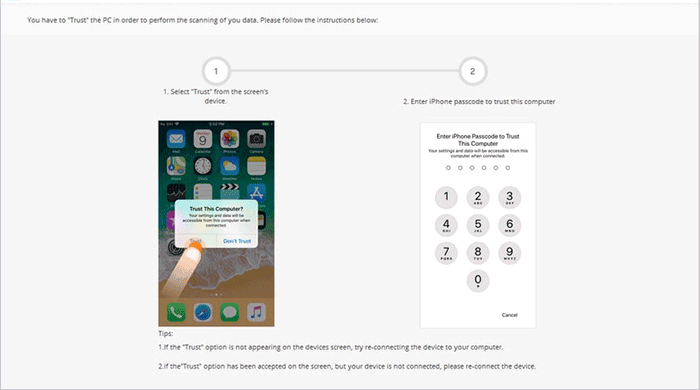
Step 4. Follow the on-screen instructions to reset your iPhone's content and settings. Allow the unlocking process to finish without using your device.
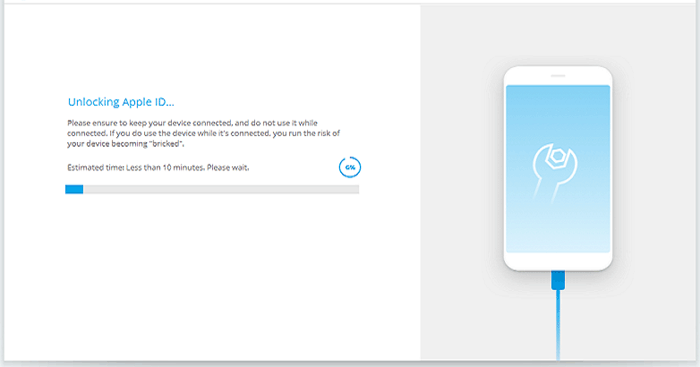
Step 5. When a pop-up message declares, "Apple ID has been successfully unlocked", you have effectively signed out of iCloud.
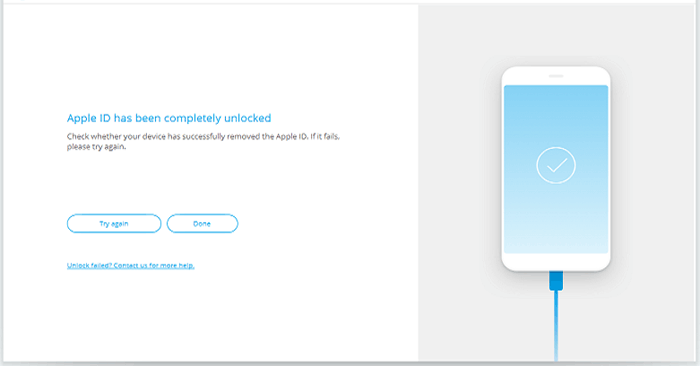
Read More:
- Can't Sign into Apple ID? 13 Methods 99% People Don't Know
- 5 Tactics to Sign/Log Out of Apple ID from iPhone/iPad without Password
Fix 2. Force Restart iPhone
If you're encountering difficulties signing out of your Apple ID on your iPhone, a force restart might be the key to resolving the issue. This method can help refresh the device's system processes and clear any temporary glitches that may be hindering the sign-out process.
Steps to restart iPhone:
For iPhone 8 and later:
- Press and promptly release the "Volume Up" button.
- Press and quickly release the "Volume Down" button.
- Press and hold the "Side (Power)" button until you see the Apple logo. Release the button and let the device restart.

For iPhone 7 and 7 Plus:
- Press and hold both the "Power" button and the "Volume Down" button simultaneously.
- Keep holding until you see the Apple logo, then release the buttons.

For iPhone 6s and earlier:
- Press and hold both the "Home" button and the "Side (Power)" button simultaneously.
- Continue holding until the Apple logo emerges, then let go of the buttons.

After performing a force restart, try signing out of your Apple ID again. This method often helps resolve temporary glitches and could provide a smoother sign-out experience. If the issue persists, proceed to the next troubleshooting step.
Fix 3. Check Network Connection
A stable and reliable network connection is crucial for various functions on your iPhone, including signing out of your Apple ID. If there are connectivity issues, it might be the source of your sign-out troubles. Follow these steps to confirm that your network connection is in good shape:
- Navigate to Settings, then tap on "Wi-Fi". Locate your network within the list and ensure that Wi-Fi is enabled.
- If you're not currently connected, tap on the name of your Wi-Fi network to establish a connection, and if prompted, input the password associated with your Wi-Fi network.
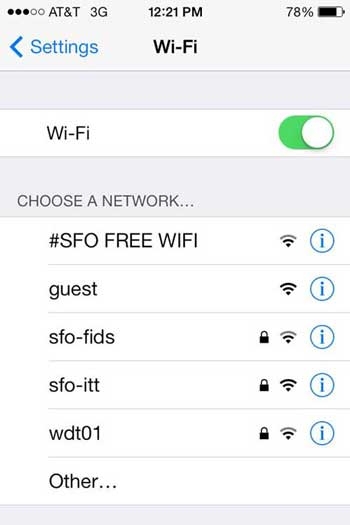
Fix 4. Update Device
Make sure your device is operating on the most recent iOS version. Updates frequently contain bug fixes and enhancements that can resolve sign-out problems. There are the steps to fix "cannot sign out of Apple ID" by updating your iPhone:
- Go to "Settings" > "General" > "Software Update".
- Hit the "Download and Install" button to check for and install any available updates.

Fix 5. Check Apple System Status
Sometimes, issues with signing out of your Apple ID may be related to server-side problems. Checking the Apple system status can help you determine if there are any ongoing outages or maintenance affecting Apple's services. Steps to check Apple system status:
- Open your web browser and go to the Apple System Status page.
- After the page has loaded, inspect the circle next to Apple ID.
- If the circle is green, the service is operational. Otherwise, there's an issue.
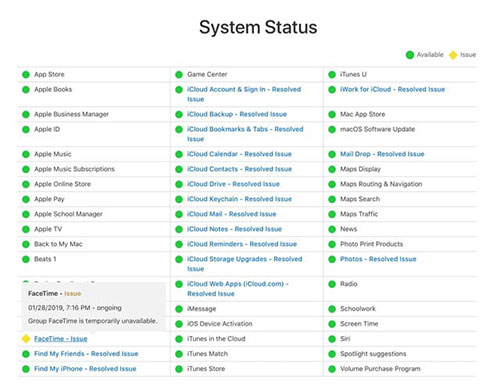
May Like:
- How to Change Apple ID without Losing Data [Complete Guide]
- Forget Your Apple ID? Click Here to Know How to Find back Apple ID
Fix 6. Reset Network Settings
Network issues can sometimes interfere with the sign-out process. Try resetting your device's network settings to default.
- Navigate to "Settings" > "General" > "Reset".
- Find "Reset Network Settings" and tap it. This action won't erase your data but will reset Wi-Fi passwords and network settings.
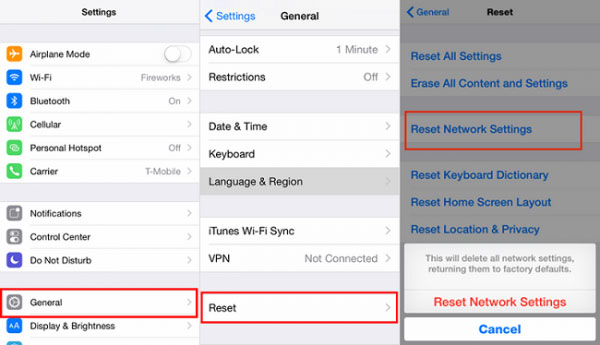
Fix 7. Turn Off Screen Time
Screen Time, a feature designed to help users manage device usage could potentially interfere with the sign-out process. Disabling Screen Time temporarily might resolve the issue. Here's how to do it:
- Open the Settings app on your iPhone. Scroll down and tap on "Screen Time".
- Inside the Screen Time settings, tap on "Turn Off Screen Time".
- Confirm the action by selecting "Turn Off Screen Time" on the pop-up prompt.
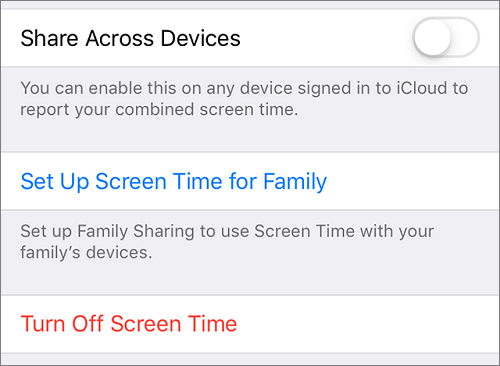
Fix 8. Remove MDM
Mobile Device Management profiles, commonly used in enterprise or educational settings, can sometimes restrict certain actions on your device, including signing out of your Apple ID. If your iPhone is under MDM control and you are encountering difficulties signing out, removing the MDM profile may resolve the issue. Here are the steps:
- Navigate to Settings. Scroll down and tap on "General".
- Look for "Device Management" or "Profiles" in the General settings.
- Tap on the MDM profile associated with your device.
- Choose the "Remove Management" option to remove the MDM profile.
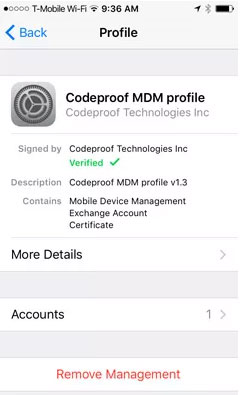
Fix 9. Factory Reset
A factory reset is a drastic measure and should only be considered as a last resort when all other troubleshooting steps have failed. Before proceeding, be aware that a factory reset will erase all data on your iPhone, returning it to its original, out-of-the-box state. Make sure to back up your data before attempting a factory reset.
- Open the Settings app on your iPhone. Scroll down and tap on "General".
- Tap on "Reset". Select "Erase All Content and Settings". If prompted, enter your device passcode.
- Confirm your decision to erase all content and settings. Your iPhone will restart, and the factory reset process will commence.

Last Words
After going through our article, do you still find yourself at a loss when encountering the question, "Why can't I sign out of my Apple ID"? Although this issue may pose some challenges, our reliable and practical methods make the process more manageable. For a hassle-free solution, consider using iOS Unlock - a reliable and user-friendly tool that simplifies tasks like unlocking, signing out, and ensuring a smoother iOS experience. Unlock the full potential of your device with iOS Unlock today.
Related Articles:
A Detailed Guide to Transfer Data from One Apple ID/iCloud Account to Another
Apple ID is Disabled? Here is Solution to Fix It!
[2025] How to Remove Apple ID from iPad without Password Easily?
4 Ways on How to Remove Apple ID from iPhone without Password?
[Ultimate Guide 2025] 6 Ways to Find Apple ID Password in Seconds



