How to Downgrade iOS 10.3 to iOS 10.2/10.1/10.0?
Every time a new iOS version is released, lots of iOS users are eager to upgrade their system to the latest one. But after using a period of time, they may wish to downgrade it to the previous one due to various reasons. That's why you can encounter these kinds of problems in all kinds of Apple or iOS forums. To be honest, downgrading iOS system from one to another is not as easy as upgrading, but it is also not a task that you can't reach it. The key point here is to find a reliable yet effective way to help you downgrade iOS 10.3 to iOS 10.2/10.1/10.0 without data losing.
What you need to do before downgrading?
You should to note that downgrading will result in data losing on your iDevice, so you need to create a backup file of iPhone or iPad before starting the process. Thus, you may be interested in the below topics:
- How to Backup iPhone Data with iTunes
- How to Backup iOS Files with iCloud
- Alternative Tool to iCloud or iTunes for Backing up iOS Files
When you have backed up your iOS data, now you can follow the below instructions to start the whole downgrading process soon.
How to Downgrade iOS 10.3 to iOS 10.2/10.1/10.0?
Step 1. Ensure the iTunes is the latest one on your computer. If you're not sure, you can open iTunes, and go to "Help > Check for Updates" to check it.
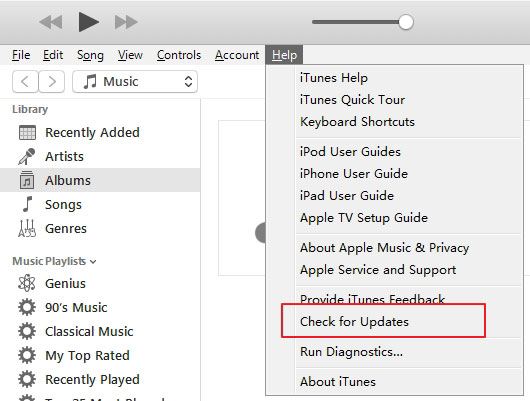
Step 2. Turn off Find my iPhone feature on your iPhone. You can go to "Settings > iCloud > Find my iPhone" to set it.
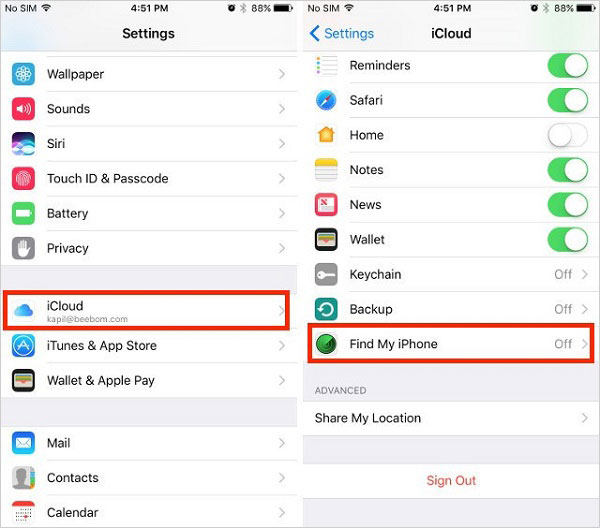
Step 3. Go to ipsw.me and find the correct IPSW file for your iPhone. You can download one of them according to your own needs.
- Download the iOS 10.2 IPSW file: https://www.ios9cydia.com/ios-10-2-download.html
- Download the iOS 10.1 IPSW file: https://www.ios9cydia.com/ios-10-1-download.html
- Download the iOS 10.0 IPSW file: https://www.ios9cydia.com/ios-10.html
Step 4. Connect iPhone to the computer with USB cable and launch iTunes. Press down both the Home and the Power button on your iPhone together to put your device into DFU mode. When you see an Apple logo appear on the device, that means you have succeed. (Click here to learn how to exit DFU mode on iPhone)
Step 5. Release the Power button but keep pressing the Home button, until you get a message like below. Then you can release the Home button.
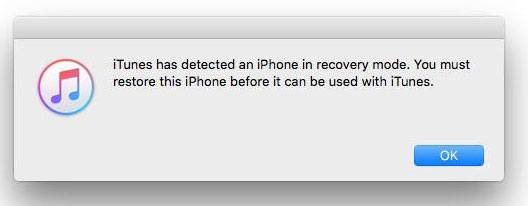
Step 6. Go to iTunes menu, and click on "Restore iPhone" on it. Then you need to locate the IPSW file that you've downloaded before and click on it.
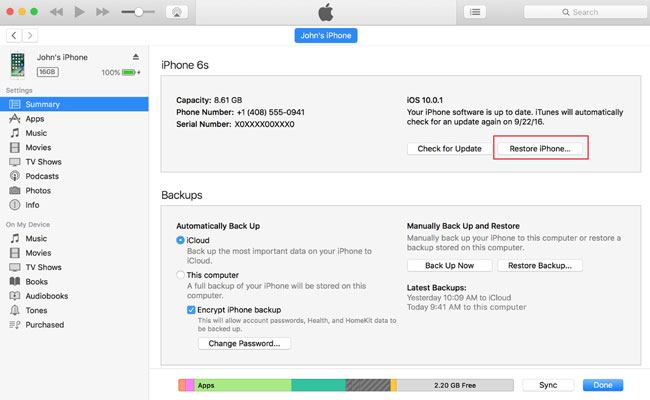
Step 7. Follow the instructions to finish the setup, and then the program will begin to downgrade your iOS 10.3 to 10.2/10.1/10.0. And you only need to wait for the end.
Related Articles:

