How to Downgrade Your iDevice with TinyUmbrella?
iDevice downgrading is the process through which an iPhone, iPad or iPod user decides to install a previous iOS firmware on their Apple handheld device due to various reasons. Currently, Apple does not provide an official way to do this. This then becomes problematic for app developers who wish to check whether their applications are still compatible with the earlier iOS firmware versions.
See Also: How to Downgrade from iOS 26/18/17
Upgrading your iDevice to the latest iOS firmware may or may not be a good thing. A new iOS firmware is basically characterized by various interesting features that are aimed at improving device efficiency and functionality. It is, however, no secret that Apple always tries to make it almost impossible for iDevice users to jailbreak their gadgets with each new iOS firmware release. This may be a major turn off for iOS device users that love to jailbreak their devices.
That is why this informative article is going to show you how to easily downgrade your iOS device using the TinyUmbrella PC program.
Detailed Solution on Downgrading iPhone, iPad or iPod with TinyUmbrella
TinyUmbrella is a leading Windows and Mac program that provides iPhone, iPad or iPod users with an easier way to save their gadgets' SHSH blobs that they will later require to downgrade their iPhone, iPod or iPad handheld devices. "Signature HaSH (SHSH)" blobs are simply random characters (comprised of random numbers and letters) that are used by Apple to determine whether your iOS device can be updated or restored.
Apple, in a bid to prevent fragmentation, uses these unique random characters to prevent you from downgrading your iDevice. However, you can always use reputable third party programs like "TinyUmbrella" to "trick" the iTunes program into downgrading your iOS device at any given moment.
The steps of the whole process is divided into two parts: save SHSH blobs and downgrade your device.
1) How to Save Your Gadget's Blobs?
This is an essential process for anyone wishing to successfully downgrade their iDevice. You can, however, skip this process if you are using a jailbroken iDevice. This is because Cydia (an alternative app store for jailbroken devices) automatically does this for you (saves your SHSH blobs).
You can do it as follows:
Step 1. Backup your iDevice. This will help you restore your iPhone, iPad or iPod if you encounter any problem during the downgrade process. Then, update iTunes or simply install the latest version of iTunes on your Mac or Windows computer.
Step 2. Download TinyUmbrella from here or other sources you have found. Then you need to locate the downloaded installation package file, double-click on it and then follow the on-screen instructions provided to install it. Mac users can simply drag the TinyUmbrella program to their computer's "Applications" folder and wait. Kindly note that TinyUmbrella requires Java for it to work, hence; the Java framework should also be installed on your PC.
Step 3. Use a standard USB cable to connect your iPhone, iPad or iPod to your computer. Then, launch the TinyUmbrella program and wait for it to automatically identify the connected iDevice.
Step 4. Go to the "Connected Devices" tab and select your linked device. Now you can click the "Save SHSH" button displayed at your monitor's right-hand corner and wait for the end.
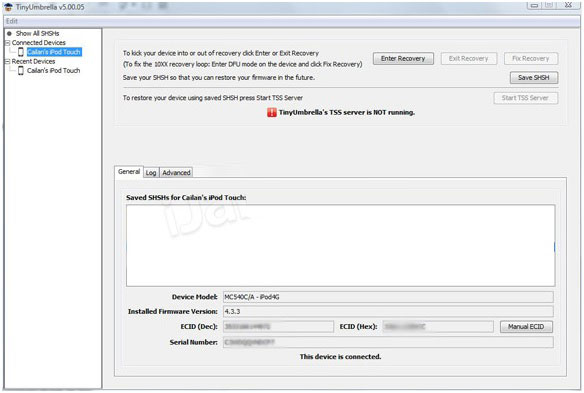
2) Let's Downgrade Your iPhone, iPad or iPod Now!
Step 1. Make sure the device is connected to the computer and the TinyUmbrella is launched. Then click on the "Start TSS Server" icon and launch the iTunes program.
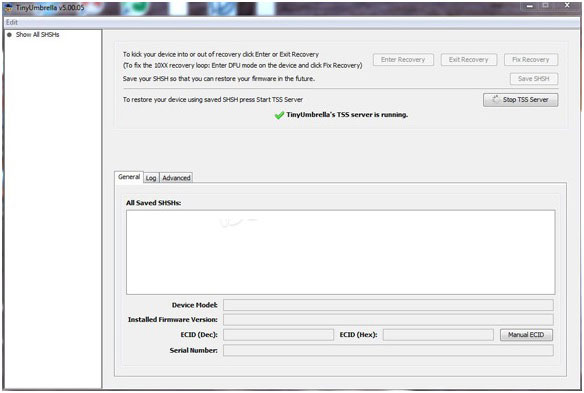
Step 2. Select your connected iDevice that is displayed on the iTunes program interface, hold down the Alt Key (for Mac) or Shift key (for Windows) and then click the "Restore" button. Here, you'll be asked to select the appropriate iOS firmware.
Step 3. Simply select the iOS's firmware you wish to downgrade to, confirm and wait. Then your iPhone, iPad or iPod will now be successfully restored.
However, it is important to note that you will also be provided with the "error 1015 (device stuck in Recovery Mode" message. Simply launch the TinyUmbrella program and then click on the "Exit Recovery Mode" option. Or you can go to here to learn how to exit iOS recovery mode from different aspects.
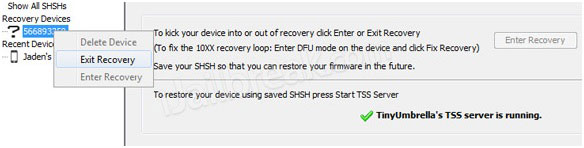
Now, Your iDevice will then be automatically rebooted to confirm that the downgrade process has been successful.
Related Articles:

