How to Lock/Unlock Notes on iPhone with Password or Touch ID?
The Notes app on your iPhone is a great place to store sensitive information like private details, financial records, and personal accounts. However, if others can access your phone, this could lead to a potential data leak. To keep your information safe, you might want to secure your Notes. This guide will walk you through several simple and reliable ways to lock your Notes on iPhone 17/16/15. Ready to protect your data? Let's dive in!
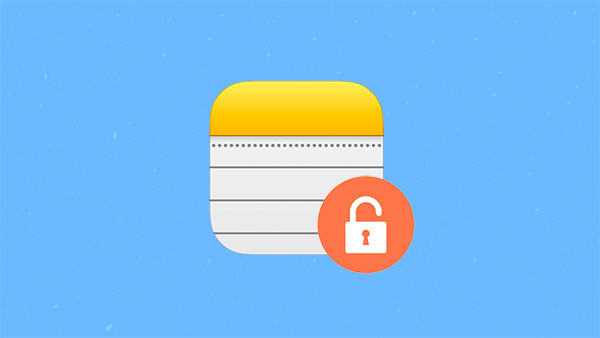
Part 1: How to Lock Notes on iPhone
You have different ways to lock your notes on iPhone, whether you want to protect a single note or all your notes. Here's how you can do it:
Lock a Specific Note on iPhone/iPad
- Open the Notes app on your iPhone or iPad.
- Select the note you want to lock or create a new one.
- Tap the Share icon in the top-right corner and choose the "Lock Note" option from the menu.
- Set up a password for your note. You'll need to confirm your password the first time.
- To lock additional notes, repeat steps 2-4 for each note you want to secure.
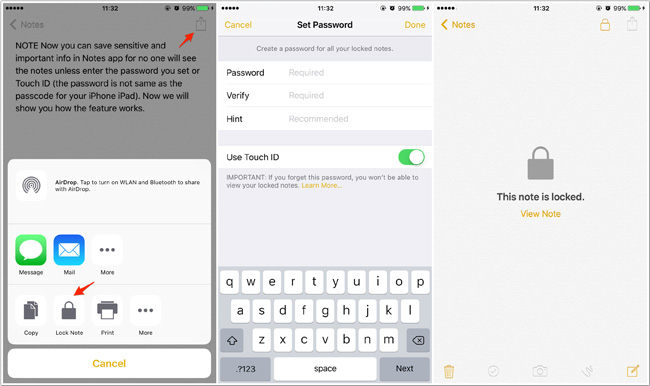
Lock Notes Using Touch ID
- Unlock your iPhone and open the Settings app.
- Scroll down and tap "Notes".
- Tap "Password" to go to the password settings.
- Here, you can set a password to lock your notes.
- Turn on "Use Touch ID" if you want to unlock notes using your fingerprint.
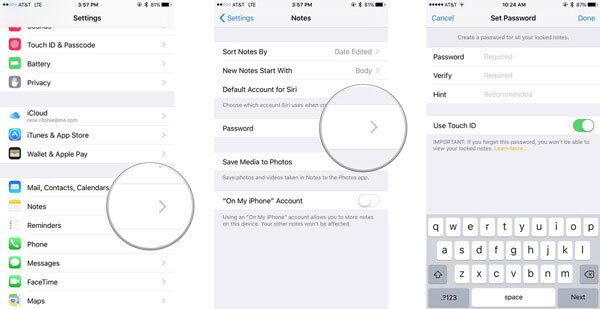
Lock All Notes at Once from the Notes App
If you want to lock all your notes at once, follow these steps:
- Open the Notes app on your iPhone.
- Go to the main list of your notes.
- Tap "Lock Now" at the bottom of the screen to lock all your notes at once.
You May Also Like:
Part 2: How to Change Password for Locked Notes
If you want to change the password for your locked notes, here's how you can do it depending on whether you remember the old password or not.
Option 1. If You Remember the Old Password
If you still remember your current password, changing it is simple.
- Open the Settings app on your iPhone.
- Scroll down and find the "Notes" app.
- Tap on "Change Password."
- Enter your current password, then create and confirm your new password.
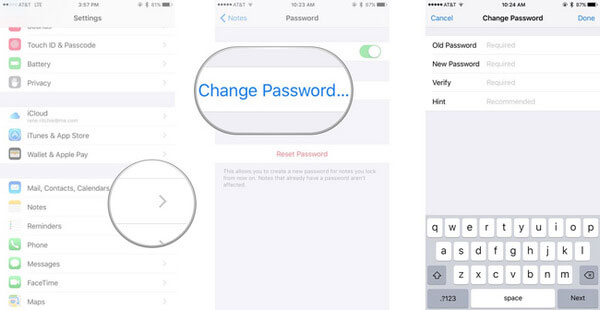
Option 2. If You Forgot the Old Password
If you can't remember your password, follow these steps to reset it:
- Open the Settings app.
- Scroll down and tap on "Notes."
- Tap on "Reset Password."
- Enter your Apple ID password when prompted.
- Tap "Reset Password" again to confirm you want to reset it.
- Create a new password for your locked notes.
- Tap "Done" in the top-right corner to finish.
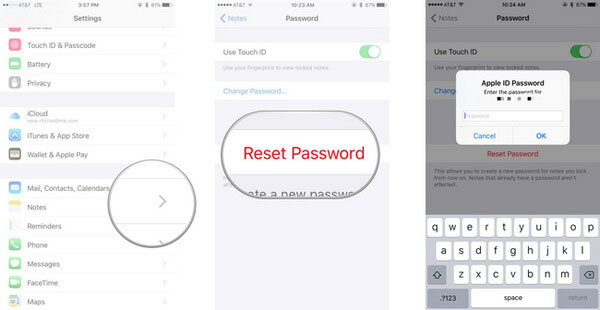
Read Also :
Part 3: How to Remove Notes Password
If you no longer need the password on your Notes app, removing it is simple and makes it easier to access your notes.
- Open the Notes app on your iPhone.
- Find the note that has the lock you want to remove.
- Enter your password or use Touch ID to unlock it.
- Tap the Share icon in the top-right corner of the screen.
- Choose the "Remove Lock" option to get rid of the password protection.
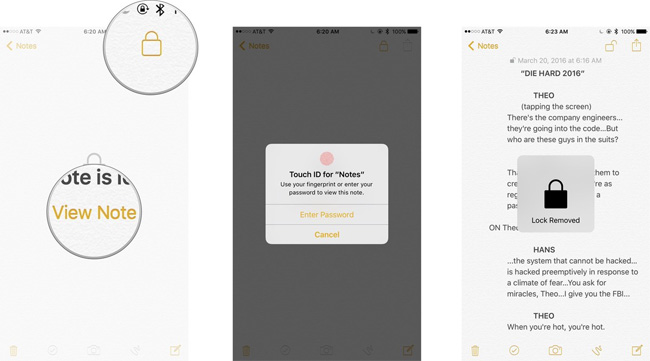
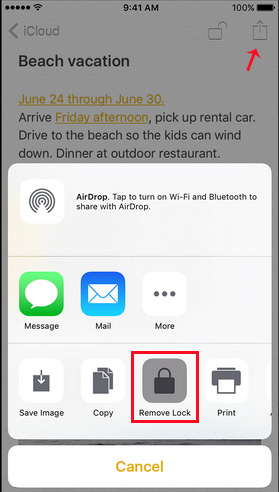
Part 4: How to Unlock Notes with Password or Touch ID
If a note is locked, you won't be able to view its contents without unlocking it. You can do this with either a password or Touch ID. Here's how to unlock your notes:
- Open the Notes app on your iPhone.
- Find the locked note you want to view. Tap on it, and you'll either see a "View Note" button or a "Lock" icon at the top right.
- If you've set up Touch ID to unlock your notes, you'll be prompted to use your fingerprint to unlock the note. Alternatively, you can enter the password you set for Notes to access it.
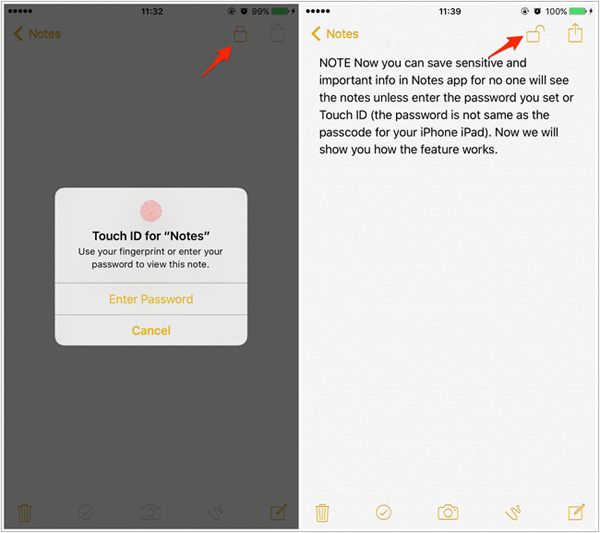
You May Also Like:
Bonus: How to Recover Deleted Locked Notes on iPhone?
If you're having trouble unlocking your notes with the password or Touch ID, don't worry! If you have backed up iPhone notes to iCloud or iTunes before, you can also recover your deleted locked notes from an iTunes or iCloud backup using MobiKin Doctor for iOS. This software is designed to help you restore deleted or inaccessible data, including notes, from your iPhone/iPad, and the iTunes or iCloud backups.
Key Features of MobiKin Doctor for iOS:
- Recover deleted or lost data from iPhone, iPad, and backups in iTunes/iCloud.
- Retrieve notes, contacts, messages, photos, videos, music and more.
- Allows preview of recoverable data before restoring.
- Support selective recovery without the risk of data loss or data overwriting.
- No need for jailbreaking to recover data.
- Work for overall iOS models, including the latest iPhone 17/17 Pro/17 Pro Max/Air.
How to recover deleted notes on iPhone with Doctor for iOS?
Step 1. Download and install MobiKin Doctor for iOS on your computer. Open the software and select "Recover from iTunes Backup File" from the main interface.

Step 2. The program will automatically scan your computer for iTunes backups. Choose the appropriate backup that contains the locked notes you want to recover and click "Start Scan".

Step 3. Once the backup is loaded, click "Notes" from the list of recoverable data types and click "Start Scan" again.

Step 4. Preview the notes and select the ones you wish to recover. Click "Recover to Computer" to restore them to your computer.
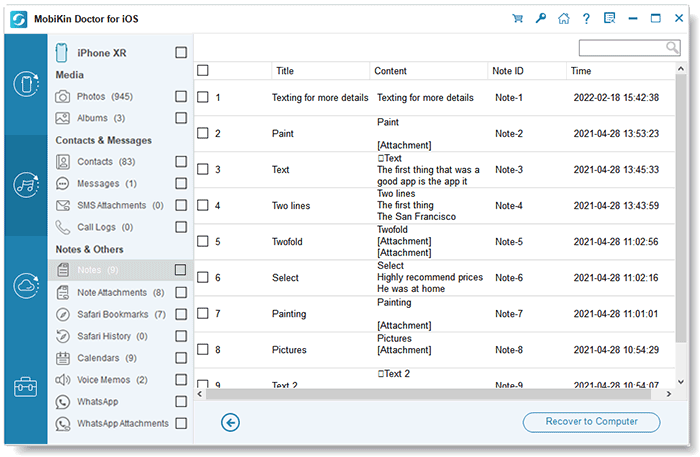
Video Guide:
Summary
In this article, we've covered how to lock and unlock iPhone notes to keep your information secure. You can lock individual notes or lock all notes at once on your iPhone/iPad. If you need to reset, change, or remove the lock password, we've also provided helpful tips. Whether you prefer using Touch ID or a password, these methods ensure that your notes remain protected while still being accessible when needed.
Related Articles:
iPhone Notes Icon Missing? Let's Fix It
What if iPhone Won't Restore? Here Are the Full List of Fixes
[Solved] iPhone Lost Contacts after iOS Update? Here's the Fix!
[Full Guide] How to Erase iPhone without Password Permanently?



