[Full Guide] How to Erase iPhone without Password Permanently?
In many cases, you may need to erase data on your iPhone. This need arises from:
- Sell your existing iPhone and buy the latest one.
- Give your iPhone to someone else.
- Improve your mobile phone performance.
- Free up more storage.
- Just want to delete some privacy things.
- ...
When it comes to deleting data on the iPhone, many people will first think of restoring the iPhone device to factory settings. However, if you want to reset your iPhone to factory settings to erase all data, you need a passcode to unlock the device. Now, since most iPhone users set up fingerprint unlocking on the device, it is usually easy to forget the password. So, if you forget the password, can you erase iPhone without passcode?
The answer is Yes. In this article, you will learn how to wipe an iPhone without a passcode in 6 different yet effective ways.
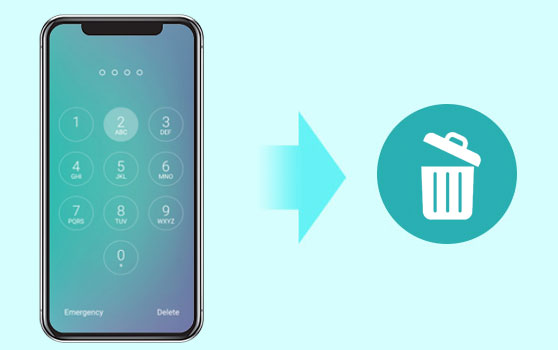
- Part 1: How to Erase iPhone without Passcode with iOS Unlock
- Part 2: How to Erase iPhone without Password with Eraser for iOS (100% Unrecoverable)
- Part 3: How to Wipe an iPhone without Passcode via iTunes
- Part 4: How to Erase iPhone without Password via iCloud
- Part 5: How to Erase iPhone without Passcode via Recovery Mode
Part 1: How to Erase iPhone without Passcode with iOS Unlock
If you don't want to use iTunes or iCloud, and want to reset your iPhone without a password directly, you can try the iOS Unlock. It allows you to remove the passcode on your iPhone, iPad or iPod without having to enter it actually. Along with unlocking the password on all iOS devices, it will also erase all data on the iOS devices after the unlock.
iOS Unlock is remarkable for these factors:
- Erase iPhone without password in a few clicks, without entering the previous account.
- Breezily unlock 4-digit passcode, 6-digit passcode, touch ID, face ID (See how to unlock iPhone without face ID?) on iPhone/iPad .
- Remove Apple ID/iCloud lock from iOS devices without password within seconds.
- Work well with practically all iDevices, such as iPhone 14/14 Pro/14 Pro Max/14 Plus, iPhone 13/13 Pro (Max)/13 mini, iPhone 12/12 Pro, iPhone 11/11 Pro (Max), iPhone X/XS/XR/XS Max, iPhone 8/8 Plus, iPhone 7/7 Plus, iPhone 6/6S/6 Plus, iPad Pro/mini/Air, iPod touch, etc.
- Easy and safe to use. To erase iPhone without passcode will be as easy as to count 1.2.3.
How do you wipe an iPhone without the passcode Using iOS Unlock?
Note: iOS Unlock only applies to the device with the "Find My iPhone/iPad" feature turning off, or running on iOS 14.2 or earlier.
Step 1. Launch iOS Unlock after the download and installation. Select "Unlock" from the modules on the screen and connect your iPhone to the computer.
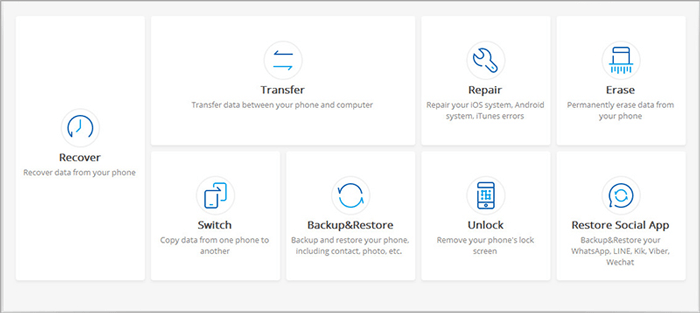
Step 2. From the new pop-up screen, select the "Unlock iOS Screen" option and follow the on-screen instructions to boot the iPhone into the Recovery or DFU mode.
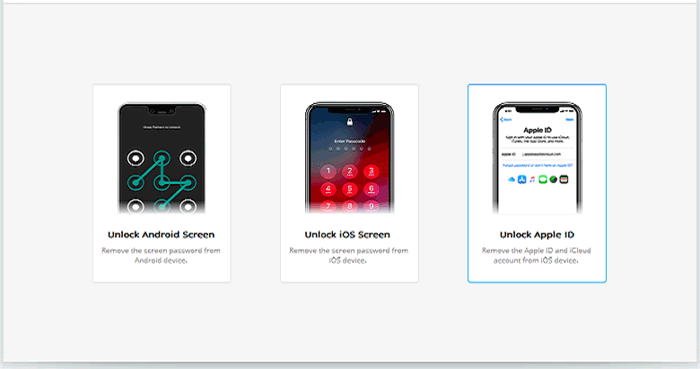
Step 3. Check and confirm the iPhone's information, including the device model and the system version. After that, tap on the "Download" button to get the firmware for your iPhone.

Step 4. After the firmware is installed successfully on your iPhone, you can click the "Unlock Now" button to begin the unlocking process.

Step 5. Wait for a while, when the unlocking process is completed, your iPhone data will also be erased without passcode.

More Useful Articles:
Part 2: How to Erase iPhone without Password with Eraser for iOS
There is a professional iPhone data erasing program called MobiKin Eraser for iOS that can help you permanently erase data from iPhone and iPad, and prevent them from being recovered again. It can erase contacts, messages, photos, videos, apps, call logs, music, app data, reminders, calendars, bookmarks, browsing history, voice memos, notes, iCloud & iTunes account settings, passwords, etc. and many more, and it offers 3 security levels: Low level, Medium level, and High level, for you to choose.
Eraser for iOS can erase data with 100% unrecoverable by any hack tool. Therefore, if you want to secure your personal information on your iPhone and iPad, MobiKin Eraser for iOS is your best choice. All devices of iPhone, iPad and iPod can be perfectly supported. Just download the program and give it a try by yourself!
How do you wipe an iPhone without the password permanently?
Note: This method requires that your iPhone has trusted this computer before, and this computer can detect your iPhone without unlocking it.
Step 1. After you have downloaded and installed the Eraser for iOS program, launch it on the computer and then link your iPhone to the same computer via the USB cord.

Step 2. After the connection, you can tap on the "Erase" button on the interface to enter the erasing window. After that, you can tap on "Medium", which would bring up the "Select Security Level" window.

Step 3. Choose the right erasing mode according to your need. Here we suggest you directly choose the "Medium" level as default. After that, you need to type in "Delete" in the input box and click on the "Erase" button to begin the erasing process on your iPhone.

Please do not plug out your iPhone during the erasing process. Just wait patiently for the process to get completed within a little while. Till now, you have successfully deleted everything on iPhone without entering the password, and the deleted data won't be recovered no matter which recovery tool you are using.
Part 3: How to Wipe an iPhone without Passcode via iTunes
If you have ever synced your iPhone or iPad with iTunes before, you can follow the steps below to erase iPhone data without password via iTunes.
- Link your locked iPhone to the computer by using an Apple-provided USB cable.
- Launch iTunes on your computer and turn to the upper left corner on iTunes' window to click on the device tab.
- On the new window, choose "Restore iPhone" and then follow the pop-up instructions to erase iPhone without password.
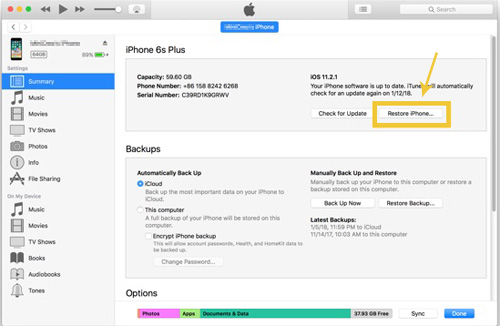
People Also Read:
- How to Delete Google History on iPad Pro, Air, mini, 4
- 4 Solutions to Erase All Content and Settings from iPhone, iPad & iPod
Part 4: How to Erase iPhone without Password via iCloud
Apart from iTunes, you can also delete all iPhone 12/11/Xs Max/Xs/X/8/7 data without password through iCloud. Here is the detailed instruction:
- Visit the page of iCloud.com/find and log in with your account information.
- Navigate to the top part of the browser to choose the "All Devices" option.
- Choose your iPhone and tap on the "Erase Device" button to wipe out this device, as well as its passcode.
- After the steps above, your device will be ready for restoration from a backup.
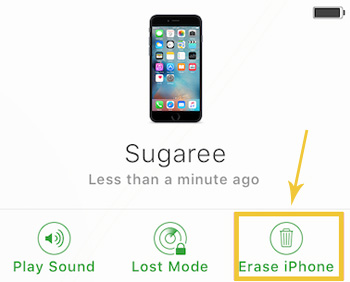
Part 5: How to Erase iPhone without Passcode via Recovery Mode
Finally, you can also erase iPhone data without passcode via recovery mode. Below is what you should do:
- Use a USB cable to connect your iPhone or iPad to your computer.
- Launch iTunes on this computer.
- Once your iDevice is connected to the computer successfully, you should do a "Hard Reset" on the device. ( If you don't know how to do it, you can refer to the guide: How to hard reset your iPhone?
- When you see the "Recover mode" screen appears on the phone screen, you should turn to the computer and click the "Restore" option.
- Now, the data erasing process will begin on your iPhone or iPad and the whole process will be finished within 15 minutes.
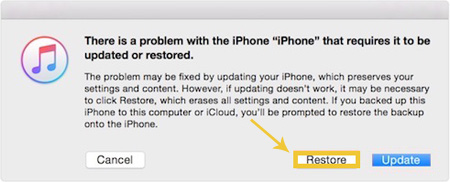
The Bottom Line
Forgetting the iPhone password will make you unable to use the iPhone, so you need to erase the data on the locked iPhone to protect your privacy. The above several solutions can help you erase iPhone without password. You can choose one according to your own situation. I strongly recommend that you use iTunes, iCloud or third-party tools to back up iPhone data frequently during the normal use of iPhone to prevent the pain of losing important data.
Related Articles:
How to Delete Kik Messages from iPhone
How to Fully Clear Samsung Internal Memory
How to Delete Voicemails on iPhone 14/13/12/11/11 Pro/XS Max/8 Plus Permanently
How to Delete iMessages from iPhone/iPad Permanently
How to Speed up iPhone 14/13/12/11/11 Pro/XS Max/8 Plus Step by Step
Forgot iPhone Passcode without Restore? Here Are 4 Unlock Schemes



