How to Manage Groups on iPhone/iPad?
It is known to all that the default setting on an iPhone or iPad does not allow users to create and manage contacts groups on the device directly. And no one will argue that this is a terrible limitation of iOS, right? But this is not the focus on this page. In this post, we'll show you how to manage contact groups on iPhone or iPad in different ways. You can compare them and select one of them to help you create, delete or edit iPhone contact groups as you like.
1. Best Way to Manage Groups on iPhone or iPad
2. How to Manage Groups on iPhone or iPad with iCloud?
3. How to Add, Delete or Manage Contact Groups on iPhone/iPad with 3rd-party App?
Best Way to Manage Groups on iPhone 14/13/12/11/X/8/7/6S/6/5S
iPhone Contacts Manager is a great tool, which aims to help iPhone, iPad or iPod touch users to backup, add, delete or edit contacts info directly on desktop computer. So it is no doubt that this program can help you add, delete or manage contacts groups on iPhone as you like. Below is the detailed features for your reference:
- Backup contacts from iPhone to computer with 1 simple click, and add new contacts on iPhone, iPad or iPod touch directly;
- Create a new group, add to group or remove from group within few clicks;
- Not only contacts, this program also supports other data like text messages, music, photos, videos, apps, etc.
- Transfer or import data from iDevice to iTunes library as you like;
- Compatible with all generations of iPhone, iPad or iPod touch.
Now, let's have a brief look on how easily to manage groups on iPhone with this iPhone Contacts Manager software.
Step 1. Connect iPhone to computer and launch the program. When your iPhone is detected by the program, you'll see an interface like below:

Step 2. Directly choose "Contacts" option in the top menu, then you can see the detailed contents in the left panel. Here, you can tick the contacts you wish to add to a group, then right click it and choose "Add to Group" > "New Group" or specific group name in the drop down list. Or you can choose "Remove from Group" to delete the contacts from its previous groups.
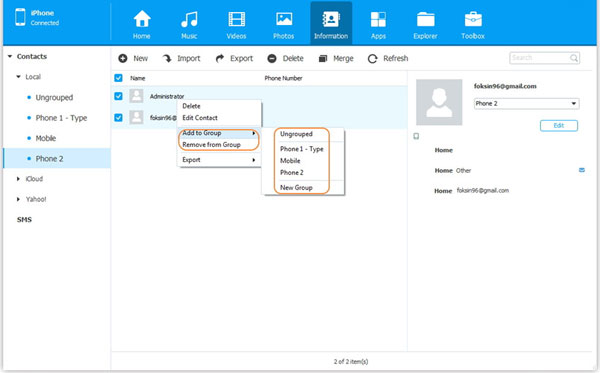
How to Manage iPhone Contact Groups with iCloud?
- Add A New Group to iPhone
Step 1. Connect your iPhone or iPad to computer with USB cable, then log into your iCloud account on your desktop computer. Now, you'll get several options in the main interface.
Step 2. Click "Contacts" and tap on the plus "+" icon in the bottom of the left panel. Select "New Group" and you can type the name of the group as you like.
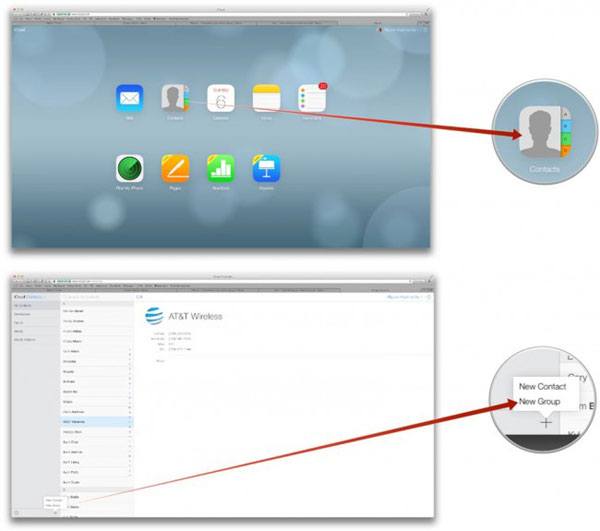
Step 3. Go through the whole contacts list, and select your needed contacts by holding the Command key (for Mac users) or the Control key (for Windows users). Then drag these selected contacts to the group that you have just created.
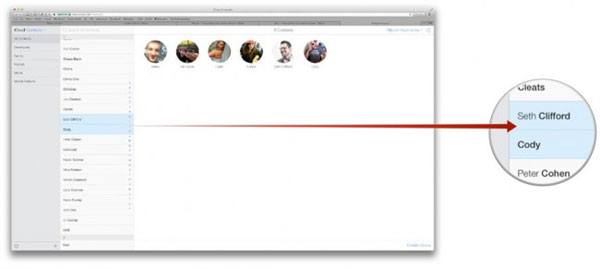
- Delete Group on iPhone
Step 1. Here, you need to unplug your iPhone and connect it to the PC again, then log into your iCloud accounts and you'll get the main interface again.
Step 2. Directly select "Contacts" in the main menu, and then find the group you wish to delete in the left panel, click on it.
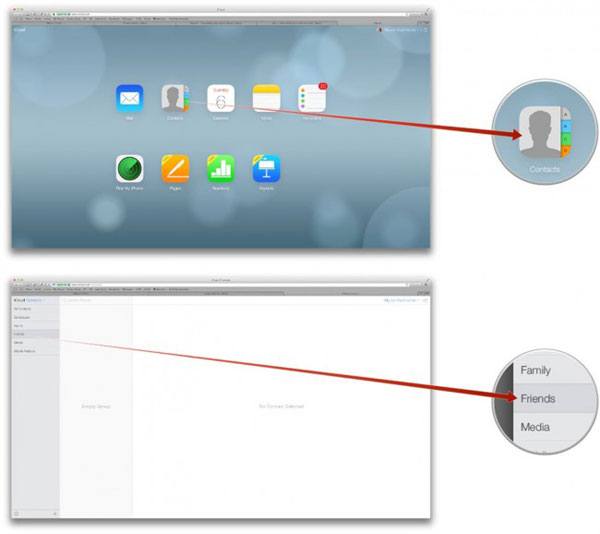
Step 3. Press the "Delete" button on the keyboard, and you'll get a new pop-up option on your PC. Confirm your deleting order and the selected group will be removed.
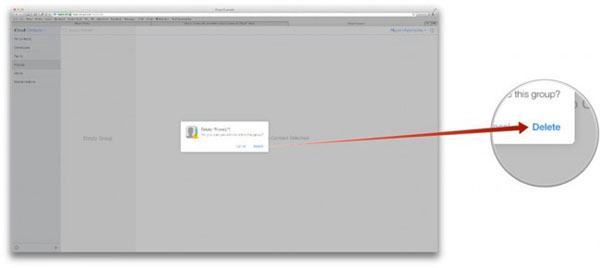
See Also: How to Delete Multiple Contacts on iPhone at Once
Apps to Add, Delete or Manage Groups on iPhone/iPad
Since iDevice isn't great at managing contacts by default, and some users think the above solution (managing via iCloud) is still a little bit trouble because you have to link your iPhone to the computer and keep the status during the whole process. Thus, contacts managing apps comes into the market, and almost all of them can help you create, delete or edit groups on iPhone or iPad directly.
In most situations, these apps on your iPhone or iPad can be used directly and requires no professional skills about it. So here, we don't want to discuss how to perform them on your iDevice one by one. We have collected and picked a list of the top recommended contacts manager app for your iPhone or iPad. You can get one of them on your iDevice to help you manage iPhone groups effectively.
Top-rated Contacts Managing Apps for iPhone or iPad
- Interact
- Address Book Plus
- Group Contact Lite
- Simpler Pro Smart Contacts
- Smart Merge
- WeSync
- Groups
- Delete Contacts+
- ...
Related Articles:
How to Transfer Contacts from iPhone to Computer
How to Backup iPhone Contacts to iCloud
iPhone Music Transfer: How to Transfer Music from iPhone to Computer Freely?
How to Transfer Contacts from iPhone to Computer?
How to Transfer SMS (Text Messages) from iPhone to Computer?
How to Share Music on iPhone? (4 Simple Ways Included)
4 Ways to Transfer Voice Memos from iPhone to PC/Mac without iTunes



