How to Transfer Apps from iPhone to iTunes or from iTunes to iPhone?
Q1. I have upgraded my phone from iPhone 6S to iPhone 8 Plus recently, so I could like to transfer all my apps on my old iPhone to iTunes, so that I can sync them to my new phone easily. Is it any way to copy apps from iPhone to iTunes easily?
Q2. For some reasons, I have returned my iPhone 7 to factory resetting, and now all apps or files on the device have been wiped. But they still in my desktop iTunes library. So I need someone to tell me the way to transfer files like apps, photos, or other purchased items from iTunes to my iPhone. Thanks in advance!
...
So many situations requires you to transfer apps between your iDevice and iTunes time and time, but for iPhone novice or even some iPhone fans, they still can't completely understand how to use iTunes to manage their iPhone data in the daily life. So when they have the need of transferring applications from iPhone 14/13/12/11/X/8/7/6S/6/5S/5/4S/4 to iTunes or from iTunes library to iPhone, they may feel confused and don't know how to do it next. Then if you're also one of them, congratulations, you can find the detailed solution here.
Easy Solution to Transfer Apps from iPhone to iTunes or from iTunes to iPhone
iPhone Apps Manager software is a prominent tool, which have gathered features of transferring, backup and editing. So, you can use it to transfer data from iDevice to computer, iTunes library or even another iOS devices with 1 or few simple clicks. So, you can use it to install apps from iTunes to iPhone or export it from iPhone to iTunes as you like. Below is the detailed steps:
- Connect iPhone to computer with USB cable, then launch the program. Here, your iPhone will be detected and displayed as below:

- Tap on "Apps" on the top menu, and preview the detailed app list in the program.
- Select the apps you wish to move, and click "Export" button and choose the iTunes folder as the output folder.
- For transfer apps from iTunes to iPhone, you only need to click the "Install" button, then you can choose the apps in the iTunes folder and sync it to your device as you like.
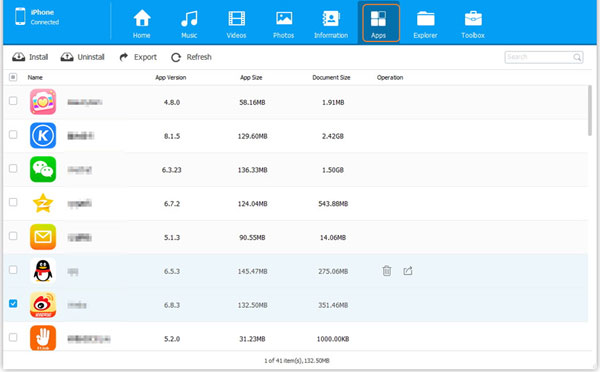
How to Transfer or Copy Apps from iPhone to iTunes Quickly?
Step 1. Run iTunes and Authorize Your Computer
Run iTunes on your computer, then click "Store" button on the top tab and choose "Authorize Computer" in its drop-down list. Then the program will pop up a window, and you need to enter the user name and password of your Apple ID to authorize the computer. Now, you need to wait for a little while, because the program will directly access to iTunes store on the PC.
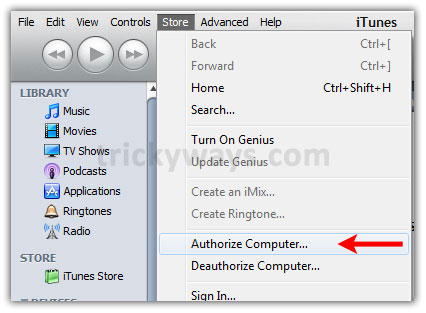
Step 2. Connect Your iPhone to PC and Make It be Recognized by iTunes
Using the USB cable to link your iPhone 6 Plus, iPhone 6, iPhone 5S/5 or iPhone 4S/4 to the computer, then iTunes will detect the connected device automatically. After that, you can hit the "File" option on the top menu and continue to click "Devices" > "Transfer Purchases...". Then all your purchased items will be transferred to the iTunes library without losing.

How to Sync Apps from iTunes to iPhone with Few Clicks?
Step 1. Connect your iPhone to the computer, and then run iTunes. When your device is recognized by the iTunes, you can check the iTunes' sidebar. Find and click your iPhone name under the "Device". If you can't find the sidebar, you can click "View" menu and select "Show Sidebar" here.
Step 2. Select the "Applications" option, which will bring up a list of all the apps you have currently installed. Select the apps you wish to copy to the iPhone and click "Sync Apps" box to transfer them across.
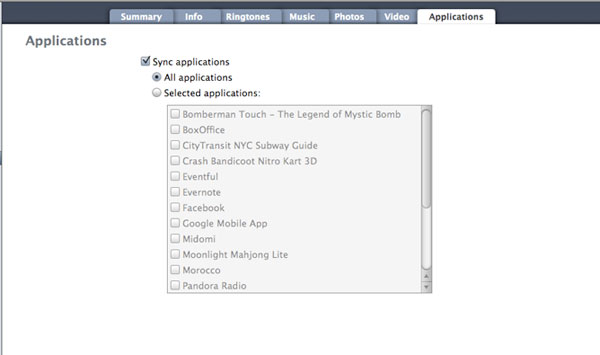
Related Articles
How to Transfer Photos from iPhone to iPad
Tips to Transfer or Copy Contacts from iPhone to Computer
How to Transfer Music or Songs from iPod to iPhone
4 Tips to Transfer Music from iPhone to Computer without iTunes
3 Best Methods to Add Music from iTunes to iPhone 14/13/12/11/XR/Xs/8/7?
8 Productive Ways to Fix iTunes Stuck on Preparing iPhone for Restore



