Top 4 Methods to Transfer ePub Files to iPad in 2023
The ePub, an advanced format for mobile reading, is inevitably pinup, thanks to its portability and accessibility. You could get eBooks from some sources like Kobo, Barnes & Noble, Google Play, etc., and want to upload them to the newly bought iPad Pro/Air/mini. (how to transfer files from PC to iPad?)
Then, how to transfer ePub files to iPad? Some Apple fans might come up with iTunes or Dropbox. Yet, they require all those additional clicks and movements, which may eventually make users confused. Not to worry, we will demonstrate some easy-to-use methods with clear steps to help you out.
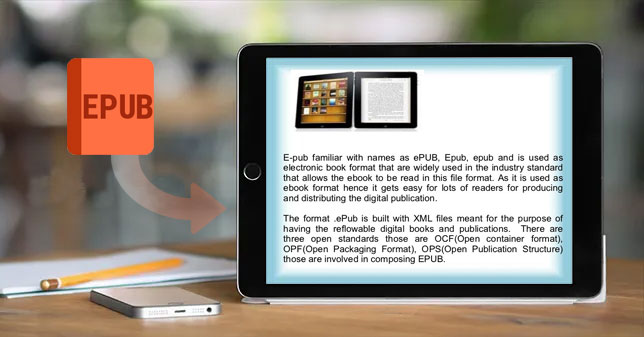
Part 1: Failed to Copy ePub to iPad? Why?
You may wonder whether there's something wrong with your iPad after failed attempts to transfer ePub files to your iPad device. Actually, the iPad is compatible with the ePub format, as you might have expected.
Well, the DRM (Digital Rights Management) can be the key culprit for your unpleasant experience. To be specific, Apple iBooks on an iPad only works well with Apple books or other DRM-free ePub or PDF books. Yet, you can first remove the DRM protection with smart tools Epubor Ultimate, TunesKit iBook Copy, or Requiem, though not recommended, you know.
Related Passages:
Part 2: How to Transfer ePub Files to iPad from Computer in One Click
Any tips on how to download ePub books to iPad easily and smoothly? MobiKin Assistant for iOS (Win and Mac) is just a tool worth trying. This product is designed to let you preview, transfer, back up, restore, and manage iOS data flexibly. And it goes without saying that this program can selectively transfer ePub to iPad. Again, it always works smoothly without iTunes.
Main features of MobiKin Assistant for iOS:
- Transfer ePub/PDF files and eBooks to iPad from computer, and vice versa.
- Apart from eBooks, it also works for contacts, SMS, photos, music, videos, notes, Safari Bookmarks, ringtones, voice memos, podcasts, etc.
- Back up data from iPad to iTunes/computers without covering the previous backups.
- Restore iPhone/iPad from any backup files in one tap.
- Manage iOS content on a computer directly with great ease.
- Work well with overall iOS devices, including iPhone 12/12 Pro (Max)/12 mini, iPhone 11/11 Pro/11 Pro Max, iPhone X/XR/Xs/Xs Max, iPhone 8/8 Plus, iPhone 7/7 Plus, iPhone 6/6S/6 Plus, iPod touch, iPad, etc.
- It won't let out your privacy.
How to transfer ePub files to iPad without iTunes via Assistant for iOS?
Step 1. Run the program and link iPad to computer
Download the software on a computer and open it after the installation. Use a USB cable to attach your iPad to the computer. Then follow the on-screen prompts to let the program identify your iDevice soon.

Step 2. Select the Books option
Choose "Books" from the left menu, and the tool will load all the concrete iBooks on the right.
Step 3. Transfer ePub files to iPad
Hit on "Import" from the title bar of the interface. Finally, locate the ePub files on this computer and transfer them to the linked iPad.
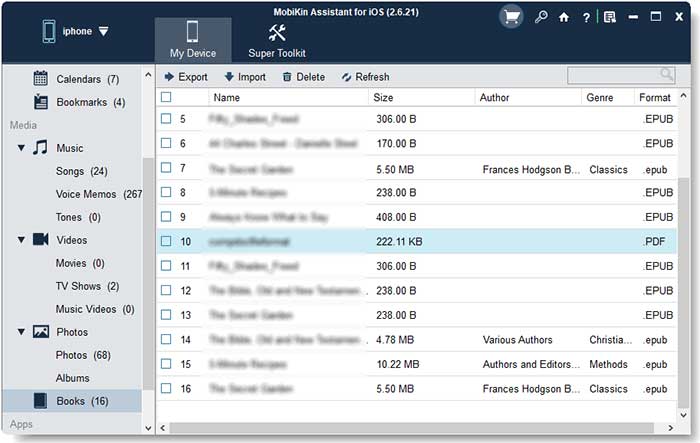
Part 3: How to Upload ePub to iPad via iTunes
As a classic tool familiar to most Apple users, iTunes can naturally complete the transmission of ePub from computer to iPad. However, since iTunes sync isn't as friendly as you might think (e.g., it'll overwrite the existing content of the iDevice), this approach is not recommended as the top pick.
How to put/add ePub on iPad via iTunes?
- Connect your iPad to your computer via a USB cable.
- Launch iTunes. (Your device cannot be used? Maybe the iPhone/iPad requires a newer version of iTunes?)
- After the tool recognizes your Pad, click the device icon.
- Go to Summary to check "Manually manage music and videos" under Options.
- Click Sync > Done. (it may take time to sync your iPad to iTunes; please wait patiently)
- Tap Books from the left sidebar of iTunes.
- Locate the ePub files you want to transfer.
- Drag and drop the ePub book from your computer to iTunes, and the tool will automatically sync the ePub to the iPad.
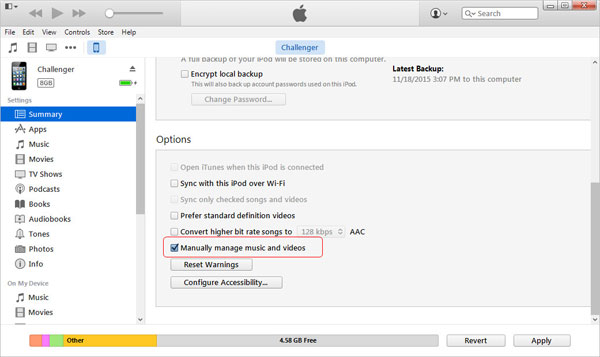
Guess You Like:
- 3 Best Ways to Backup and Restore iPhone/iPad (#3 is Excellent)
- Top 10 iPad Data Recovery Software Reviewed in 2021
Part 4: How to Get ePub on iPad with Email
It could be the simplest way to transfer ePub files to iPhone with the help of Email. Yet you cannot view or read the books natively through the Mail app or Safari after the transfer.
How to download ePub books to iPad via Email?
- Open your email client on your computer.
- Compose an email and attach the ePub file you need to open on your iPad.
- Get the email out.
- Open your preferred email program on your iPad.
- Check the Email you just sent to yourself.
- Tap the attachment icon to download it to your iPad, and you'll find the icon turn into an iBooks one.
- Press and hold on the file to get the "Open in iBooks" icon.
- Tap that icon, and your iPad will open the epub file from the iBooks.
![]()
Part 5: How to Move ePub to iPad via Dropbox
If you have a Dropbox installed on your iPad, you can get ePub on the Pad and then open it on your device lightheartedly. Here, do remember to keep the latest update of Dropbox on your device since its older version only works with PDFs originally.
How to copy ePub to iPad Pro/Air/mini via Dropbox?
- Download and install the Dropbox app on your iPad.
- Upload your ePub files to your Dropbox account.
- Run Dropbox and then look for the ePub books you've uploaded.
- Open one of the files and tap on the "Share" button.
- Next, tap "Open in..." to choose "Open with iBook" on the iPad.
Additional Tips for iPhone/iPad eBooks:
Tip 1: How to Add eBooks to iBook?
- Select the eBook, tap the arrow at the top.
- Choose "Open in…" and select "Copy to iBooks".
Tip 2: How to View/Read ePub Files on iPad?
- Make sure the iBooks app is on your iPad.
- Follow the link from Safari to access the ePub document.
- Select "Open in iBooks" on your iPad.
- The eBook will open and then be added to your iBooks' collection.
- You can now read the ePub file from the iBooks app on your iPad.
Brief Summary
Today, we detailed how to transfer ePub files to iPad and use the files on the Pad. If you have a lot of ePub files to transfer and want to preview and select them beforehand, MobiKin Assistant for iOS can obviously be the most recommended tool for you. Finally, what exactly is the most incredible way to move ePub across? Please let us know below. And your feedback would be appreciated.
Related Articles:
7 Top-rated Ways to Delete All Photos from iPhone 15/14/13/12/11 [2023]
How to Delete Audiobooks from iPhone/iPad
How to Get Free Books on iPhone, iPad or iPod touch?
How to Transfer Books from iPhone to Computer or PC
[Top 4 Ways] How to Transfer Data from One iPad to Another in 2021



