[Top 4 Ways] How to Transfer Data from One iPad to Another in 2023
- "How do I transfer from old iPad to new iPad Pro?"
- "How do I transfer from one iPad to another with the simplest way?"
- "Who knows how to transfer photos from old iPad to new iPad?"
...
These are message from certain anonymous readers from South America.
Have you got the latest iPad Pro recently and want to move the data from your old iPad Air, iPad mini or iPad 4 to the new one? The following section will show you 4 different and easy ways to transfer old iPad to new iPad. You can use iTunes, iCloud, Automatic setup or professional iPad to iPad transfer tool to transfer data from iPad to iPad.
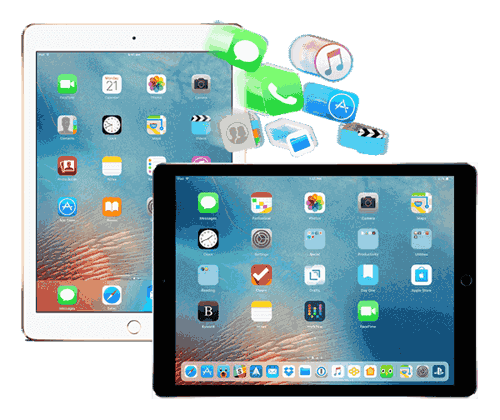
Method 1: How to Transfer Data from One iPad to Another via MobiKin Transfer for Mobile [1-Click Way]
MobiKin Transfer for Mobile, a professional phone to phone transfer tool, can help you to transfer data from old iPad to new iPad Pro/Air/mini/4 without any hassle. It is recognized as one of the best iPad data transfer tool in the market because:
- 1-click transfer: This program allows you to transfer contacts, notes, calendars, Safari bookmarks, books, etc, from the old iPad to the new iPad Pro/Air/mini/4 as simple as 1 click.
- Great compatibility: It supports 3000+ Android and iOS devices, including iPad Pro, iPad Air, iPad mini, iPad 4 and so on. It is also compatible with Android devices and iPhone, iPod touch.
- Fast transfer speed: It only takes you 5 minutes to finish the whole data transfer from one iPad to another.
- 100% safe and secure: It does no harm to the data quality or the device safety, information leakage would never occur.
What Transfer for Mobile, the easiest iPad transfer tool can do? Read the following guide to see how it can use 1-click to transfer data from one iPad to another without any problem, it is easy to achieve. Click the button below to download the right version and have a free trial by following the tutorial.
Step 1: Install the program and connect your devices to the computer.
Launch the program after you install it, then use a USB cable to connect your two iPads to the computer. Please remember to check and make sure the latest iTunes is installed on your computer. Then unlock the iPad devices and hit "Trust" when the pop-up window asks you if to trust this computer. The properly connected screen will display as follows.

Tips: Go to the pages if your iDevice fails to connect to solve the question that you meet. Then, confirm the source device is your old iPad and the destination device is the new iPad Pro/Air/mini/4. You can click "Flip" to change their position if it is wrong.
Step 2: Transfer data from old iPad to new iPad.
Tick the data that you want to transfer on the list and then choose the button of "Start Copy" to start to transfer iPad to new iPad at once. Tap on the "OK" button to end the transfer when the program prompts you that "Transfer is completed".

Check If You Need:
- How to Transfer Contacts from iPhone to Samsung (Practical in 2021)
- How to Transfer Music from iPhone to iPhone? [6 Proven Tips in 2021]
Method 2: How to Transfer Data from iPad to iPad via iTunes
iTunes can sync data from the old iPad to the new one. You should sync the data from the old iPad to iTunes first and then export them to the new iPad. Here's how:
Step 1: Backup the old iPad to your iTunes.
Connect your old iPad to the computer and launch the iTunes on your computer. Select the iPad icon and choose "Back Up Now" to back up the data from the old iPad.
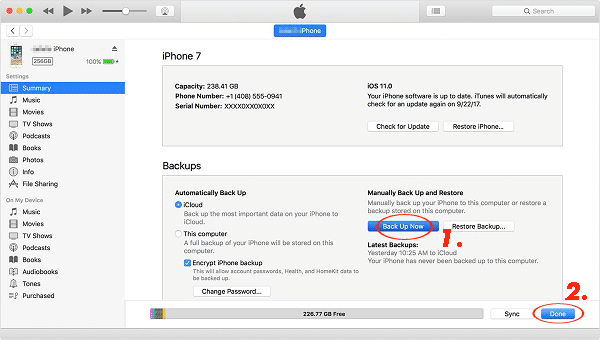
Step 2: Restore the new iPad Pro/Air/mini/4 from iTunes.
When the process is completed, you can pull out the USB cable and connect your new iPad to the computer. Choose the iPad icon and tap "Restore Backup..." to select the latest backup files to restore.
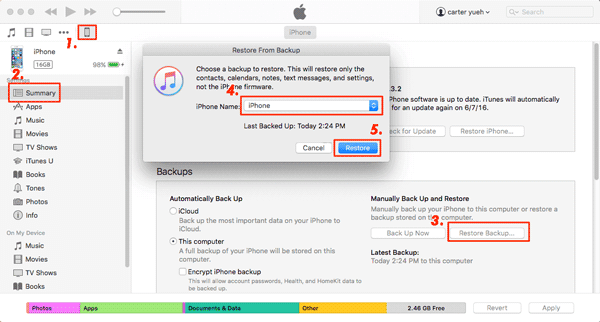
Method 3: How to Transfer Data from Old iPad to new iPad via iCloud
The third method is to use iCloud to transfer iPad to iPad. If you are an iCloud user, this way can be one of your choices. All you need is to connect both your iPad to the same Wi-Fi. The guides are below.
Step 1: Backup the old iPad to your iCloud.
Go to "Setting", tap on your Apple ID, choose the button of "iCloud", then go to "iCloud Backup" and click "Back Up Now" to backup data from the old iPad to your iCloud.
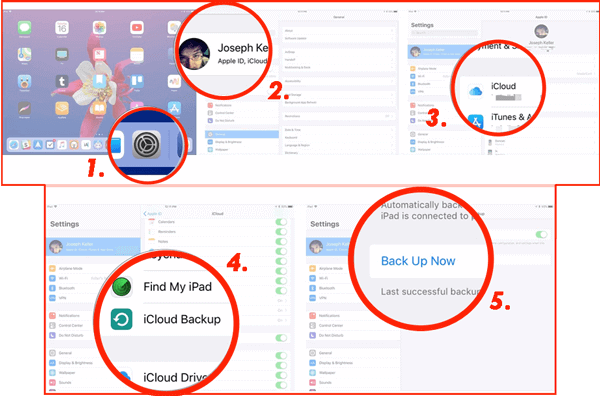
Step 2: Transfer to the new iPad.
Start the setup process on your new iPad Pro/Air/mini/4, follow the instructions to set up the iPad. Tap on "Restore from iCloud Backup" under the section of "Apps & Data". Log in your iCloud account, select the latest backup and wait for the process is finished.
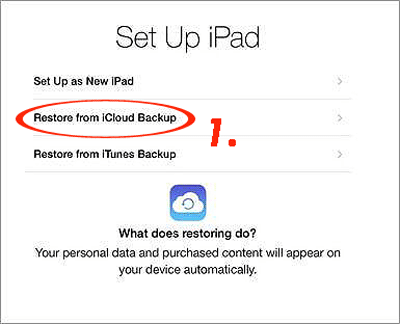
Check If You Need:
- How to Transfer Photos from iPhone to iPad Easily?
- How to Transfer Photos from iPhone to Android? - Top 5 Ways
Method 4: How to Transfer Data to New iPad via Automatic Setup
If your old iPad's system is iOS 12.4 or later, you can use it to set up the new iPad by transferring the setting from your old iPad device to the new one. But you have to make sure they are in close physical proximity between them and keep both of your iPad connect the stable network and plug into power until the transfer is done. The steps are as below to show you how to transfer from old iPad to new iPad via automatic setup wirelessly:
Step 1: Detected the new iPad on the old one.
Open your new iPad and tap "Continue" on the old one when it pop-up the window that asks you if "Set Up New iPad". Then, use the old one to scan the image that shows on your new iPad and you'll get an authentication code on your new iPad, enter the code to the new iPad Pro/Air/mini/4 to continue.
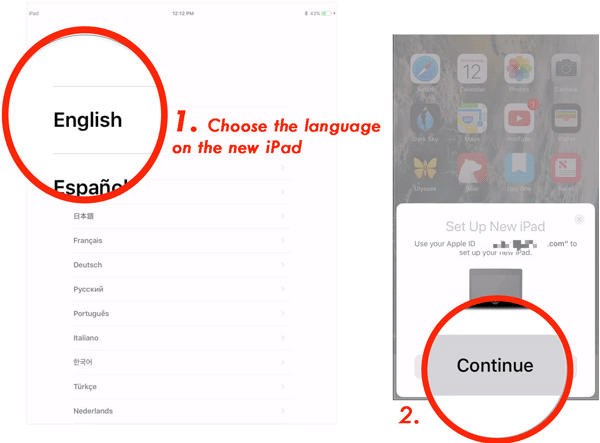
Step 2: Follow the instruction to set up your new iPad.
After you set up the Touch ID on your iPad, choose "Start Transfer" to transfer the data from the old iPad to the new one. Now, you can customize the settings that you'd like to transfer to new iPad.
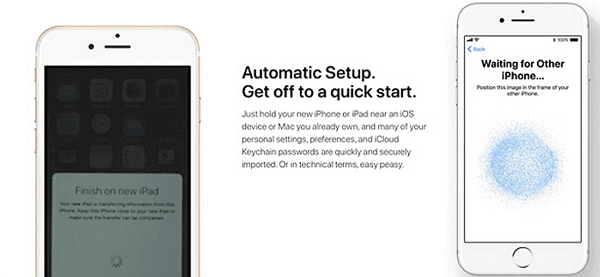
The Bottom Line
Comparison of the non-professional methods above:
iTunes:
#1 Time-consuming.
#2 Media files from the computer not allowed to be backed up and restored.
#3 The process may be failed at the start and lose the data in the midway.
iCloud:
#1 Needs stable Wi-Fi networks.
#2 Takes much time to transfer.
#3 Failed to backup and restore the media that are not purchased from iTunes.
Automatic Setup:
#1 Complicated operation
#2 There is a limitation on the system, it must in iOS 12.4 and later.
#3 Still needs stable Wi-Fi networks and charge both of the iPad devices all the time.
After that, you will find that using the professional tool - MobiKin Transfer for Mobile is the easiest and the best way to solve the problem of how to transfer old iPad to new iPad without any hassle. It can avoid all the question that you met and you are going to meet.
Related Article:
Nearby Share from Android to iPhone: Practical Guide & Decent Alternative
How to Transfer Data from Android to iPhone after Setup
How to Retrieve Deleted Music from iPad on PC or Mac
Top 4 Ways to Transfer Contacts from iPhone to iPad in 2023
Top 5 Ways to Transfer Videos or Movies from iPad to Computer



