How to Transfer iTunes U from iPhone to Computer/Mac?
iTunes U is a channel in which you can download online courses from various famous universities, such as Harvard and Oxford. So in recent days, most people choose it to learn more knowledge to make themselves qualified for job. But some of them may ask how to move iTunes U from iPhone to computer/Mac for the reason that a number of videos,audio and documents will eat up the storage space and slow the phones.
Here I want to introduce you a way to transmit iPhone iTunes U to PC/Mac - iPhone iTunes U Manager. It has two versions: window version and Mac version, hence you can download the version you need. This software is multifunctional and easy to use. It can meet most of your requirements to backup, transfer and manage data on your device.
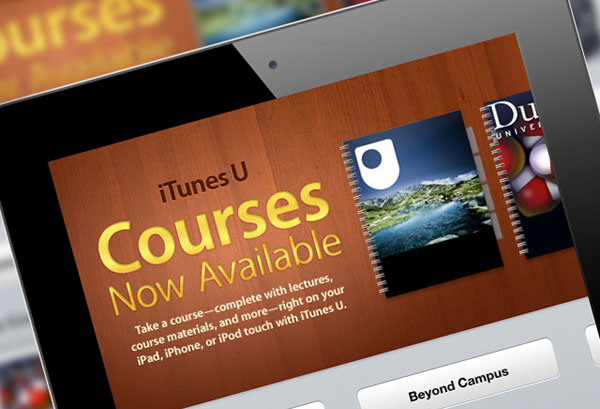
Notice: please install the latest iTunes on your PC or Mac before using this software.
How to Transfer iTunes U from iPhone X/8/7/6/6s to Computer without iTunes
Before starting the progress, let's have a brief of the main features of this powerful tool:
- Deliver files like iTunes U, Podcasts, Music, Videos, etc. from iPhone to PC or Mac with 1 simple click;
- Before moving files, you can access and preview their contents. That means wrong transfer will not disturb you anymore.
- Except transmission, you also can add, delete and edit files on your device via this software.
Step 1: Use USB cable to link your device to PC.
Step 2:Make your iPhone be recognized-- launch the program on your computer, then this tool will detect your phone and a pop-up window will appear. Next go with the hint to trust this computer and click "Continue" and usually your device connects successfully to the PC now.

But if the popup does not appear or your device still cannot be recognized even though you have trusted the PC, you can go to learn what to do if the device fails to connect.
Step 3: In the left panel, various categories appear and choose "Video" to load all files. Then select "iTunes U" in the left panel to preview and confirm the contents. If what you download on your device is audio, you can choose "Music" folder and do the same thing.
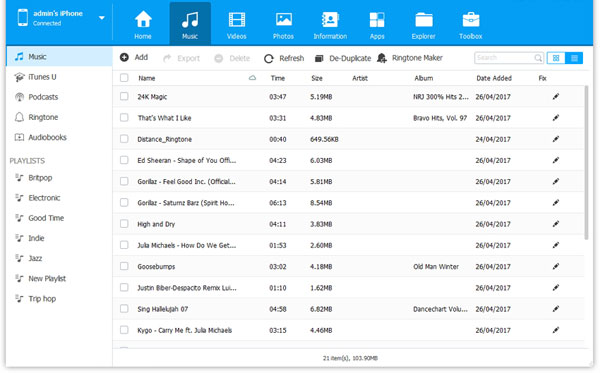
Step 4: Tick the videos or audio you want to transmit and click "Export" button to deliver and save them on your computer.
Related Articles:
How to Transfer Music from iPhone to Windows 10?
Best iOS File Manager that You Can't Miss
How to Transfer Samsung/Android Data Wirelessly
How to Remove iCloud Account from iPhone/iPad without Password? [Fixed]
How to Transfer iPhone Files to PC without iTunes Easily?
[Easy Guide] How to Transfer Data from iPhone to iPhone without iCloud?



