4 Simple Ways to Transfer Music from Computer to iPod touch
Although discontinued, the iPod touch remains a popular device for music lovers who appreciate its compact design and ease of use. Despite the constant introduction of new devices, the iPod touch remains the go-to music player for those who want to enjoy their favorite music on the go.
A common need among iPod touch users is transferring music from their computer to their iPod touch to keep their music library up-to-date. In this guide, we'll share several efficient ways to transfer music from your computer to your iPod touch.
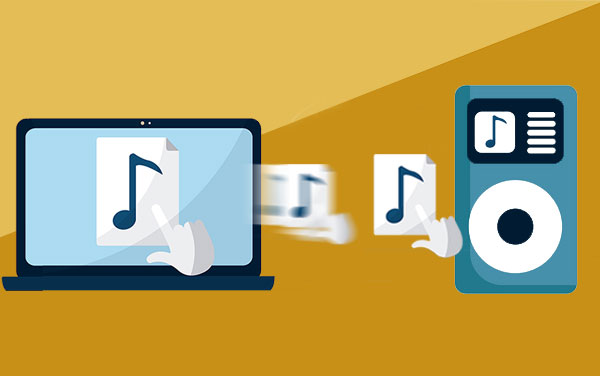
Way 1: How to Transfer Music from Computer to iPod touch via iOS Transfer
Want to listen to music cozily on your iPod anywhere you like? To achieve the perfect movement of songs from your computer to this device, here we'd like to let you know a slick program - iOS Transfer.
Thanks to this full-fledged software, you are allowed to move your content from computer to iPod without covering any previous data on your iPod. It has also won the hearts of people throughout the globe for its seamless transfer, lossless outcomes and good performance on safety.
Key Features of iOS Transfer:
- Transfer data among iOS devices, iTunes and PCs with ease.
- Allow to move files like Music, Photos, Podcasts, Ringtones, Audiobooks, Voice Memos, Playlists, Movies, Home Videos, TV shows, Contacts, Text Messages, WhatsApp, Messenger, Notes, etc.
- Fully manage music on iPhone/iPad/iPod. (e.g. edit album cover, artist, genre, convert music format, create music playlist, delete songs from iPod, and play iPod music directly.)
- It is superior to iTunes to manage data for iDevice on computer.
- Protect your privacy at all times.
- Run smoothly on overall iOS devices, like iPod touch 8/7/6/6/5/4/3/2, etc. and nearly all models of iPhone and iPad.
Now, feel free to download this software below to copy music from computer to iPod touch by yourself.
Guide on how to transfer music from computer to iPod touch via iOS Transfer:
Step 1. Link iPod touch to computer and run the tool
Attach your iPod touch to computer via a USB cable. Then launch iOS Transfer program after the installation. It will detect your iPod automatically. Now go with the easy guide on the screen to get your device recognized by the tool.

Step 2. Preview and choose desired songs
After the successful connection, all the items on iPod touch will be categorized on the left menu. Here, just click "Music" from the menu.
Step 3. Transfer music from computer to iPod
Click "+" button from the top menu, choose the music files or folders you need, and transfer them from computer to iPod touch without any trouble.
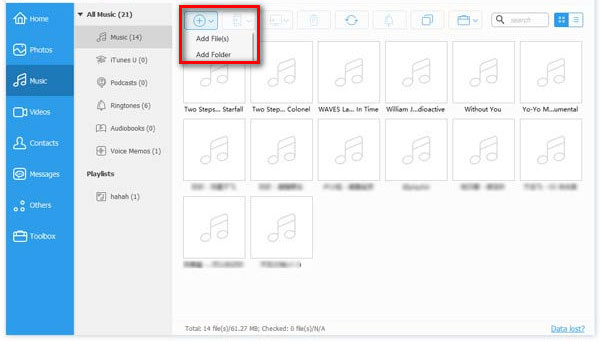
You May Need:
Way 2: How to Download Music from Computer to iPod touch with iTunes
When it comes to how to add music from computer to iPod, you guys may wonder how to do it with iTunes more often than not. Well, if your iPod is brand new, then it's an alright method. This is because the data in your iPod will be wiped away by iTunes in the procedure of music transfer. Plus, iTunes is unable to cope music in FLAC and APE format.
Step 1. Import songs from computer to iTunes
- Install the downloaded iTunes on computer. Then launch it.
- Click "File" from the upper left corner.
- Select "Add File to Library"/"Add Folder to Library" to move your songs to iTunes library.
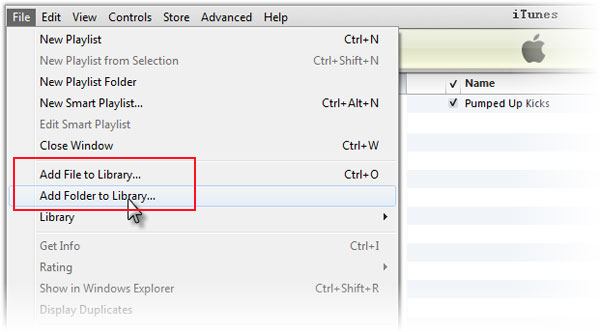
Note: Assume your computer works with Windows Media Player, you should transfer music to iTunes library from the Player at first.
Step 2. Move music from iTunes to iPod
- Link your iPod to this computer via a USB cable, and wait for the automatic detection done by iTunes.
- Click the "Music" option from the left menu. Then tick on "Sync Music" box.
- If you need to migrate all your songs, simply mark "Entire music library" option.
- Press "Apply" to start moving music from iTunes to iPod.
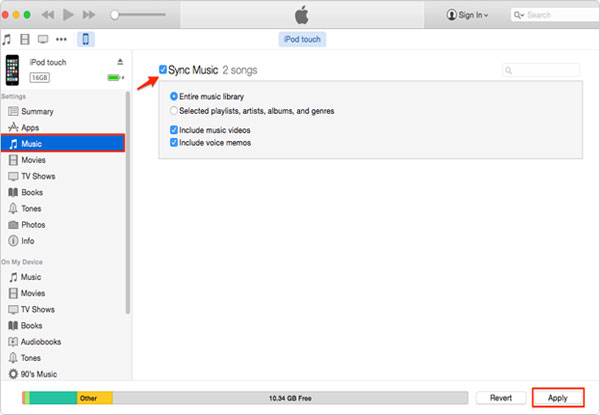
Provided you lose some songs you like from the device unwittingly, just restore deleted music from iPod touch/shuffle with ease.
Way 3: How to Put Music on iPod touch from Computer Using Dropbox
Dropbox, a cloud service, gives you the freedom to copy songs from computer to iPod over Wi-Fi. To get the task done well with it, you need to own a Dropbox account first. And then make sure there's enough remaining space in its cloud for saving songs temporarily (Not enough space in this cloud?
- Download and install Dropbox on both your computer and iPod.
- Run the program on computer after logging in to it with the account. Just click "Create Account" to register an account available as required.
- Hit "+" icon and select "Upload files" to choose your wanted songs to upload from this computer to Dropbox cloud.
- Start the Dropbox app on iPod after entering the same account. You'll find the uploaded songs now. Simply access these files from the cloud, and download the music you like to your iPod.
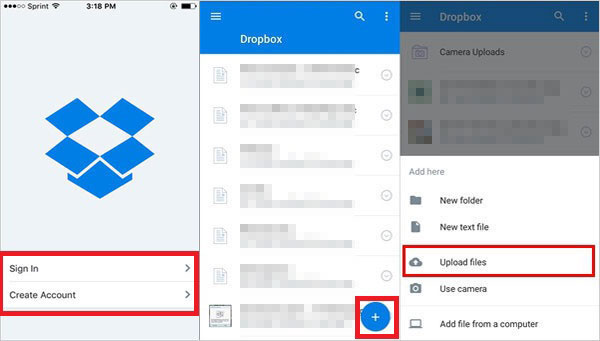
Tips: Here, you can also go straight to dropbox.com, and upload the stuff to Dropbox cloud then.
See Also:
Way 4: How to Sync Music from Computer to iPod touch via Finder (Mac Only)
If you're a Mac user, and your computer is running on macOS Catalina or later, you cannot sync music from Mac to iPhone with iTunes. Here, just try the whole thing out using Finder instead without any hassle.
How to transfer songs from computer to iPod touch using Finder:
- Open Finder on Mac computer, and have your iPod plugged into Mac with an applicable USB cord.
- Unlock your iPod and trust this Mac as prompted.
- Select your iPod under "Locations" tab from the Finder.
- Opt for the "Music" section.
- Tick off "Sync music onto [your iPod's name]", and choose what you want to proceed.
- Tap "Apply" to sync music from Mac computer to your iPod. Done!
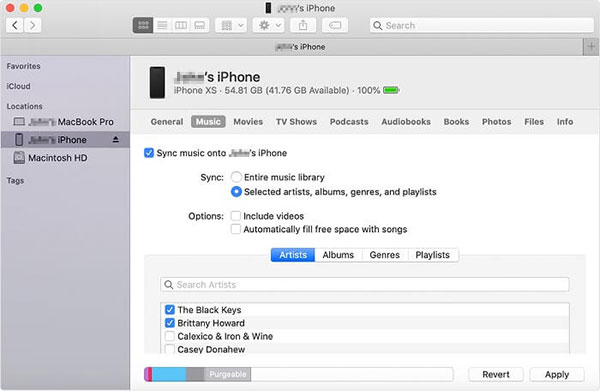
Closing Remarks
Finally, here's a quick comparison list, assisting you to make a decision on the choice of methods intuitively.
- iTunes enables you to copy music from computer to iPod, but may erase the previous songs on this music player.
- Finder only works for Mac with macOS Catalina or later, and is not friendly to iPod with existing songs too.
- Dropbox takes time to upload a whole lot of songs, and might run out of space.
- iOS Transfer can completely circumvent the above problems. Again, it'll help you make a satisfactory management on iPod music, as well as other data on any iPhone or iPad.
Related Articles:
How to Transfer Music from iPod to iPhone [2025 Updated]
6 Free Ways to Transfer Music from iPhone to Computer 2025



