2025 Guide: How to Extract Text Messages from iPhone Backup
iTunes and iCloud backups are great for restoring your iPhone when something goes wrong. But what if you don't want to restore everything, but just your text messages? This guide will walk you through simple ways to extract only text messages from your iPhone backup. Whether you're looking to recover meaningful chats or save important texts, we'll show you exactly how to get it done.
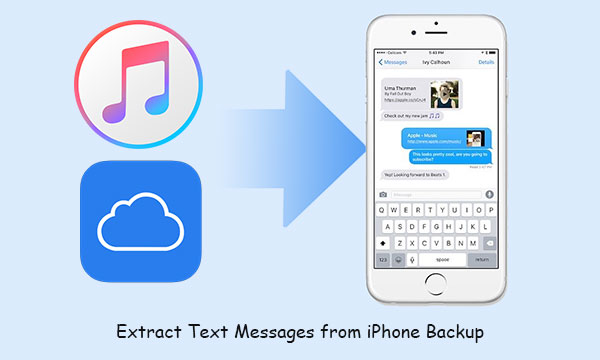
Before we get into message recovery, here's a quick backup refresher: iPhones can be backed up to iCloud (online) or iTunes/Finder (on your computer). Knowing where your backup is stored helps decide how to restore your messages. Let's look at the options.
Method 1: Extract Text Messages from iPhone Backup Using Doctor for iOS
We all know that for the safety of users, iTunes and iCloud do not allow direct extraction of text messages from their services. When users insist on restoring data from iTunes or iCloud directly, they can only restore all the files in the backup at one time, and then overwrite all the existing data on the iPhone, which is neither smart nor convenient.
Therefore, if you only want to extract messages from iPhone backup, you need third-party software to help you. MobiKin Doctor for iOS is such a tool that allows you to preview and extract messages on iTunes backup.
Now let's take a closer look at this smart tool.
Why Choose Doctor for iOS to Extract iPhone Messages:
- It allows you to preview and select the text messages you'd like to extract from iTunes backup.
- It can extract data from iTunes and iCloud backup, without overwriting data on your iOS device.
- It is able to recover deleted data from iPhone directly without any backup.
- It supports extract text messages, contacts, call Logs, notes, Safari history, calendars, reminders, voice memos, camera roll, photos, etc.
- It works for all models of iPhone, iPad and iPod touch.
How to Extract Text Messages from iTunes Backup by Using Doctor for iOS?
Step 1: First of all, run this grogram and select "Recover from iTunes Backup File" from the left side menu. Then, you can see a series of the devices that ever synced with iTunes on your computer have displayed in the program, among which you should choose the one of your iPhone backup and press the "Start Scan" button.

Step 2: Wait for a little while, and when the scanning is finished, you can see an interface just like below: Files on your iPhone backup have been categorized and listed in the interface. Check the folder of "Messages" and then hit the "Start Scan" button again.

Step 3: After the scan, you can preview the detailed text conversation, mark the messages you wish to extract and then hit the "Recover to Computer" button to save them on your desktop computer with one click. (How to View iPhone Text Messages on PC/Mac?)
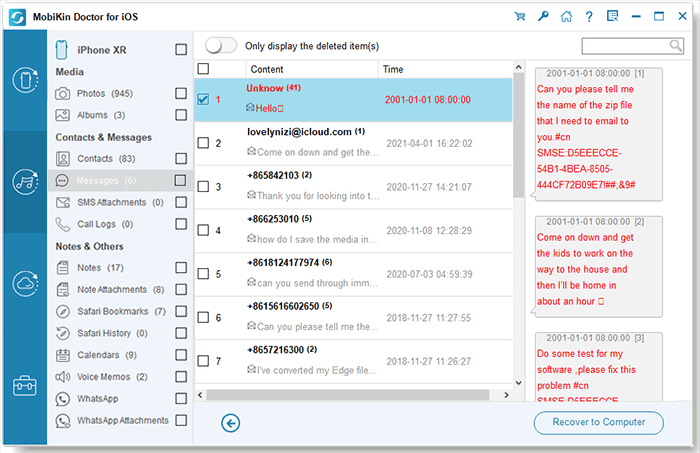
Above is the detailed steps of using Doctor for iOS on Windows computer. If you're a Mac user, you can get the Mac version of the tool and follow the similar steps by yourself.
Video Guide:
Can't Miss:
Method 2: Extract SMS from iPhone Backup in iTunes
In this part, we will show you the steps to extract SMS directly from iTunes backup files without using third-party tools. As mentioned above, the consequence of this is that you will extract all data from the backup file and let it overwrite all existing data on your iPhone. If you don't mind losing data on your phone, please follow the instructions below. If you just want to extract the messages from the backup file, please skip to Method 1.
How to extract iPhone text messages from iTunes backup directly:
- Connect your iPhone to the computer using a USB cord.
- Launch iTunes on your computer manually if it doesn't start automatically.
- Go to click the "Summary" tab from the left panel.
- On the bottom right pane, click the "Restore Backup" button.
- Highlight the backup record that contains the text messages you need and click on "Open".
- Finally, you can tap on "Restore" and wait until the restoration is completed.

Can't Miss:
Method 3: Extract Messages from iPhone Backup in iCloud
If you are used to backing up your iPhone to iCloud, once you lose or delete important text messages on your iPhone, you should consider restoring the lost text messages from the iCloud backup. Similar to iTunes, you are not allowed to preview or select the data you want from the iCloud backup. This restoring process will completely cover all the content on your iPhone, including apps, text messages, photos, notes, contacts, etc.
How to extract SMS from iPhone backup in iCloud directly:
- On your iPhone, go to "Settings" > "General" > "Reset".
- Choose "Erase all Contents and Settings". Please this will erase all data on your iPhone, remember to back up your iPhone is needed.
- Follow the step-by-step wizard to set up your iPhone.
- When you come to the Apps & Data page, choose "Restore from iCloud Backup".
- Sign in to iCloud with your Apple ID and password.
- You will be presented with a list of available backups you made in iCloud. Just choose the one that predates the deletion of the text messages.
- During the restoration process, please keep the WiFi network connection is stable.

Bonus: How to Recover Deleted Messages on iPhone without Backup
If you don't have a recent backup with the deleted text messages you need, or you simply don't want to restore everything from an iTunes or iCloud backup, there's a smarter option. A tool like MobiKin Doctor for iOS can help you recover just the messages you've lost, without touching the rest of your data.
When you delete text messages on an iPhone, they're not erased right away. Instead, they stay hidden in your phone's internal storage until new data replaces them. With MobiKin Doctor for iOS, you can run a deep scan of your device and see which messages are still recoverable.
Here's how to use Doctor for iOS to recover deleted messages from iPhone 17/Air/17 Pro/17 Pro Max/16/15/14/13/12/11/X/8/7 directly:
- Open Doctor for iOS on your computer and connect your iPhone. Once your device is recognized, click "Next".
- Choose "SMS" as the data type you want to recover and hit "Start Scan". After scanning, you'll see a list of deleted messages that can be recovered.
- Preview the messages, select the ones you want, and click "Recover to computer". Then just pick a folder to save them.



It's that easy. And this tool doesn't just work for messages. You can also use it to recover deleted contacts, photos, notes, and more, all without needing a backup.
The Bottom Line
If you accidentally deleted messages from your iPhone and want to restore or extract text messages from iTunes or iCloud backup files, then after reading this guide, you should know how to do it. Because restoring data directly from iTunes or iCloud backup will cause iPhone data loss, we sincerely recommend that you use MobiKin Doctor for iOS, which allows you to preview the contents of iTunes backup files and selectively restore what you want to restore. With it, you will never have to worry about losing data due to damaged or stolen device. Hope you enjoy and find this guide useful.
Related Articles:
4 Easy Solutions to Find Old Text Messages on iPhone (#3 is Awesome)
7 Best iPhone SMS Transfer Software Review [2025 Updated]
How to Restore iPhone Data after Upgrading to the Latest iOS



