[4 Simple Ways] How to Recover Deleted Voicemails from iPhone 2025
"How to recover a deleted voicemail on iPhone? I accidentally deleted a voicemail message before I could listen to it. I hope I can recover it from a backup."
- From Apple Support Community
Worried about accidentally deleting important voicemails on your iPhone? Or wondering how to recover deleted voicemails on iPhone? Voicemails are very important because they allow us to hear other people's messages. But sometimes, we may delete voicemails by mistake and need to recover them. In this guide, we will show you 4 easy ways to recover deleted voicemails from iPhone with or without backup.
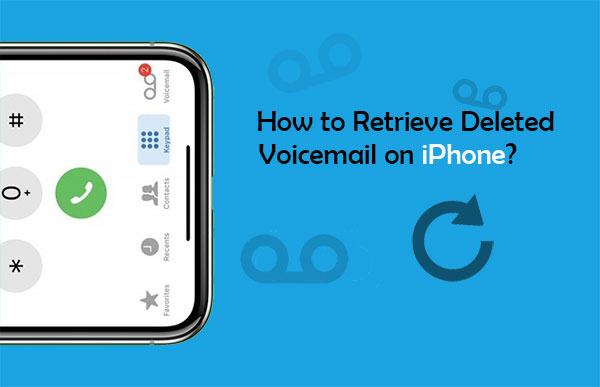
- Way 1: Retrieve Deleted Voicemails from iPhone Recently Deleted Folder
- Way 2: Recover Deleted Voicemails on iPhone from iTunes Backup
- Way 3: Restore Deleted Voicemail on iPhone from iCloud Backup
- Way 4: Retrieve Deleted Voicemail on iPhone with Doctor for iOS [No Data Loss]
- FAQs About Voicemail on iPhone
Way 1: Retrieve Deleted Voicemails from iPhone Recently Deleted Folder
When you delete voicemail on your iPhone, these deleted voice mails will be saved in a folder called "Deleted Messages". If you want to get back deleted voicemail on iPhone, you can refer to the following steps to do it.
How to recover voice messages on iPhone from the Deleted Messages folder:
- Open the "Phone" app by tapping the "Phone" icon on the screen of your iPhone.
- Tap "Voicemail" on the right bottom of the iPhone to access your voicemail messages.
- Scroll to the bottom of the list and tap "Deleted Messages" to preview the contents of the messages you have deleted lately.
- Select a voicemail you want to recover and tap on "Undelete" on the left bottom of the interface. Then you have successfully recovered the deleted voice messages.
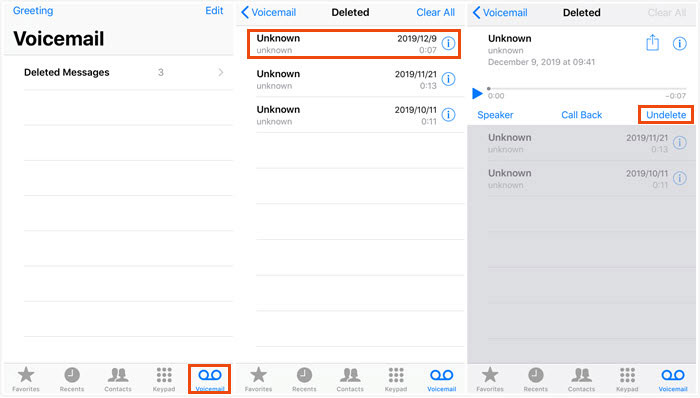
So, how long can the deleted voicemail be kept in the deleted message folder? In fact, it depends on the specific carrier you use. Most carriers support saving deleted voicemail for 30 days.
If you want to delete the voice messages permanently, you can choose them and tap "Delete" to wipe them out. And if you would like to erase them at one time, you can select them and tap "Clear All" to delete the voice messages on the list.
Can't Miss:
Way 2: Recover Deleted Voicemails on iPhone from iTunes Backup
If you have backed up your iPhone to iTunes, you can easily restore the iTunes backup to your iPhone to get the deleted voicemail back. The following steps show you how to do that.
Important: It should be noted that to restore lost data from iTunes backup, first, you have to make sure that the deleted voicemail do exist in the backup file; secondly, the restored data will overwrite the original iPhone data, and you will lose all data on your iPhone. Therefore, please carefully consider whether to use this method.
How do you retrieve deleted voice messages on iPhone from iTunes backup:
- Launch iTunes on your computer.
- Connect your iPhone to the computer with a USB cable.
- Click the device icon from the top left of the iTunes window and choose "Summary".
- Click on the "Restore Backup" option.
- Choose the most relevant backup you want to restore from the list.
- Click "Restore".
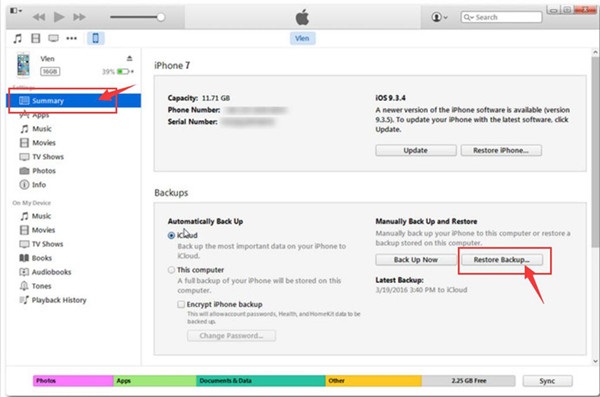
Can't Miss:
Way 3: Restore Deleted Voicemail on iPhone from iCloud Backup
If your iPhone data has been backed up to iCloud, can you recover deleted voicemail on iPhone from iCloud backup? Yes, you can! However, the same as restoring voice mail from iTunes backup, you need to erase all the data and settings on the iPhone, and the erased data cannot be restored. Therefore, we do not recommend you to use this method before confirming that the deleted voicemail are included in the icloud backup.
How to retrieve deleted voicemail on iPhone from iCloud backup:
- Go to "Settings" > "General" > "Reset" > "Erase All Content and Settings" on your iPhone.
- Enter your iPhone's passcode and your iPhone will now be reset and wiped.
- Follow the setup steps and you will get to the "App & Data" screen.
- Tap on "Restore from iCloud backup" and sign into your iCloud account.
- Select the backup you want to restore.
- After the restore completes, the deleted voicemail should be restored back on your iPhone.

Way 4: Retrieve Deleted Voicemail on iPhone with Doctor for iOS
If you can't recover voicemail on iPhone from the Deleted Messages folder, and you don't want to restore directly from iTunes or iCloud backup, which may cause data overwriting and loss, you can try to use a professional third-party iPhone data recovery tool - MobiKin Doctor for iOS. It is recognized as the best data recovery software for iOS devices. With its help, you will be able to selectively restore deleted voicemail on iPhone from iTunes backup, without deleting existing data on your iPhone.
What Can Doctor for iOS Do for You:
- Support 3 data recovery modes: Recover data from iOS devices, recover data from iTunes backup and restore data from iCloud.
- View and recover deleted voicemail on iPhone from iTunes backup, without any data overwriting or data loss.
- Recover various data types like contacts, photos, videos, messages, call logs, notes, calendar, voice memos, Safari history, and so on.
- Preview data files before retrieval and perform a selective or full recovery.
- It can recover deleted or lost data from various possible data loss situations.
- Compatible with almost all iOS devices, including the latest iPhone 16/15/14.
Now, follow the steps below to learn how to find deleted voicemail on iPhone by using this iPhone data recovery software.
Step 1. Run Doctor for iOS on your computer
Download and install the iPhone voicemail recovery software on your computer. Choose the "Recover from iTunes Backup File" mode from the main interface and the software will detect all iTunes backup files on your computer.

Step 2: Scan the iTunes backup file
Choose your desired iTunes backup and click on the "Start Scan" button. Then, all recoverable data types are scanned out and displayed in categories. Select the "Voice Memos" folder and click "Start Scan" again.

Step 3. Start iPhone deleted voicemail recovery
After the scan, just preview choose the voicemails you need by ticking them off, and click on the "Recover to Computer" button from the bottom right to save all recovered voice messages on your computer.
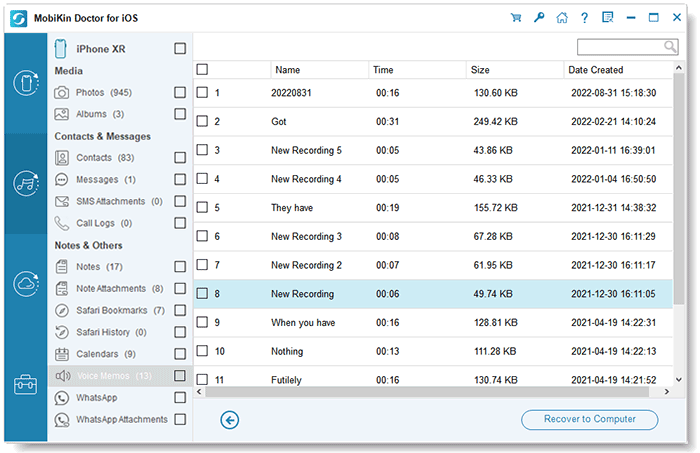
Doctor for iOS can also export existing voicemail from iPhone to computer. All what you need to do is choosing "Recover from iOS Device", select "Voice Memos" category and click "Start Scan". Finally, choose the scanned out voice memos and export them to computer by clicking "Recover to Computer".

Video Guide:
Conclusion
We have summarized four ways to retrieve deleted voicemail from iPhone. Please choose the method that suits you according to your actual situation. Obviously, MobiKin Doctor for iOS is the most powerful software. It can not only directly recover deleted data from the device, but also restore data from a backup without deleting the original data.
In fact, the best way to prevent data loss is still to make regular backups of the data on the iPhone to prevent them from being permanently deleted or lost due to unfavorable factors. If you have other useful methods or suggestions, please feel free to comment in the following section. Thanks for reading.
Related Articles
How to Retrieve Deleted Text Messages from iPhone
8 Solutions to Fix Contacts Disappeared from iPhone
What if iPhone Won't Restore? Here Are the Full List of Fixes



