[Solved in 2024] iPhone Contacts Missing/Disappeared, How to Fix?
In the digital age, our smartphones are the lifelines connecting us to the world, and losing contacts on an iPhone can be a perplexing and frustrating experience. The sudden disappearance of important contacts may leave us feeling stranded in the vast sea of technology. Whether it's due to a software glitch, accidental deletion, or syncing issues, the loss of contacts can disrupt our daily communication flow.
In this guide, we'll unravel the mystery behind the "iPhone contacts missing" phenomenon, providing simple solutions to help you regain control of your contact list and ensure a seamless connection with friends, family, and colleagues.
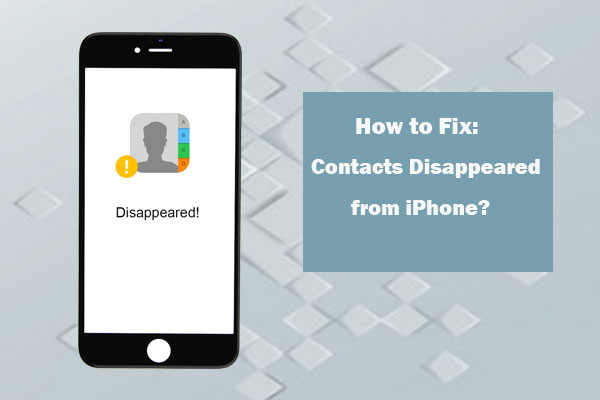
Part 1: Why are Contacts Disappearing from My iPhone?
"Why did my contacts disappeared from my iPhone?" If your iPhone contacts disappeared, there could be several potential reasons for this occurrence.
iOS Downgrade/Upgrade
Performing an iOS downgrade poses potential risks, including the disappearance of contacts and iPhone freezing. Similarly, upgrading iOS may lead to lost contacts. Hence, when undertaking OS changes, verify iPhone compatibility and be prepared for potential issues.
Accidental Deletion
Accidental deletion is a common cause of lost contacts, often occurring when users mistakenly delete one contact while attempting to remove another.
Virus Attack
Virus attacks, despite iOS security, can cause iPhone restarts or contact disappearances. Caution is advised during web browsing or downloads.
An Apple ID Is Used on Different iDevices
Sharing an Apple ID within a family may result in contact deletions affecting all devices connected to iCloud.
iPhone Jailbreak
Jailbreaking with third-party tools carries risks, including contact loss. Backing up your iPhone before jailbreaking is recommended.
Other Reasons
Other reasons for lost contacts include firmware updates, file transfers with low battery, automatic iPhone shutdowns, SIM card failures, and more.
You May Be Interested in:
Part 2: 7 Quick Solutions to Fix iPhone Contacts Missing Issue
After getting the reasons for contacts missing from iPhone, let's go over how to restore iPhone missing contacts in 7 quick fixes without preamble.
Solution 1. Reset Network Settings
iPhone contacts gone may arise due to network connectivity issues. To resolve it, you can attempt to reset your network settings by following these steps:
Please note that this process will erase all your network settings, including Wi-Fi networks and passwords, cellular settings, and previously used VPN and APN settings.
- Open Settings on your iPhone and go to General.
- Scroll down and tap on Reset.
- Select Reset Network Settings and enter your passcode when prompted.
- Confirm the action by tapping Reset Network Settings.
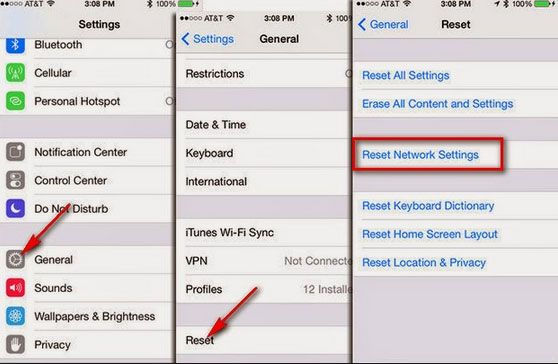
After performing these steps, check your contacts to see if the problem is resolved. If the issue persists, you can try the troubleshooting method below.
Solution 2. Log out of iCloud and Sign in Back
Certain iPhone users have found success in recovering iPhone losing contacts through this method.
Just open the "Settings" app, tap on your name at the top, scroll down to the bottom, and select "Sign Out". Afterward, sign back in using the same Apple ID and passcode.

If your lost contacts still don't reappear on the phone, proceed to the next tip.
Solution 3. Turn off iCloud Contacts and Turn It on
To address the issue of disappearing iPhone contacts, attempt reopening the iCloud Contacts option:
- Unlock your iPhone and navigate to Settings.
- Tap on iCloud and toggle off the Contacts option.
- If prompted to remove previously synced contacts, choose "Delete from My iPhone." This action removes the items from the iPhone while retaining them in iCloud.
- Restart your iPhone.
- Return to Settings, go to iCloud, and toggle on the Contacts option.
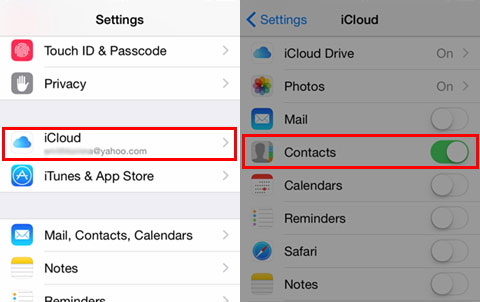
This process may help resolve the problem of contacts disappearing from iPhone.
Solution 4. Change Default Account in Settings Back to iCloud
If you have an iPhone with iOS 10 and earlier, you can try this method. Firstly, open Settings app on iPhone > go to Mail, Contacts, Calendars > choose Default Account. Afterwards, select iCloud as the default account instead of On my iPhone.
You can restore your iPhone via iCloud to retrieve the missing contacts, if you have a previous backup on the cloud storage.
Solution 5. Change Groups Settings
iPhone lost all contacts? Your iPhone may be unintentionally set to "Hide All Contacts," causing only a portion of your contacts to be visible. If you've tweaked settings in the Contacts app and noticed missing phone numbers, it's possible you accidentally tapped "Hide All Contacts" or mistakenly unchecked "All iCloud."
- Open the Contacts app on your iPhone.
- Tap "Groups" at the top left.
- Ensure that "All iCloud" is selected. If unchecked, tap to select it, and then tap "Done."
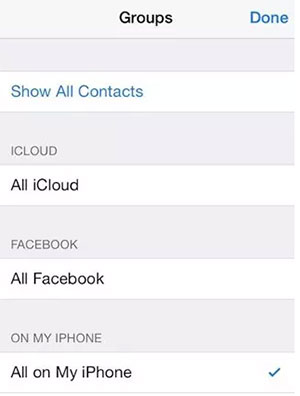
Following these steps should resolve the issue if your iPhone contacts lost due to accidentally hiding them or unchecking "All iCloud."
Solution 6. Restore iPhone Disappeared Contacts from iTunes Backup
If you've previously backed up your iPhone using iTunes, you can recover your contacts by following these steps:
Note: This process involves deleting current data on your iPhone, including photos, videos, messages, etc., and replacing them with the backup data. Ensure you've backed up any data you want to keep.
- Download and install iTunes on your computer.
- Connect your iPhone to your computer. You may need to enter your device passcode or trust the computer to access your iPhone on iTunes.
- Launch iTunes and click on the phone icon.
- Select "Restore Backup" and follow the on-screen instructions to restore your iPhone from a recent backup.
Check to see if this resolves your issue. If not, you can try the troubleshooting method below.

Solution 7. Restore iPhone Missing Contacts from iCloud Backup
If you've previously synchronized your contacts with iCloud, there's a chance to recover them from your iCloud backup. Follow the steps below:
- Open Settings and tap on Cellular.
- Ensure that iCloud Drive is turned on. If it's off, proceed to the next fix below.
- Go back to Settings, tap on your Apple profile, and then select iCloud.
- Toggle off the Contacts option. If it's already off, toggle it on and then disable it again.
- Tap "Delete from My iPhone."
- Toggle on the Contacts option.
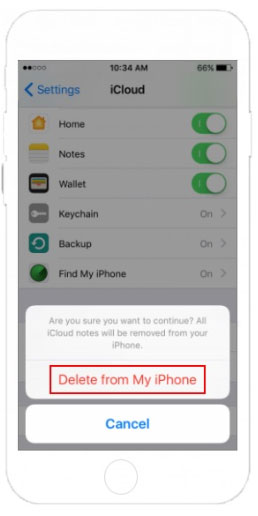
Wait for a minute, then check if your missing contacts have been restored. If this method doesn't work, there are still two other fixes to try.
Solution 8. Force Restart Your iPhone
If the solutions mentioned earlier haven't resolved the issue, consider giving your iPhone a restart. This simple step can often rectify temporary software glitches and bugs. Restarting not only refreshes the system but also has the potential to fix any iCloud syncing problems you might be experiencing on your iPhone. Take this opportunity to restart your device and see if it brings about the needed improvement.
For iPhone X series and later:
- Press and quickly release the Volume Up button.
- Press and quickly release the Volume Down button.
- Press and hold the Side button until you see the Apple logo.
For iPhone 8 series:
- Press and quickly release the Volume Up button.
- Quickly press and release the Volume Down button.
- Press and hold the Side or Top button until you see the Apple logo.
For iPhone 7 series and earlier, iPad, or iPod touch:
- Press and hold both the Home button and the Sleep/Wake button.
- Release both buttons when you see the Apple logo.
See Also:
- How to Transfer Contacts from SIM Card to iPhone 15/14/13/12/11/XS/XR?
- Complete Guide on How to Fix iPhone Live Photos Not Working
Part 3: Recover Contacts Disappeared on iPhone without Backup
Encountering the unexpected loss of all contacts on your iPhone with no prior backup can be disheartening, especially when conventional methods fall short. In such circumstances, the reliable solution is to confidently opt for MobiKin Doctor for iOS.
This software provides three recovery modes to retrieve overall data on iDevices. Compatible with both Windows and Mac systems, it ensures seamless operation, offering a ray of hope in the face of data loss.
Key Features of Doctor for iOS:
- Retrieve lost/delete contacts from iPhone without backup.
- Recover various iOS data like contacts, photos, videos, messages, call logs, notes, calendar, voice memos, etc.
- Restore content from iTunes and iCloud backup files with on data loss.
- Allow you to preview and choose desired files before data recovery.
- Work well on overall iOS devices, containing iPhone 15/14/13/12/11/11 Pro (Max), iPhone X/XS/XR/XS Max, iPhone 8/8 Plus, iPhone 7/7 Plus, iPhone 6/6s/6 Plus, iPad Pro, iPad Air, iPad mini, and iPod touch.
- It never interferes with privacy of its users.
How to recover missing contacts on your iPhone without backup:
Step 1: Install and launch the downloaded program on your computer. Connect your iPhone to the computer using a USB cable. The software will automatically detect your device. Choose "Recover from iOS Device" from the screen.

Step 2: Once the tool identifies your connected iPhone, it will display all recoverable file types. Select "Contacts" and click "Start Scan" to initiate the scanning process of your iPhone database.

Step 3: After the scan is complete, you'll see a list of both deleted and existing contacts on the right column. Choose the missing contacts you wish to restore, and click "Recover to Computer" at the bottom of the panel. Your lost contacts will be successfully recovered.

The recovered contacts will be stored in CSV, VCF, and HTML formats, allowing you to create a paper backup by printing them, or easily view them on your computer.
The Bottom Line
This extensive guide delves into the reasons why are some of my contacts missing and offers effective solutions to rectify the iPhone contacts missing problem. MobiKin Doctor for iOS emerges as a versatile solution, enabling contact recovery with or without a backup.
Following the successful retrieval of lost iPhone contacts, establishing a dependable backup plan is essential for future data protection. Whether opting for Apple's iCloud or iTunes, or favoring a third-party alternative like MobiKin Assistant for iOS with its backup and restore functionalities, prioritizing data safety remains paramount.
Related Articles:
[3 Methods] How to Backup Text Messages on iPhone Effectively?
How Long Does It Take to Update iPhone 15? Fix iOS Update Taking Too Long
How to Transfer Contacts from Android to iPhone? (4 Quick Ways)
How to Recover Deleted Contacts from Gmail/Outlook?
How to Recover iMessages from Disabled iPhone? 3 Ways for You!
3 Ways to Recover Deleted Contacts from Android (#1 is Awesome)



