How to Transfer Photos from iPhone to iPad without iCloud [Latest Guide]
There are many reasons why you might want to move photos from your iPhone to your iPad. Maybe you're running out of space on your iPhone and want to enjoy your photos on a bigger screen, or maybe you're setting up a new iPad and need to keep your photo library there. While iCloud is the popular way to sync photos between Apple devices, it has limited free storage space. Therefore, it's helpful to know other ways to transfer photos from iPhone to iPad without using iCloud.
In this guide, you'll learn several simple and effective ways to move photos from iPhone to iPad, with or without iCloud.
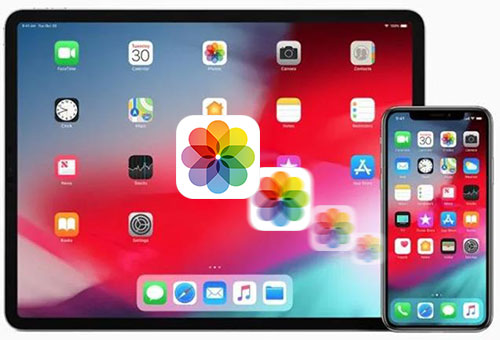
Way 1: Transfer Photos from iPhone to iPad without iCloud via Phone Transfer
Phone Transfer is a powerful and easy-to-use tool for moving data between iPhone and other iOS devices, without iCloud. With it, you can quickly transfer photos, videos, contacts, messages, and more. It also lets you select exactly which photos to move while maintaining the original quality and resolution. Whether your photos are in HEIC, JPG, PNG, or JPEG format, Phone Transfer has you covered.
Why Phone Transfer is the right choice for you?
- Transfer photos between iPhone and iPad without losing quality.
- Works offline, no Wi-Fi or data connection required.
- Ultra-fast transfers, move thousands of photos in just minutes.
- Preview and select specific photos or albums before transferring.
- Fully supports all iPhone and iOS versions.
- Work for such file types as photos, contacts, music, videos, messages, and more.
- Easily organize and manage your photo library.
Follow the steps below to see how to use Phone Transfer to copy photos from iPhone to iPad without using iCloud.
Step 1. After installing the software, open it on your computer. You'll see the main screen appears like the image below. Next, connect your iPhone and iPad to the computer using USB cables.

Step 2. Once the two phones are connected, the software will automatically recognize them. Make sure the device shown on the screen (the source device) is your iPhone, the one sending the data. You can use the drop-down menu to select the source device.

Step 3. Select "Photos" from the list of data types on the left side menu, then click "Export to Device" on the top. Then, the software will begin copying your photos from your iPhone to your iPad automatically.

Recommended Picks:
Way 2: Sync iPhone Photos to iPad without iCloud Using iTunes
iTunes, created by Apple Inc., helps users manage their iOS devices like iPhones and iPads by connecting them to a computer. One useful feature is the ability to move photos from your iPhone to your iPad without using iCloud.
Before you begin, here are a couple of things to keep in mind:
- iTunes will replace the current photos on your iPad with the ones from your iPhone.
- Make sure you're using the latest version of iTunes. It won't work on macOS Catalina (10.15) or newer.
Now, follow these simple steps to transfer your iPhone photos to your iPad using iTunes:
- Plug your iPhone into your computer with a USB cable and open iTunes.
- Click the device icon in the top left corner of the iTunes window.
- Under "Backups", select "This Computer" as the backup location.
- Click "Back Up Now" to save your iPhone data, including photos, to your computer.
- After the backup is complete, unplug your iPhone.
- Now connect your iPad to the same computer.
- Click the device icon for your iPad, go to the "Photos" tab, check "Sync Photos", choose "All folders", and then click "Apply" to sync the photos to your iPad.
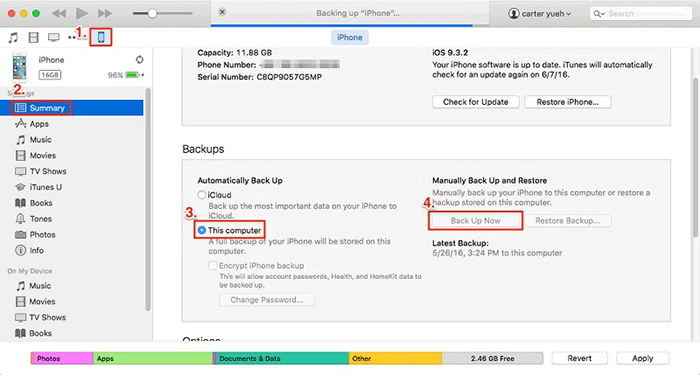

Way 3: Move Photos from iPhone to iPad without iCloud via AirDrop
AirDrop is a handy feature built into Apple devices that lets you wirelessly share files like photos between iPhones, iPads, and Macs. As long as Bluetooth and Wi-Fi are turned on, you can send pictures quickly without needing a cable. It's perfect for sending a few photos at a time.
Keep in mind: AirDrop isn't ideal for transferring hundreds of photos. It can get slow when handling large amounts. If you want to move lots of pictures or specific albums, check out Method 1 instead.
Here's how to use AirDrop to send photos from your iPhone to your iPad without iCloud:
- On both devices, open the Control Center and make sure Wi-Fi, Bluetooth, and AirDrop are turned on. Set AirDrop to "Everyone" for easier connection.
- On your iPhone, open the "Photos app", choose the pictures you want to send, tap the "Share" icon, and select "AirDrop". Then pick your iPad from the list.
- A pop-up will appear on your iPad. Tap "Accept" to receive and save the photos.

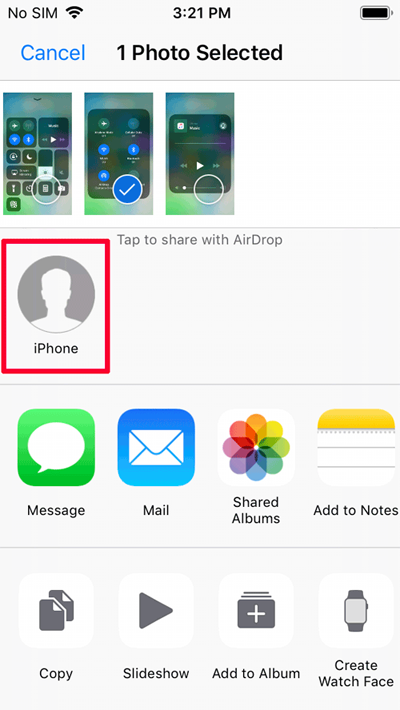
Further Exploration:
Way 4: Share iPhone Photos to iPad without iCloud using Email
You can also use email to send a photo or two from your iPhone to your iPad. It's a quick and easy method for small transfers. Here's how:
- Open the Photos app on your iPhone.
- Pick the photo(s) you want to send to your iPad.
- Tap the "Share" icon, then choose "Mail".
- If you're not signed in to your email, log in first. Then, send the email to yourself.
- On your iPad, open the Mail app, find the message you just sent, and download the attached photo(s) to your device.
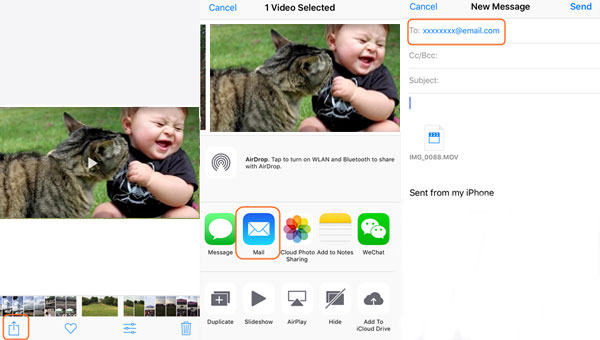
Bonus: How to transfer photos from iPhone to iPad with iCloud
If you have enough iCloud storage and both your iPhone and iPad are connected to Wi-Fi, using iCloud Photos is a simple way to move pictures between your devices.
- Start by opening "Settings" on your iPhone. Tap your name at the top to access your Apple ID, then go to "iCloud > Photos". Make sure "Sync this iPhone" is turned on.
- Next, grab your iPad and follow the same steps: go to "Settings > [your name] > iCloud > Photos" and turn on "Sync this iPad".
- Once both devices are synced with iCloud, your iPhone photos will automatically appear in the Photos app on your iPad. It's an easy and wireless way to keep your pictures in sync.
If your iCloud storage is full, you can upgrade to iCloud+ for more space, or use a tool like Phone Transfer to move photos without relying on iCloud.
Finishing Off
That's a wrap on how to move photos from iPhone to iPad without using iCloud. We've covered four easy methods, so you can pick the one that fits your situation best. Phone Transfer offers quick and safe transfers, iTunes lets you sync all your photos at once, AirDrop is great for fast wireless sharing, and email works well for sending just a few pictures. Choose what works best for you and get your photos where you need them!
Related Articles:
6 Ways: How to Transfer Files from iPad to iPhone 17/16/15
Top 4 Methods to Sync iPhone and iPad Calendars



