8 Workable Ways to Unlock vivo Phone If Forgot Password/Pattern
"How do I unlock my vivo phone after forgetting the password and without any loss of data?" -- from Quora
With affordable pricing and delightful features, vivo has established itself in the smartphone market, and more buyers are using vivo smartphones. However, like other smartphone users, vivo phone users will sometimes forget their passwords. This brings great inconvenience to their daily life and work.
In this article, we provide 8 effective methods to help you unlock vivo phones if forgot password. You can choose the method you want according to your preference. I wish you success!
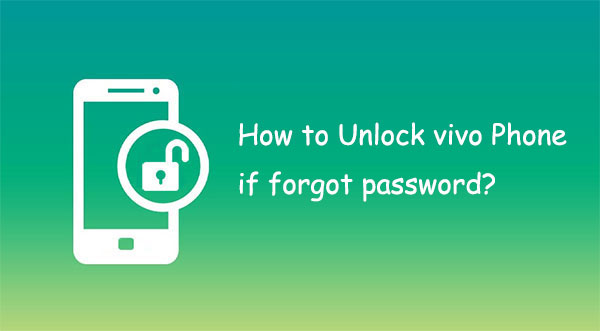
- Method 1. Unlock vivo Phone If Forgot Password with Android Unlock Wiper
- Method 2. Open vivo Phone Lock via Google Find My Device
- Method 3. Unlock Pattern Lock in vivo with Google Account
- Method 4. Unlock vivo Phone If Forgot Pattern via Factory Reset
- Method 5. Unlock vivo When You Forgot Password via Emergency Call
- Method 6. Access Locked vivo Phone via ADB Commands
- Method 7. Bypass vivo Phone Lock Screen via Backup PIN
- Method 8. Unlock vivo If Forgot Password by Answering Security Question
Method 1. How to Unlock vivo Phone If Forgot Password with Android Unlock
How to remove pattern lock in vivo without password easily and safely? Android Lock Wiper is the all-in-one tool you want. This app allows you to easily unlock the forgotten password of your Android device within minutes.
Its built-in feature not only allows you to delete your forgotten password on your Android device, but also protects your Android device's data files at the same time. Once rated as the best phone unlocking software, Android Unlock is cost-effective and easy to use.
Main features of Android Lock Wiper:
- Remove various types of screen locks - pattern lock, PIN, password, and fingerprint.
- Unlock Samsung models with no data loss.
- Bypass Google FRP without errors.
- Suitable for various vivo and other Android devices, including the most recent vivo V29, V27, V25, X100, X90, X80, etc.
- The operation is simple and does not require any technical knowledge.
- Run on over 8,000 Android phones and tablets.
Now, just click the download button below to install Android Lock Wiper on your computer. Then, follow the steps below, and in a few minutes, you will be able to successfully unlock your vivo phone lock.
Quick Guide:
Step 1: Initiate the procedure by downloading and installing Android Lock Wiper on your computer. If you possess a Samsung device, opt for the 'Remove without Data Loss' choice and adhere to the on-screen instructions to proceed. For other mobile devices, select 'Remove Screen Lock' and press 'Start.'
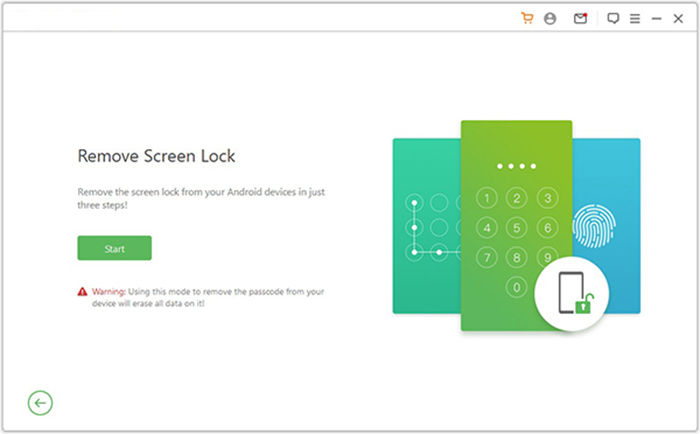
Step 2: Link your device to the computer via a USB cable. The software will automatically recognize your phone. Confirm that the information displayed is accurate. Should there be any inconsistencies, manually correct the details and click 'Start to Unlock.'
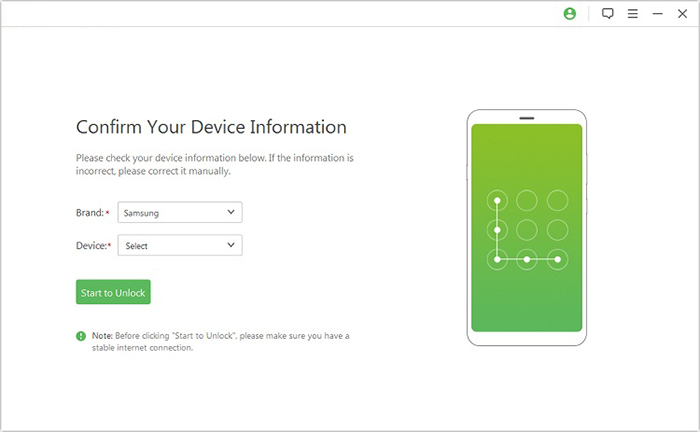
Step 3: The software will download the required data package to your device. Following this, please follow the on-screen instructions to reset your device.
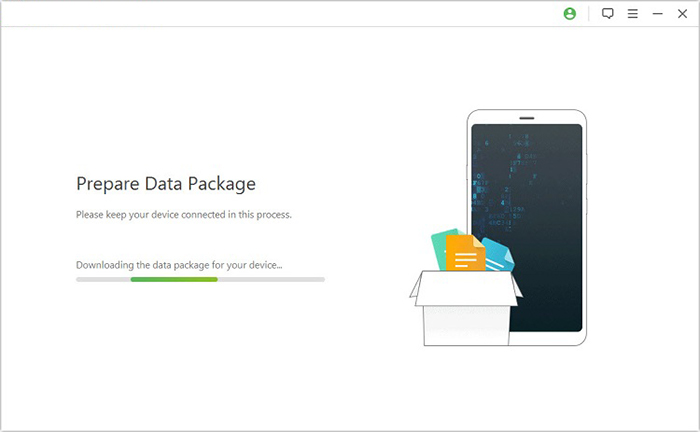
Step 4: The unlocking procedure will commence. Ensure that your phone remains connected throughout this process. Upon completion, you will have successfully eliminated the pattern lock without the need for internet access.
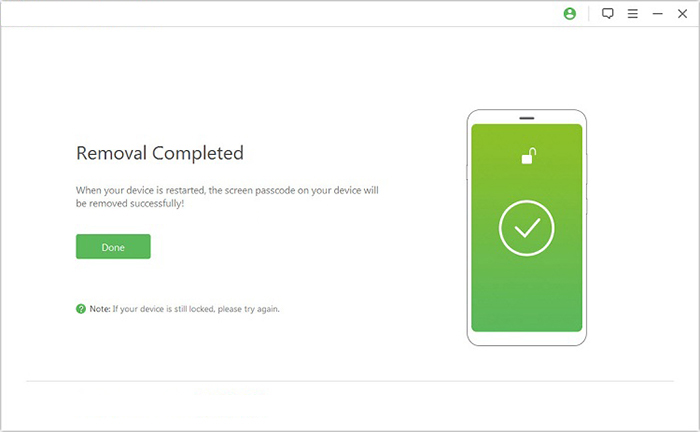
Related Posts:
Method 2. How to Open vivo Phone Lock via Google Find My Device
You can also use the Google Find My Device feature to unlock your vivo Android phone remotely. While using this tool, ensure the phone is powered on, logged into a Google account, connected to the internet, and has Find My Device activated.
Quick Guide:
- Begin by navigating to the Google Find My Phone website.
- Sign in to your Google account.
- If you have multiple devices associated with the same account, choose the specific device you wish to manage.
- Finally, select the 'Erase Device' option to delete the password and all data from the device.

Method 3. How to Unlock Pattern Lock in vivo with Google Account
How to reset vivo phone if you forgot pattern? After forgetting your password, you actually have many ways to reset your vivo Android phone, among which Google account reset or performing a factory reset is one of the things you can do. However, the Google account reset feature is only available on Android 4.4 and earlier.
Quick Guide:
- Turn on your vivo phone.
- After many unsuccessful attempts to unlock your vivo phone, you will see the "Forgot pattern?" option.
- Now click on the "Forgot pattern?" option.
- Enter your Google Account username and password and click "Sign in".
- Set a new password and unlock your device. Now your vivo phone should be unlocked successfully.
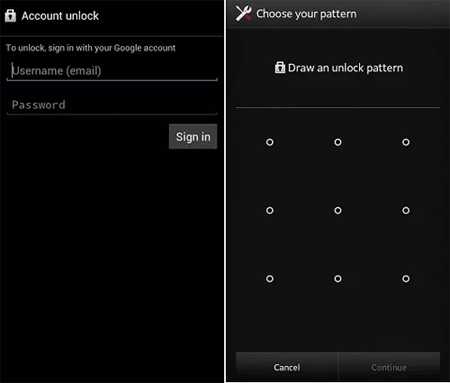
Related Posts:
Method 4. Unlock vivo Phone If Forgot Pattern via Factory Reset
If you are unsuccessful using the above method, you can choose to perform a factory reset. This method should be the last resort, as you will lose data that has not been synced to your Google Account. It is wise to remove the SD card and back up your phone data before performing an Android reset.
Quick Guide:
- Turn off your vivo phone.
- Press and hold the Volume Up and Power buttons (or the Volume down and Power buttons) at the same time,
- When Boot Mode appears, release all buttons.
- Next, navigate to "Recovery option". You can use the Volume buttons to select and the Power button to confirm the selection.
- After that, you'll see an Android exclamation mark.
- Press and release the Volume Up button while holding down the Power button.
- Select the "wipe data/factory reset" option.
- Select the "Yes" option.
- Use the Power button to choose to restart the system now.

Method 5. Unlock vivo When You Forgot Password via Emergency Call
To unlock a vivo phone using "Emergency Call," this method works on Android 5.0 to 5.1.1 and appears at the bottom of the pattern lock screen - no passcode or Google account needed.
Quick Guide:
- Press the 'Emergency call' button. Then, tap the 'asterisk' button ten times.
- After that, copy the string and paste it continuously until your phone prevents further action.
- Navigate to the 'Home screen.' Next, launch the 'Camera.'
- Access the notifications menu and choose 'Settings.'
- When prompted for a password, paste the asterisk string repeatedly until the lock screen fails.
- Once the interface is restored, you will be able to access your locked vivo phone.
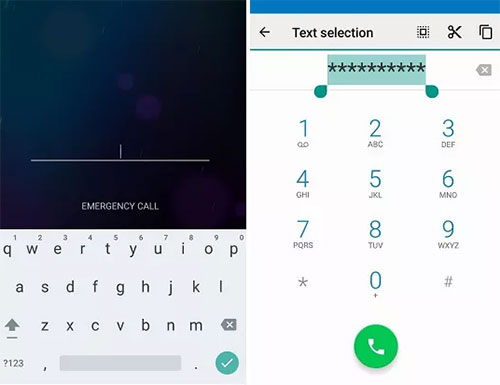
Method 6. Access Locked vivo Phone via ADB Commands
ADB (Android Debug Bridge) lets you control Android devices via the command line. If USB debugging was enabled before locking, you can use ADB to access a locked vivo phone, bypass the lock screen, or back up data.
Quick Guide:
- Begin by connecting your locked vivo device to the computer and opening Command Prompt with Administrator privileges.
- Execute the command 'adb devices' to verify if your device is recognized by ADB.
- Next, input the following commands to unlock your vivo device: adb shell rm/data/system/gesture.key
- After executing these commands, restart your vivo device.
- The device will reboot, and the lock screen will temporarily vanish.
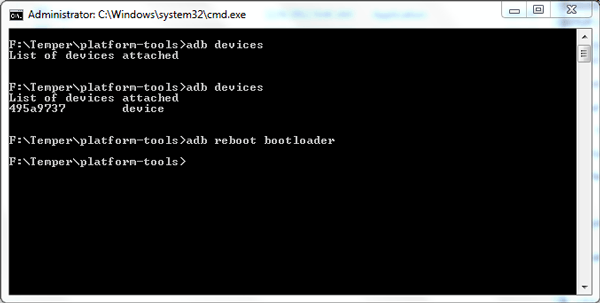
Method 7. Bypass vivo Phone Lock Screen via Backup PIN
To bypass a vivo phone lock screen using a Backup PIN, the following requirements must be met:
- The device must be running Android 4.3 (Jelly Bean) to Android 5.1 (Lollipop).
- A Backup PIN must have been set up when the screen lock was originally configured.
- The phone must be powered on and responsive.
Quick Guide:
- Access the lock screen and input an incorrect code several times.
- A notification stating, 'Please try again in 30 seconds,' will be displayed.
- Subsequently, select the 'Backup PIN' option.
- Enter the backup PIN and click 'OK' to continue.
- Create a new password, allowing you to use your phone as usual.
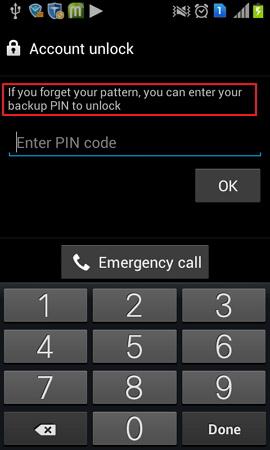
Method 8. Unlock vivo If Forgot Password by Answering Security Question
Requirements:
- You should have previously set up a security question in your vivo phone's security settings.
- You must remember the exact answer to the security question (case-sensitive in some cases).
- Answering correctly will allow you to reset the password without losing data.
Quick Guide:
- After several incorrect attempts, you'll see the "Forgot PIN/Password" or "Forgot Pattern" option.
- Tap it and select "Answer question."
- Your previously set Google security questions will appear - answer them correctly to unlock your vivo phone.
- Once unlocked, you'll be prompted to set a new pattern, password, or PIN.

Conclusion
I know how annoying it can be to forget your phone's password, PIN, or pattern because I've experienced it firsthand. Above are some of the methods that I have tested myself that can help you unlock your vivo phone easily. Be sure to follow the prompts to unlock your vivo phone password without losing data.
For me, the favorite way is to use Android Lock Wiper. This unlocking software is fast and safe. And for some Android phones like Samsung, it can keep your data intact.
Related Articles:
vivo to vivo Data Transfer: 5 Ways to Copy Data from vivo to vivo
Top 4 Methods to Root Vivo Phone Like a Pro [Easy & Quick]
5 Ways to Transfer Photos from vivo to PC via USB or Wirelessly
How to See/Recover Deleted Messages on WhatsApp in vivo? 5 Techniques



