vivo to vivo Data Transfer: 5 Ways to Copy Data from vivo to vivo
We believe that no one can resist the advanced features and stylish design of a new smartphone. That's why people are keen to replace their phones. When you have your favorite new vivo phone, you may need to think about how to transfer data to the new vivo V27/V25/V23/X100/X90/X80/X70. You can breathe a sigh of relief because it's a lot easier to transfer data between devices running on the same platform. Usually, an officially made transfer tool can do it for you.
Of course, if you want a more flexible tool that can preview and select data to help you complete the vivo to vivo data transfer, then this guide will satisfy all you want.

- Method 1: How to Transfer Data from vivo to vivo with Transfer for Mobile
- Method 2: How to Transfer Files from vivo to vivo with vivo EasyShare
- Method 3: How to Copy Data from vivo to vivo via Google Drive
- Method 4: How to Transfer Data from vivo to vivo via Bluetooth
- Method 5: How to Migrate Data from vivo to vivo via SIM Card (Contacts)
Method 1: How to Transfer Data from vivo to vivo with Transfer for Mobile
If you want a simple and effective solution to transfer data from vivo to vivo, then we recommend you to choose MobiKin Transfer for Mobile (Win and Mac), an easy-to-use data transfer software. This tool lets you copy all your data and files across, regardless of whether those devices are running on the same platform. Ease of use and advanced features make this program the best bet for transferring data between your mobile devices.
The Most Notable Features of Transfer for Mobile:
- Transfer an unlimited amount of data from one vivo to another, with zero data loss.
- Support to transfer data from Android to Android, Android to iOS (iPhone/iPad/iPod touch), iOS to Android, and iOS to iOS.
- Transfer numerous types of data, including contacts, SMS, call records, photos, music, documents, videos, apps, and more.
- It is quite easy to use and offers satisfactory results.
- Apply to overall Android devices, including vivo V27/V25/V23/V21/V9/V9 Youth/Pro/V8/V7/V6/V5/V4, X100/X90/X80/X70/X60/X50/X20/X20 Plus, Xplay 6, Y67/Y66, Xshot, NEX 3S, iQOO Neo3, etc.
- It supports all versions of the Android OS and iOS.
Easy steps to transfer data from vivo to vivo using MobiKin Transfer for Mobile:
Step 1. Download and install Transfer for Mobile on your computer. Launch it directly.
Step 2. Use two USB cables to connect both vivo phones to the computer. You may need to turn on USB debugging on both vivo phones to get them identified by the program. Once they are detected by the software, they will be displayed in the screen.
The old device should be placed on the left, and the new one should be on the right. If the order is reversed, you need to click "Flip" to change it.

Step 3. All the content that you can transfer from the old vivo to the new one is displayed in the middle of the window. Select the types of data you want to transfer and click "Start Copy".

During the transfer, be sure to keep both devices connected to the computer until Transfer for Mobile notifies you that the transfer is complete.
Video Tutorial: For a vivid reference, please check out the video below.
You May Also Like: You're also allowed to make the phone to phone transfer by perform vivo data backup and restore. In doing so, You can make a copy of your phone's content on your computer, by the way.
Method 2: How to Transfer Files from vivo to vivo with vivo EasyShare
You can also use vivo's official vivo to vivo data transfer app - EasyShare to transfer data from old vivo to new vivo. This tool allows you to can transfer contacts, call records, messages, schedules, notes, system data, apps (app data), and media (pictures, music, videos, documents, etc.). Now, let's take a look at how vivo EasyShare transfers data to the new vivo phone.
- Install the vivo EasyShare app from Google Play on both the old and the new vivo devices.
- Open EasyShare on the two devices and tap "Replacement" at the bottom.
- Tap on the "Old Phone" tab on the old vivo phone and the "New Phone" tab on the new one.
- A QR code will appear on the sender. Use your new device to scan the QR code.
- Soon, both phones will get connected, and you can see a list of the transferable types of data.
- Select the file categories you want to transfer from the sending device to the receiver.
- Tap "Start data switch" to begin the transfer.
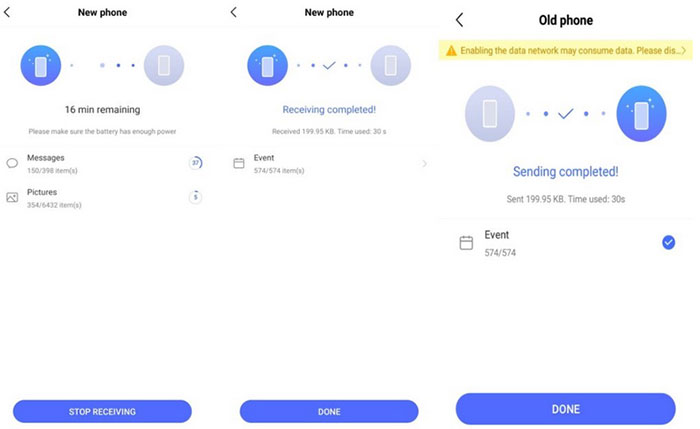
Once the transmission is complete, all your selected content on the old vivo phone will now be available in the new vivo device successfully.
EasyShare transfers data between devices using a hotspot connection, but there is a distance limit of approximately 10 meters. Once the transfer is complete, you can open EasyShare on the receiving phone, tap the clock icon in the top right corner, and choose "View storage location" to verify the location of the transferred files.
Method 3: How to Copy Data from vivo to vivo via Google Drive
We can also use Google Drive to transfer data from vivo to vivo. As this service has limited free storage space, we don't recommend it if you have a lot of data to transfer. Also, this avenue has too many steps, and users looking for a simple and quick solution can bypass this part.
- Back up data on your old phone to Google Drive: To do this, you need to log in to your old phone with your Google account, then, you can go to "Settings", select the "Phone Backup" option, Then turn on the toggle for "Back up to Google Drive."
- After the backup is complete, go to your new vivo phone. Sign in to this phone with the same Google account credentials. Follow the on-screen instructions to set it up until you see the option "Backup from Android Phone", then tap it.
- You will see a list of data backup options. Select the one you need and click on the "Restore" option to restore all backup data to your new device.

Method 4: How to Transfer Data from vivo to vivo via Bluetooth
First of all, Bluetooth consumes a lot of power. In addition, it has distance requirements, and both new and old devices must be nearby. The process of moving data from an old device to your new cell phone using Bluetooth is bound to be time-consuming and complicated. How can I transfer data from vivo to vivo by Bluetooth?
- Turn on the bluetooth on the old and new vivo devices: To do this, you can go to your phone's "Settings" menu, tap "More Settings", and once you find the "Bluetooth" option, turn it on.
- Bring the two devices close to each other and make your sender visible to all nearby Bluetooth devices.
- Check the list of pairable devices on the old phone, find your new device, and pair it.
- After successful pairing, you can select the data you want to transfer and tap "Share" > choose "Bluetooth" > pick your new vivo phone.
- Press "Accept" on your new vivo phone to initiate the data transfer.

Method 5: How to Migrate Data from vivo to vivo via SIM Card (Contacts)
Finally, you can avail of a SIM card on your source phone for data transfer if you just want to copy your contacts across. Most SIM cards can store up to 200 contacts, meeting basic needs. (If your contacts exceed the SIM card's capacity, consider using other methods). Before the migration, please first copy your contacts from the sender to your card. For a detailed guide, follow these steps:
- Begin by accessing the Contacts app on your sending phone.
- Then, select the three-dot icon to access More Options.
- Proceed to "Manage Contacts > Import/export" to export all contacts to the SIM card.
- Once this is completed, you can remove the SIM card from your source device and insert it into your receiving phone.
- Afterward, navigate to its "Contacts > More Options > Manage Contacts".
- Go to "Import/export" to import all contacts from the SIM card.
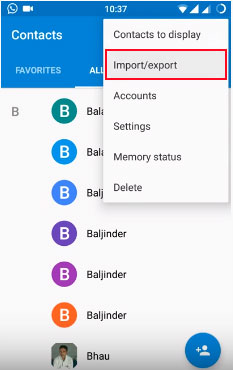
Note: Make sure the SIM card fits the card slot in the new vivo phone. Plus, please note that contact groups and favorites are usually not transferred via SIM card. You may need to set these up again on your target device.
Words in the End
How do I transfer apps, photos, videos, contacts, SMS, etc., from vivo to vivo? This article provides 5 handy methods to move data to your new vivo. You can easily choose the one that suits you from the solutions provided above. Among them, MobiKin Transfer for Mobile is the ideal data transfer tool. With this software, you can quickly and easily move almost all types of data from one device to another with just a few simple mouse clicks without complicated steps. Lastly, don't forget to share with your friends if this guide was helpful.
Related Articles:
How to Transfer Data from OPPO to Vivo V/X/Y/Youth? 5 Tactics
How to Move Apps to SD Card from vivo Internal Storage? 4 Solutions
vivo Cloud Backup: Overview, How-tos & Best Alternative [Updated]
4 Useful Methods to Unlock vivo Phone If Forgot Password/Pattern
How to Recover Deleted Notes on vivo Phones in 4 Viable Methods
4 Clever Strategies on How to Recover Deleted Photos from File Safe in vivo



