Best Android Device Manager to Manage Your Device with Ease (2025)
Because iPhones are relatively expensive, Android phones and tablets have gained a significant share of the global market over time. More and more people are choosing Android smartphones from brands like Samsung, OPPO, Motorola, Xiaomi, etc.
However, regardless of the brand, every phone eventually faces storage limitations. Contacts, text messages, videos, and music can quickly fill up space, making it frustrating when you want to add new files or contacts. So, how can you address this problem?
- Part 1. One-click to Back Up & Restore Your Android Files
- Part 2. Transfer Data between Android Devices and Computer
- Part 3. Edit and Manage Android Contacts on Computer
- Part 4. Edit and Send Text Messages/SMS on Computer
- Part 5. Manage or Modify Android Media Files
- Part 6. Manage Your Apps without Limitation
- FAQs about Android Device Management
It's quite easy. We are going to introduce a full-featured Android device manager called MobiKin Assistant for Android (with its Mac version) to be your assistant.
With the help of the software, you are able to transfer content from your phone to your computer, and vice versa, edit and manage phone data on the computer directly. It is compatible with almost all (8,000+) Android phones and tablets.
Now, let's check out this fantastic manager software (By the way, here are two versions of this phone manager program. You can choose one of them to download according to your computer):
Part 1. One-click to Back Up & Restore Your Android Files
Firstly, use a USB cable to connect your Android phone to the PC and launch the installed program on PC. Here, you should remember to open the USB debugging on your device, or it won't be able to be detected by the tool.
Next, on the main interface of the software, you need to tap on the "Super Toolkit" option at the top, and you will see the options Backup and Restore.

To back up your data within one click, tap on the Backup option on the screen, and a pop-up window with several options like Apps, Contacts, Messages, Music, etc., will appear. You can tick the folder that you want to back up and select a location to save the files. At last, tap on the "Back Up" button to commence.

To restore the backup content using this software, you can also simply tap on "Super Toolkit"> "Restore" and select the files you want to recover and hit "Restore" again to get them back.

Part 2. Transfer Data between Android Devices and Computer
Firstly, install the software on your computer. Then, link your device to the computer via a USB cable. Enable USB debugging on your phone to make it be recognized by the program. After that, you will also see the following screenshot (What if your device is failed to be recognized).
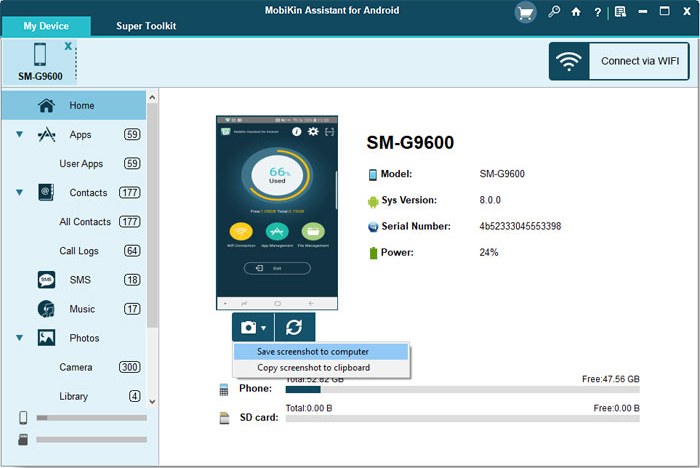
Transfer data to your computer: All the transferable file types are listed on the left pane. Just select the file types you want to transfer to this computer and click the "Export" button from the top menu.
Transfer data to your phone: Click the button of "Import", "Add", or "New" from the top to transfer files from your computer to your phone or tablet.
Part 3. Edit and Manage Android Contacts on Computer
Click "Contacts" first in the left column. All contacts will be scanned out, and you will see several managing options displayed on the top menu. Now, you can manage these details as you want.
New - Add new contact info into your device;
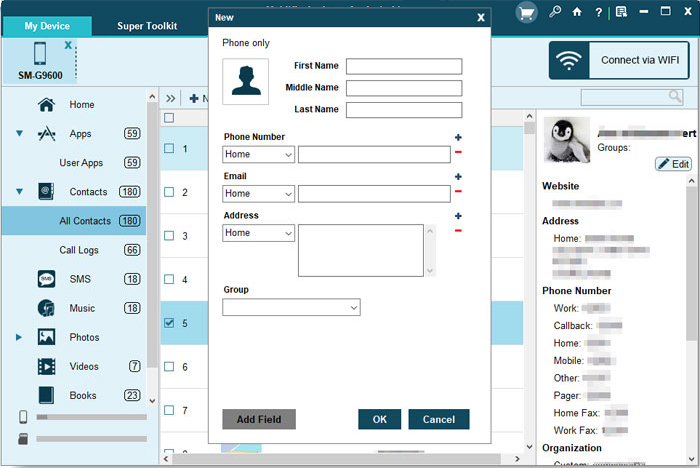
Edit - Modify the data, like add group, add number, address, etc. to the existing contact as you like;
Delete - Remove unused or unnecessary info from your Android address book on PC directly;
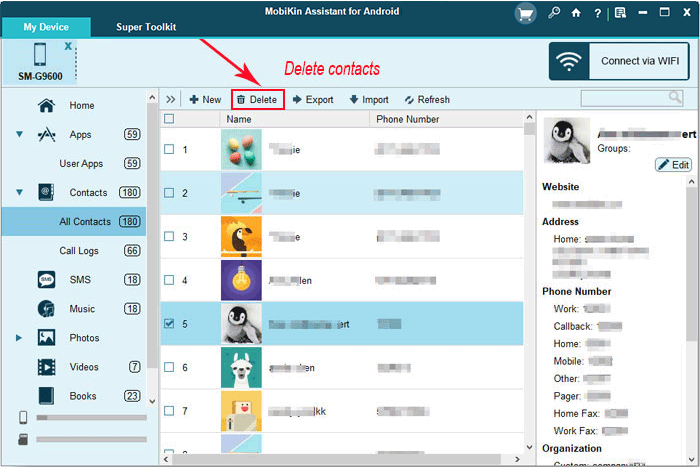
Export - Move your selected contact information from your device to the computer;

Import - Load the contact backup file from your computer to your Android device.
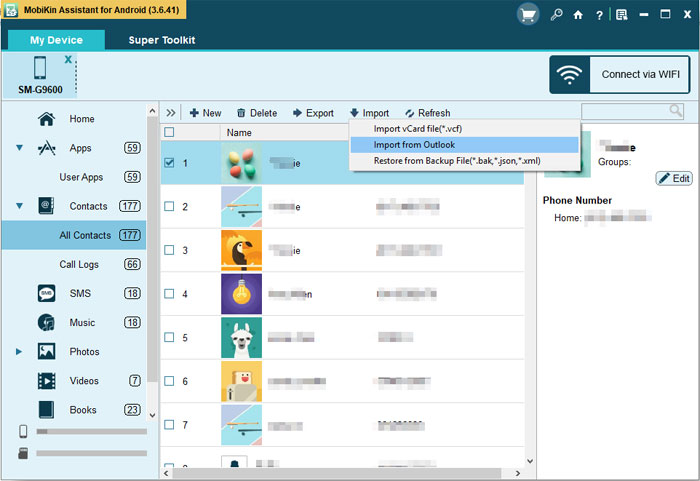
Part 4. Edit and Send Text Messages/SMS on Computer
After entering the "SMS" category on the program, you can deal with your SMS via icons that are shown on the top menu:
New - Open a pop-up window, and here you can send messages to any people you like;
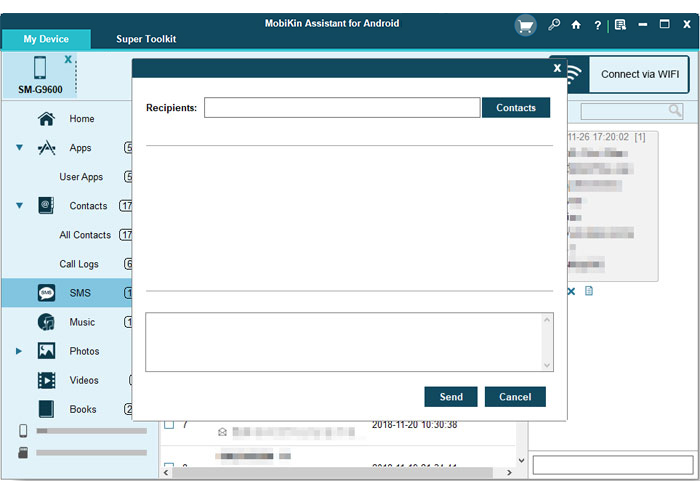
Delete - Remove any text conversations from your Android device on PC as you like;
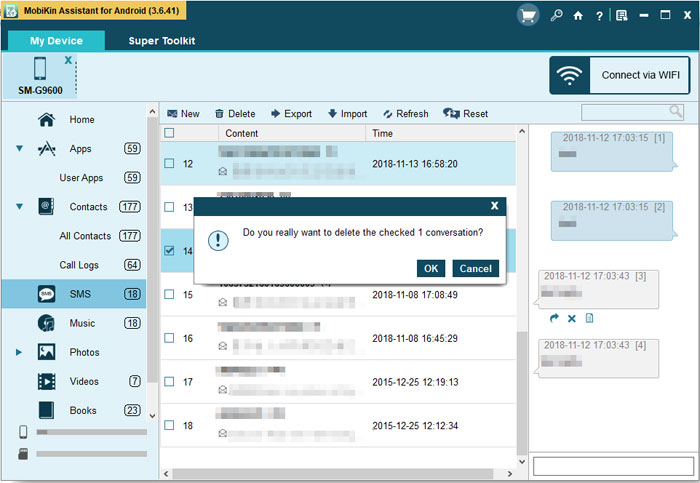
Export - Back up selected messages to a desktop computer in specific formats; (What if the desired text messages are lost?)
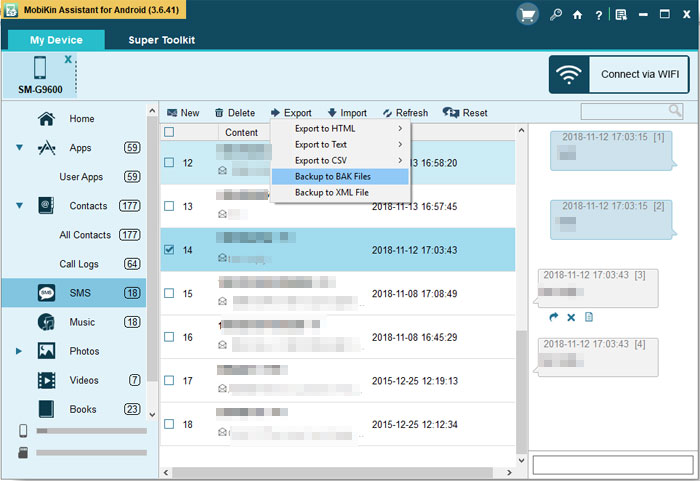
Import - Load the backed-up messages to Android.
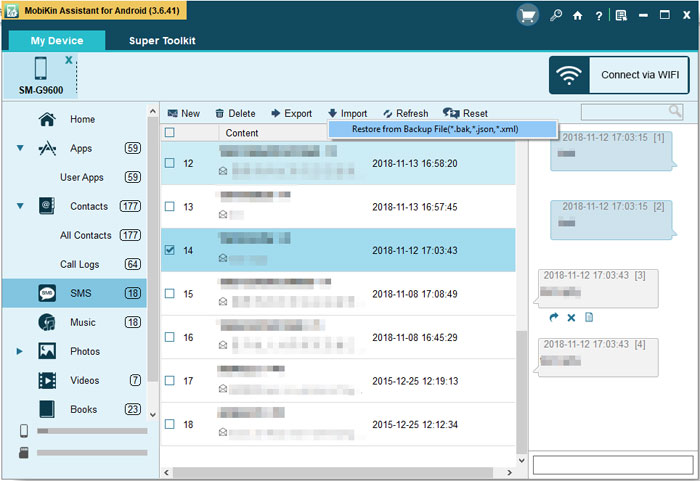
Part 5. Manage or Transfer Android Media Files
Select "Photos", "Videos", "Music", and "eBooks" categories from the left sidebar and managing all media files by clicking the following button that are on the top menu of the interface:
Add - Import any pictures, music, videos, or books you want from the desktop computer to the Android phone or tablet;
Delete - Remove unwanted images, music, videos, or books from Android easily;
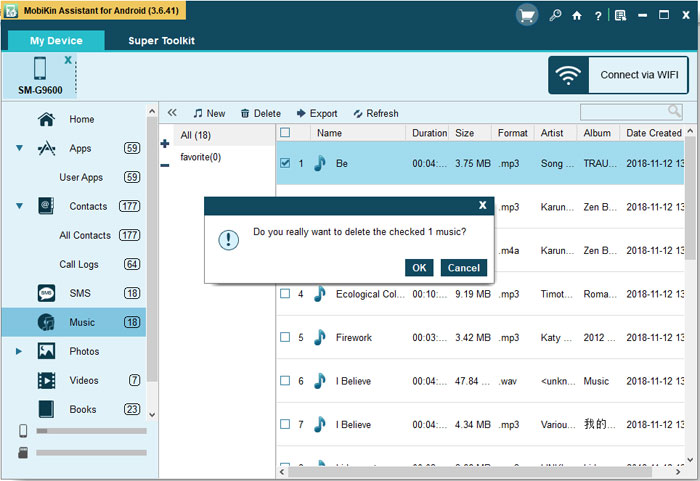
Export - Copy the selected media files from Android to the computer for backup or other uses as you like.
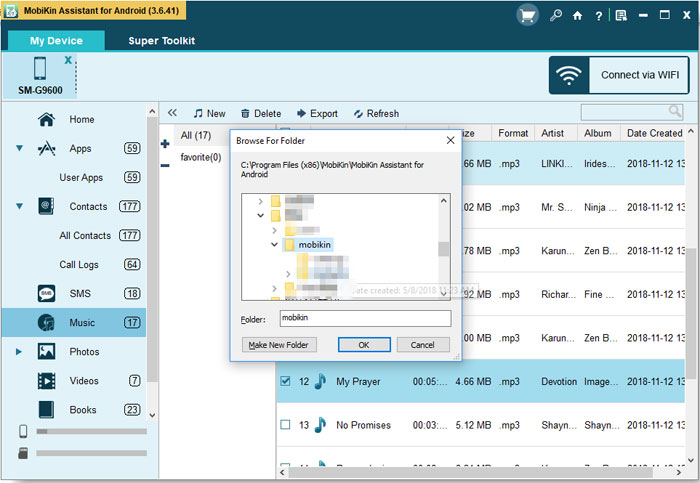
Part 6. Manage Your Apps without Limitation
Tap on the "Application" folder in the left panel, and all the applications on your device will be displayed in the right. After that, you are capable of install, uninstall or export the Apps on your phone without any limitation.
Install- Install some new and wanted application to your Android phone;
Uninstall- Remove some Apps that you don't like or use anymore to make room for some new files;
Export- Move some applications from your phone to your computer to make a backup.

Now, you have a simple understanding of this wonderful Android device manager, and it's your turn to free download the program to have a try!
Video Tutorial:
FAQs about Android Device Management
Q1: Can I manage multiple devices using MobiKin Assistant for Android at once?
Yes. MobiKin Assistant for Android allows you to manage multiple Android devices simultaneously. You can back up, restore, transfer files, and organize data from several phones or tablets using a single computer interface, making it convenient for users with multiple devices.
Q2: Can I control my Android from my PC remotely?
Yes, you can control your Android device from a PC remotely using tools like Screen Mirror. This app allows you to access files, send messages, manage apps, and even mirror your phone's screen directly from your computer.
Q3: Can I connect a locked phone to a PC for device management?
Most Android phones require the screen to be unlocked before a PC can access data via USB or OTG. An OTG cable with a mouse or keyboard can sometimes help unlock the device if the touchscreen isn't working. Click here for more solutions.
Q4: How many times has Google Android Device Manager been renamed, and have its functions changed?
Google's Android Device Manager, launched in 2013, let users locate, ring, lock, or erase their devices remotely. In 2017, it was rebranded as Find My Device, adding a better interface, Google Play Protect integration, and offline location support.
By 2025, it became Find Hub, expanding to track devices and contacts, with Ultra-Wideband, satellite support, enhanced privacy, and integration with Nest and Bluetooth trackers.
Q5: How do I free up space on my Android phone?
You can free up space on your Android phone by deleting unused apps, clearing cached data, and moving photos, videos, and other files to cloud storage. Using built-in tools like Device Care (Samsung) or third-party apps like MobiKin Eraser for Android can help remove unnecessary files safely and permanently. Regularly managing downloads and media files also keeps your storage optimized.
Related Articles
12 Proven Methods to Unbrick Android Devices in Seconds
How to Unlock Android Phone without Password? 7 Latest Approaches
Why Is My Android Phone Offline? Causes & 12 Easy Fixes
4 Ways on How to Factory Reset Android Phone/Tablet without Worry





