HTC File Desktop Manager - How to Manage or Edit HTC Contacts on PC/Mac
As the most important data on the HTC mobile phone, contacts could be swelled and become messy after a period of time. So in most situations, you are obliged to do the tedious work on the device by yourself! After editing a hundred of contacts on your HTC phone with the touch-screen keyboard, you may feel vertigo, dizziness, or hand acid. Then how about the next hundreds of numbers? Headache issue, right? Or you have a lengthy contacts list need to be added into your new purchased HTC One X, then what will you do here? Type them manually one by one? Obviously, you'll never wish to do it at the suggestion. Under this situation, almost all of you hope there's a Contacts Manager software for HTC phone to help you manage or edit HTC contacts on your desktop PC or Mac, right? If so, you've come to right place.
We all know that contacts are always saved in the phone's internal memory, and are forbidden to be accessed on the desktop computer while your HTC phone is connected to the computer by USB cable. Hence, if you wish to manage HTC contacts on Mac or PC directly, you'd better to find a tool to give you the ability to the phone's internal flash card, and then you can export or edit them on the PC easily. Here, we kindly recommend MobiKin HTC Contacts Manager to you, that empowers you to see, edit or backup the HTC contacts list in the program directly. Or you can export and save contacts to CSV format on the local disk for viewing, editing or sharing anytime as you like. What's more, MobiKin also developed HTC Contacts Manager for Mac to help Mac users manage HTC contacts on Mac easily.
Now, just according to the operating system of your personal computer, and click the below icon to get the right assistant tool for your HTC One, HTC Desire, HTC Inspire, HTC Sensation, and other phones.
Related Passages:
- In-depth Guide on How to Transfer Photos from HTC to PC
- Few Clicks to Print out Text Messages from HTC One to Paper
Clicks to Manage or Edit HTC Contacts (Name, Phone Number) on PC/Mac
Even though the Windows and Mac version are all available here, but in order to save the time for all of you, here we'll only take the Windows version as an example. If you want to know how to perform the Mac program, you can click here.
First of all, make the program recognize your phone.
Assume that your HTC mobile phone is linked to the computer, and then don't hesitate to run the program after its installation. Here, you'll see an interface like below and you're required to enable USB debugging on the device. If you have done it, you can directly select "USB debugging opened" and click "Next" button to install USB driver to your local disk. Otherwise, you need to open USB debugging on your phone at first.
1) For Android 2.3 or earlier: Enter "Settings" < Click "Applications" < Click "Development" < Check "USB debugging".
2) For Android 3.0 to 4.1: Enter "Settings" < Click "Developer options" < Check "USB debugging".
3) For Android 4.2 or newer: Enter "Settings" < Click "About Phone" < Tap "Build number" for several times until getting a note "You are under developer mode" < Back to "Settings" < Click "Developer options" < Check "USB debugging".

When the phone is recognized by the program, an interface like below will appear on your computer:

Secondly, edit HTC contacts info in the program directly
On the top of the panel, you can see lots of options like Apps, Contacts, Music, Photo, etc., just select Contacts option and you can see the whole contacts list including name, phone number, etc. in the program clearly. If you want to change the contact info, add or delete contacts on your device, you can directly click "Modify", "Delete ", etc. button in the program to achieve your goal directly. Furthermore, if you'd like to edit them on your computer in an editable file, you also can click "Backup Contacts" button to export HTC contacts to computer as CSV format. And you can edit them freely.
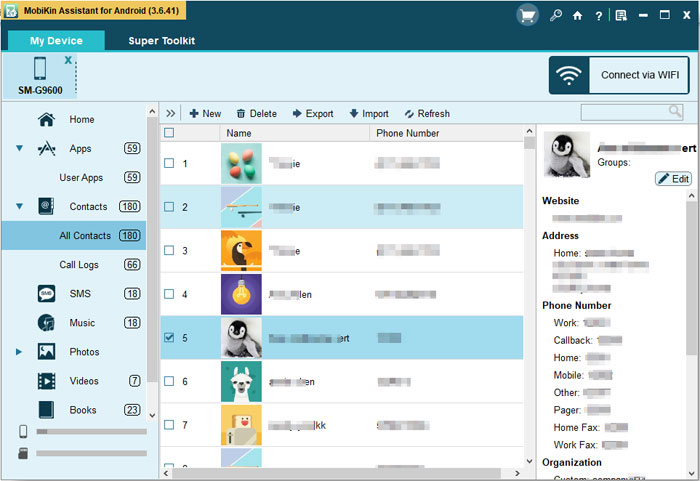
Conclusion
MobiKin HTC Contacts Manager is a software that allows you to manage your Android phone or tablet from your computer. It allows you to backup and restore your Android device easily, transfer files such as music, photos, videos, documents, and more, between Android and computer, makes it easy to manage your contacts. Download it to have a try now.
Related Articles:
Tips to Transfer Text Messages from Android to Computer
How to Transfer or Copy Contacts from HTC to Computer
How to Transfer Contacts from Android to Computer
HTC Transfer Tool - Simple Steps to Transfer Your Data to a New HTC



