[4 Simple Ways] How to Sync Android with macOS X without Trouble
"Trying to connect my Android to my Mac for file transfers, but nothing works. Keeps saying it can't connect to the phone. Any fixes or cool alternatives you know of? Appreciate any advice!" -- from Reddit
Smartphones have become an essential part of daily life, and forgetting them can cause stress or anxiety. Android phones hold a large share of the market, so many users often ask how to manage files or sync Android with Mac. This article will address Android–Mac sync issues and provide the best solutions for connecting your Android phone to a Mac.

Way 1. How to Sync Android with Mac Using Assistant for Android (5-min Way)
As we know that smartphones are different from traditional non-smartphones that allow you to transfer files between phones and computers as long as you connect the device to computer with the USB cord.
However, you're not able to do the same things to the phones. That's why every phone users need a mobile phone assistant. Here we will introduce a powerful and professional tool - Mobikin Assistant for Android Mac and Windows Version, which is highly estimated by the users.
Why choose MobiKin Assistant for Android (Mac)?
- Two Connection Methods - Connect via USB or Wi-Fi.
- Data Transfer - Move contacts, messages, photos, videos, music, apps, and eBooks.
- Backup & Restore - One-click backup and restore for Android data.
- Contact Management - Add, edit, delete, or export contacts in multiple formats.
- SMS Management - Send, receive, and export SMS messages.
- App Management - Install, uninstall, or export apps from your Mac.
- Media File Management - Organize and transfer photos, music, and videos, including batch operations.
- Device Compatibility - Supports a wide range of Android devices.
Don't hesitate - install the program on your computer and start syncing Android with Mac using the step-by-step guide for both versions.
Step 1. Link - Download and install the software on your Mac, then connect your Android via USB. Once detected, the software will display a window with categories on the left and details on the right.

Make sure you have switched on USB debugging on your phone. If you don't know how to do it, you can click this link to learn how to enable USB debugging on Android.
Step 2. Choose - Go to the top menu to click the "Super Toolkit" option. Then, you will enter the 1-click backup & restore window. Tap on "Backup" and all the Android data that you can back up here will be displayed in a list. Just preview them and select the data types you want to sync to Mac.
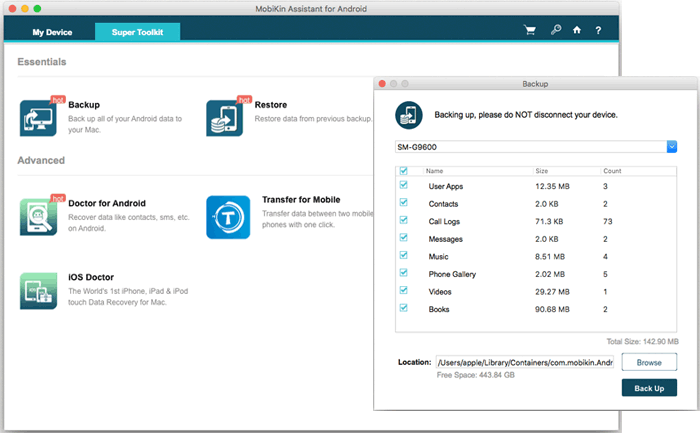
Step 3. Sync - After the process above, you can choose a location on your Mac to save the backup file and then give a click on the "Back Up" button in the lower right corner of the screen to begin the Android MacBook/Mac sync process.
With the steps above, you can sync your Android with your Mac in just one click. For a more detailed view of your Android data, you can use other options - for instance, to sync contacts, click the 'Contacts' tab on the left, preview and select the contacts you want, then click 'Export' in the top menu.
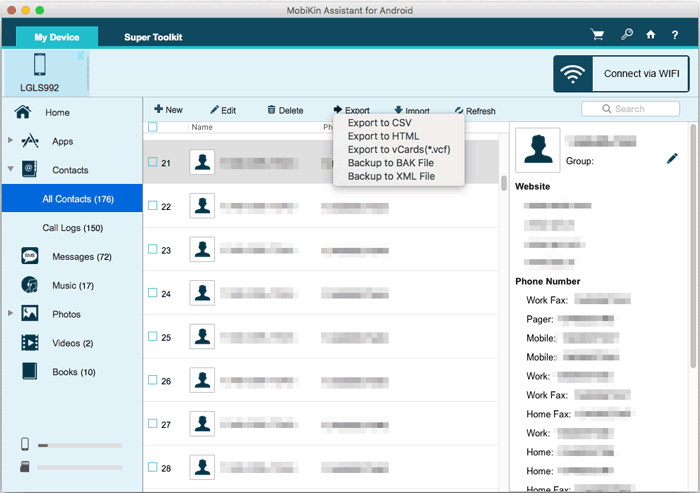
Way 2. How to Sync Android Phone to Mac Using Bluetooth File Exchange
You can transfer files wirelessly between an Android phone and a Mac using Bluetooth File Exchange. By pairing the devices, documents, photos, and other data can be sent without a USB connection. This method allows syncing of your Android phone to a Mac, offering a convenient alternative when cables aren't available. Follow the steps below to start syncing data from Android to Mac using Bluetooth file transfers:
- Enable Bluetooth on Android - Swipe down the Quick Settings menu or go to Settings > Bluetooth and turn it on.
- Enable Bluetooth on Mac - Go to System Preferences > Bluetooth and turn it on.
- Pair Devices - Select your Android device from the Mac's Bluetooth list and confirm the pairing code on both devices.
- Send Files from Mac to Android - Click the Bluetooth icon in the Mac menu bar, choose your Android device, and select 'Send File to Device'.
- Select Files - Browse and pick the file(s) you want to send, then confirm the transfer on your Android.
- Receive Files from Android - On Mac, go to System Preferences > Sharing, check Bluetooth Sharing, then select the destination folder.
- Send from Android to Mac - Use your Android's Bluetooth sharing option to send files to the paired Mac.
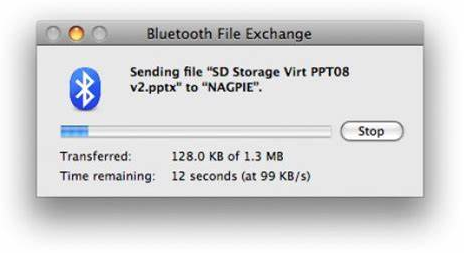
Transfer speed depends on Bluetooth range, interference from other devices, and file size. Keeping the devices close and minimizing interference usually helps. It's best for small to medium-sized transfers. For large batches of files, tools like MobiKin Assistant for Android (Mac) are faster and more reliable.
Way 3. How to Sync Android with Mac Using Cloud Service
Besides third-party tools, cloud services are a popular way to keep your Android data updated. Unlike direct syncing, they first upload files to the cloud before syncing to your Mac, making the process less straightforward. Dropbox and Google Drive are two widely used options, which we'll explain next.
- Using Google Drive:
- Open the Play Store, download, and sign in to your Google account.
- Open Google Drive, tap the + button, select Upload, and choose the files you want to sync.
- Open a web browser or install the Google Drive app on your Mac, then sign in to the same Google account.
- Browse your uploaded files and download them to your Mac for offline access.
- With the Google Drive desktop app, files uploaded from Android can automatically sync to a designated folder on your Mac.

- Using Dropbox:
- Download the Dropbox app from the Play Store and sign in.
- Open the app, tap +, select Upload files, and choose the files you want to sync.
- Install the Dropbox app on your Mac or use a web browser to sign in to the same account.
- Browse your uploaded files and either download them manually or use the Dropbox desktop app to automatically sync files to your Mac.
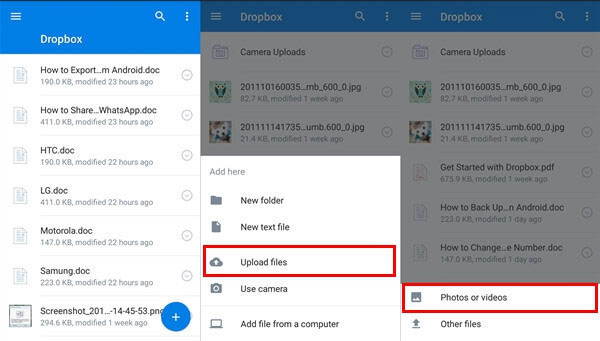
Way 4. How to Sync Android to Mac Using OpenMTP
A Mac can access an Android phone's storage directly for file management using OpenMTP. Large files and folders can be transferred quickly between devices without relying on cloud services. This software acts as a reliable replacement for Dropbox, making syncing an Android phone to a Mac straightforward and efficient, supporting both drag-and-drop and batch transfers. Here's how:
- Download and install OpenMTP on your Mac.
- Enable USB Debugging on your Android device via Developer Options.
- Connect your Android to a Mac using a USB cable and select File Transfer (MTP) mode.
- Launch OpenMTP on your Mac; it should detect your Android automatically.
- Browse and select files or folders on your Android to transfer.
- Click Transfer or drag and drop files between devices.
- Keep devices connected until transfer finishes, then safely eject your phone.
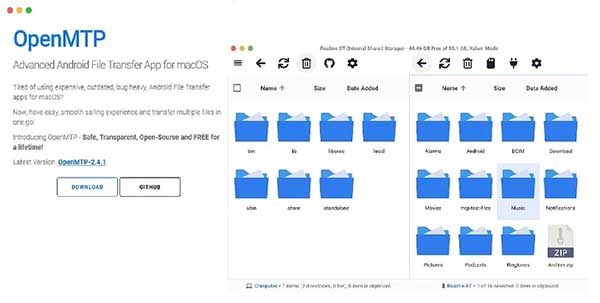
How do we pick the best way to sync Android with Mac?
We've introduced four ways to sync Android with Mac, but for direct and fast syncing, MobiKin Assistant for Android (Mac) stands out with its user-friendly interface, powerful features, and broad device support. Just opt for the method that fits your needs and enjoy seamless Android–Mac file management. Happy reading.
Related Articles:
Android File Transfer: Is It Worth Installing Now? [Answered]
How to Mirror Android to Mac without Obstacles? 8 Desirable Ways
How to Transfer Files from Mac to Android Phone in 6 Trouble-free Ways
The Latest 11 Best Android Data Recovery Software/Tools [Free & Paid]



